suppress-auto-lock.ps1.jse
- Digital0 JPY
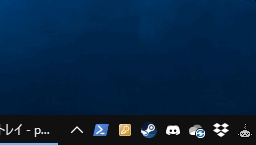
通知領域 (タスクトレイ) に常駐し、指定したプロセスが起動中、画面の自動ロックを抑制します。 具体的には、スクリーンセーバーの「再開時にログイン画面に戻る」について、指定したプロセスが起動中はチェックを外し、起動していないときにはチェックを入れます。 ━━━━━━━━━━━━━━━━━━━━━━━━━━━━━━━━━━ Resides in the notification area (system tray) and suppresses the automatic locking of the screen while the specified process is running. Specifically, uncheck “On resume, display log-on screen” of the screen saver while the specified process is running, and check it when it is not running. A more detailed English description is available further down this page.
ダウンロード
https://gist.github.com/esperecyan/ca1468473e33bd30c4f490d08f277d45
使い方 (例: SteamVR起動中にロックさせない)
1. 上記のダウンロードURLを開きます。 2. ページ右の方にある「Raw」ボタン上で副クリック (右クリック) し、リンク先を名前を付けて好きな場所へ保存します。 3. ダウンロードしたファイルを副クリックし、「ショートカットの作成」を行います。 4. 作成したショートカットを副クリックし、「プロパティ」を開きます。 5. 「ショートカット」タブの「リンク先」の末尾に「 -Names vrserver」を付けます。 6. Ctrl + R で「ファイル名を指定して実行」を開き、「shell:startup」を入力して「OK」 7. 開いたスタートアップフォルダへ、ショートカットファイルを移動します。 8. ショートカットファイルをダブルクリックして実行します。
ライセンス
MPL-2.0 (Mozilla Public License Version 2.0) https://ja.wikipedia.org/wiki/Mozilla_Public_License
不具合報告など
Gistページのコメントでご連絡ください。 https://gist.github.com/esperecyan/ca1468473e33bd30c4f490d08f277d45#comments
Download
https://gist.github.com/esperecyan/ca1468473e33bd30c4f490d08f277d45
Usage (e.g., do not let it lock while SteamVR is running)
1. Open the above download URL 2. Secondary-click (right-click) on the “Raw” button on the right side of the page and save the link to a location of your choice with a name 3. Secondary-click on the downloaded file and “Create shortcut” 4. Secondary-click on the created shortcut and open “Properties” 5. In the “Shortcut” tab, add “ -Names vrserver” to the end of “Target” 6. Use Ctrl + R to open “Run”, enter “shell:startup” and press “OK” 7. Move the shortcut file to the opened startup folder 8. Double-click the shortcut file to execute it
License
MPL-2.0 (Mozilla Public License Version 2.0) https://ja.wikipedia.org/wiki/Mozilla_Public_License
Bug Reports, etc.
Please contact me via the comments on the Gist page: https://gist.github.com/esperecyan/ca1468473e33bd30c4f490d08f277d45#comments

