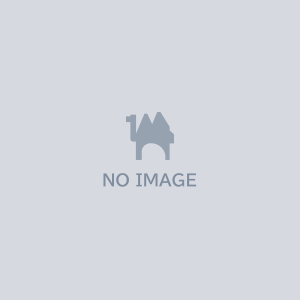F8 Effect | エフエイト・エフェクト
- Digital350 JPY

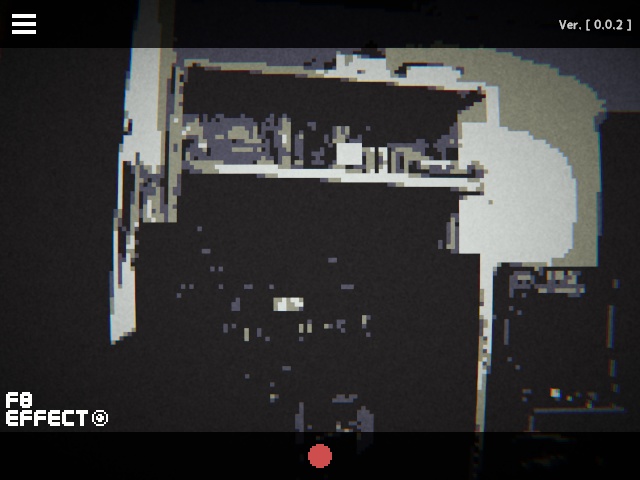






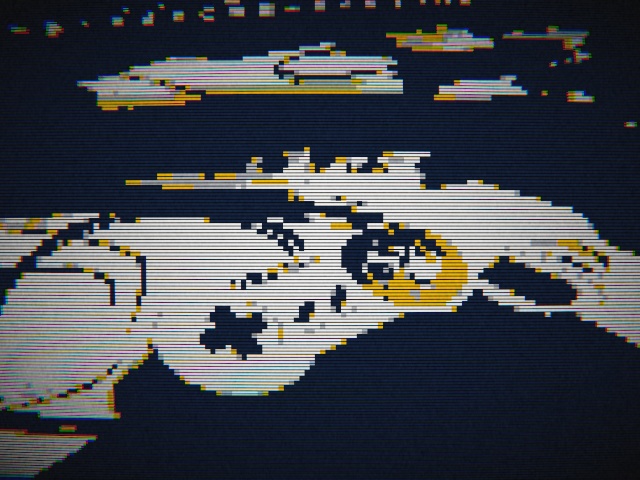
Webカメラの映像にレトロゲーム風のエフェクトをかけるツールです。 お使いのWebカメラ(仮想カメラなど)をウィンドウに表示して、レトロゲーム風に減色したり低解像度にしたりできるツールです。例えばOBSなどの配信、録画ソフトで『F8 Effect』をキャプチャすることで画面内にレトロゲーム風のWebカメラの映像を表示したりするという使い方ができると思います。 ※このソフトウェアは現在開発途中ですので、不具合やバグが発生する可能性がありますのでご注意ください。 ※itch.ioの方は$3.00で販売中なので現時点ではほんの少し安く手に入るかもしれません。( https://yuta342.itch.io/f8effect ) ◆使い方 同梱の『F8 Effect.exe』をダブルクリックで起動します。 画面内の左上にマウスカーソルを合わせて出てくるアイコンをクリックするか、Escapeキーをクリックすると設定画面が開きます。 ◆Menu - メニュー - Device (機器) EN Use the left and right buttons to select the webcam (virtual camera) you are using. If you have any questions, please do not hesitate to contact us. On the other hand, we are happy to hear "It works! On the other hand, we are happy to hear that it works! JP お使いのWebカメラ(仮想カメラ)を左右のボタンで選択できます。 ※動かないモノもあると思います、個人開発の為全ての機器やソフトウェアをチェックできるわけではありませんので「~で動かない」等の質問は基本的に対応いたしかねます。逆に「動きました!」という報告は嬉しいです! - Color Palette (カラーパレット) EN You can change the color palette. Currently, we have about 30 color palettes as presets. We'd like to be able to add more later. JP カラーパレットを変更できます。現状は約30種類くらいのカラーパレットをプリセットとして仕込んでいます。後々ユーザー側で自由に追加できるようにしたいところ。 - Window Size (ウィンドウサイズ) EN Change the size of the window. The "Resolution" is calculated based on the window size. To be honest, this may be a buggy area. JP ウィンドウのサイズを変更します。 下の『Resolution - 解像度』はウィンドウサイズをベースに計算が行われます。正直バグが出そうなところ。 - Resolution (解像度) EN Change the drawing resolution. It just divides from the base (window size) resolution in order by 10 steps. If you want to make it look like a dotted picture, you can do so. If you want to make it look like a dot picture, lower this value and it will look like that. JP 描画解像度を変更します。ベース(ウィンドウサイズ)の解像度から10段階で順に割り算をしているだけです。なんとなくいじるとわかると思います。ドット絵っぽくしたい時はこの数値を下げればそれっぽくなります。 - Contrast (コントラスト) EN Changes the contrast. If you want to make it look like a dotted picture, lower this value. JP コントラストを変更します。なんとなくいじるとわかると思います。 - Invert Color (色反転) EN Toggles color inversion. You can choose to invert the color or not. JP 色反転の切り替えボタンです。色を反転するかしないかの設定ができます。 - Scanline Resolution (スキャンライン解像度) EN Sets the resolution of the scanlines. Simply put, this is how many lines the screen will be divided into. JP スキャンラインの解像度を設定します。簡単に言うと、画面をいくつの線で分割するかです。 - Scanline Thickness (スキャンラインの太さ) EN Sets the thickness of the scanlines. JP スキャンラインの太さを設定します。 - CRT Effect (ブラウン管エフェクト) EN Switches the CRT effect. Currently, detailed settings are not available. JP ブラウン管エフェクトの切り替えを行います。現状は詳細設定ができません。 ◆Others - その他 EN Clicking the "Dismiss" icon on the setting screen will return you to the main webcam screen. Click the "?" icon on the setting screen to return to the main webcam screen. icon on the setting screen to display the license and other notation screen. You can take a screenshot by pressing F12. The directory (folder) will open automatically. (Save in: C:\Users\**UserName**\AppData\LocalLow\HZ3 Software\F8 Effect\Screenshots) JP 設定画面の「X」アイコンをクリックすると、メインのWebカメラの画面に戻ります。 設定画面の「?」アイコンをクリックするとライセンスなどの表記画面を表示します。 F12キーでスクリーンショットを撮影できます。ディレクトリ(フォルダ)は自動で開きます。(保存場所:C:\Users\**UserName**\AppData\LocalLow\HZ3 Software\F8 Effect\Screenshots) ◆SYSTEM REQUIREMENTS - 動作環境 OS: Windows10 Home CPU: Intel Core i5 8400 Memory: DDR4 16GB GPU: NVIDIA GeForce GTX 1060 6GB WebCam: Logicool HD Webcam c615 It has been tested only on the PC used by the developer. ※開発者使用のPCでのみ動作確認済みです。 English translated with www.DeepL.com/Translator E8 Effect / (C) 2021 HZ3 Software | yuta
動作環境
【OS】Windows10 Home 【CPU】Intel Core i5 8400 【メモリ】DDR4 16GB 【GPU】NVIDIA GeForce GTX 1060 6GB 【Webカメラ】Logicool HD Webcam c615 ※開発者使用のPCでのみ動作確認済みです。
アップデート履歴
2021-04-30 23:30 [b0.0.0] ・初回リリース 限定約50ダウンロード 2021-05-02 09:11 [b0.0.1] ・スキャンライン描画機能追加 ・ブラウン管エフェクト機能追加 ・F12キーにスクリーンショット機能追加 2021-05-05 18:20 [0.0.2] ・動画録画機能(テスト)を追加 ・解像度を縦横で別々に変更可能に ・UIを見易く ・ライセンス画面を見易く ・設定画面のUIをタブ分け ・Appアイコンを変更
- Out of Stock1,200 JPY~