VRoid Height Chart
- Digital0 JPY
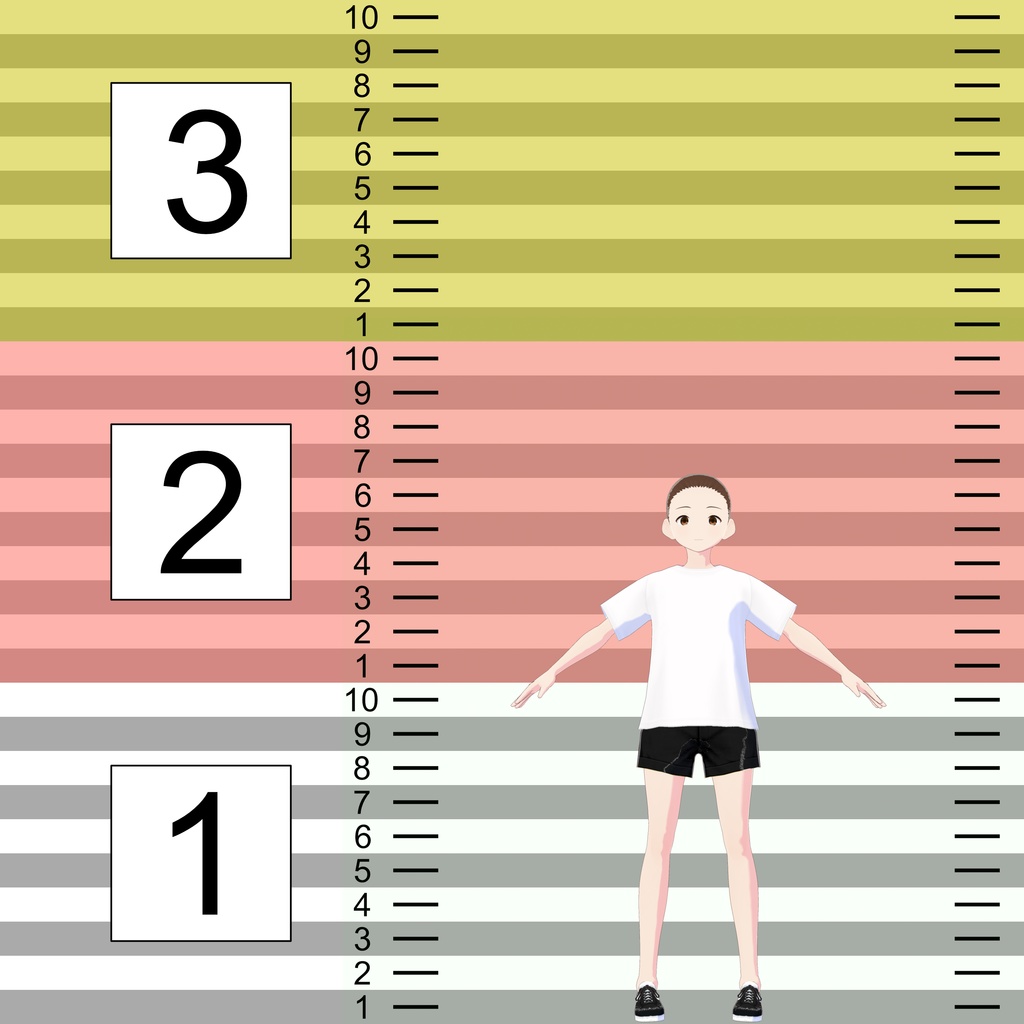

** NOTE: THIS HEIGHT CHART IS DEPRECATED ** VRoid Studio, as of version 1.16.0 reports the exact height of a model in the Body tab. However, I know that some of you are using older versions of VRoid or are using these backgrounds in other software to match height, so I will continue to make this available to those who need it. This is a height chart for VRoid Studio versions prior to v1.16.0. It is made to correspond to Unity's default scale, which is 1 unit = 1 meter. However, this may not be true for Vtubing apps or games that allow importing of VRM characters. It might not scale properly in other game engines either, I only designed this for Unity. Default Female = 1.6 meters or 5'3" Default Male = 1.75 meters or 5'9" Reading the chart is simple. The small numbers represent the measurement at the top of the colored bars. The dash is the halfway mark. For example, if you are looking at the number 10 on the white bar at the dash, it would be 0.95 meters. If you are looking at the large number 2 and the dash at the 6 pink line, it would be 1.55 meters. Instructions for use: 1. Create a NEW character and choose male or female. 2. Click on the Photo Booth icon (the camera) on the top right. 3. Click on Background in the left menu. 4. Click Import Background Picture on the right side. 5. Select VRoid Height Background JPG file for either male or female. 6. Match the body of the character to the photo (using zoom and move). 7. Press X in upper left corner and Go to the Body tab at the top menu. 8a. IF you are creating a new character, then adjust your body height and then return to the Photo Booth and write down your height when finished. 8b. IF you are measuring a character you've already made, then click the Hamburger menu in the top left and choose Back to Model Selection and load your character. In the current stable version of VRoid studio, the position and zoom of your character in photo booth will be remembered and applied to any new character you load while the app is active. If you shut down VRoid and start it up again, the position resets, though. NOTE: The default height chart is for a 1080p monitor using the app at full screen size. If you're using a different resolution, you'll need to customize the background. In Vroid, make sure you are full screen and then go to the Photo Booth. Click on Pic Size in the left menu. Note the default Width and Height of the background in the left panel. Using a paint or illustration program, create a new document with the same width and height. I've included a 3000x3000 high resolution version of the height chart. Resize it so the entire chart fits inside the document you just created. Don't crop! It's okay to leave white space on sides or top. What is important is that the entire image is visible. Save it as a PNG or JPG.
Terms and Conditions
Vampiredirt is the owner of this texture and purchase does not constitute transfer of ownership. Resale of free and purchased textures or backgrounds either by itself or in a group is prohibited.

