Virtual Fold4 OSC v1.3
- Digital5,280 JPY
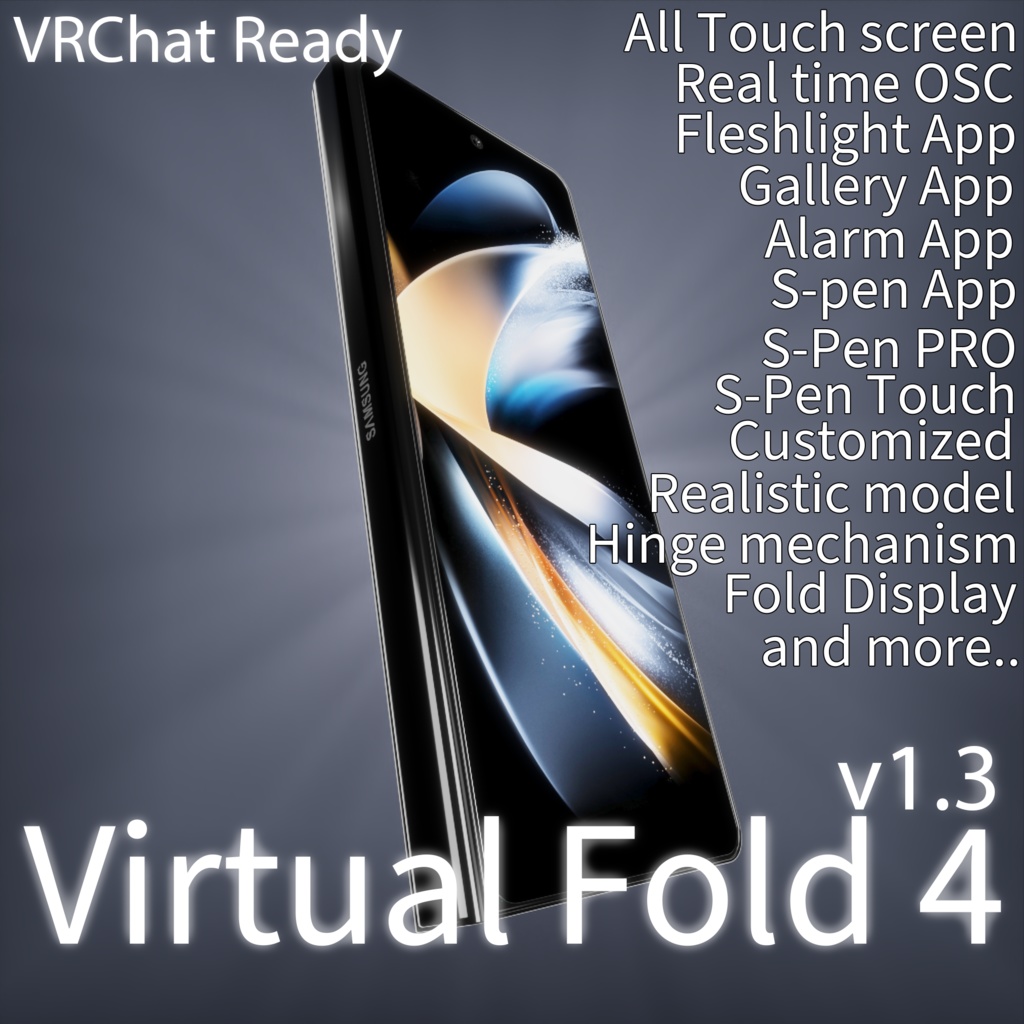








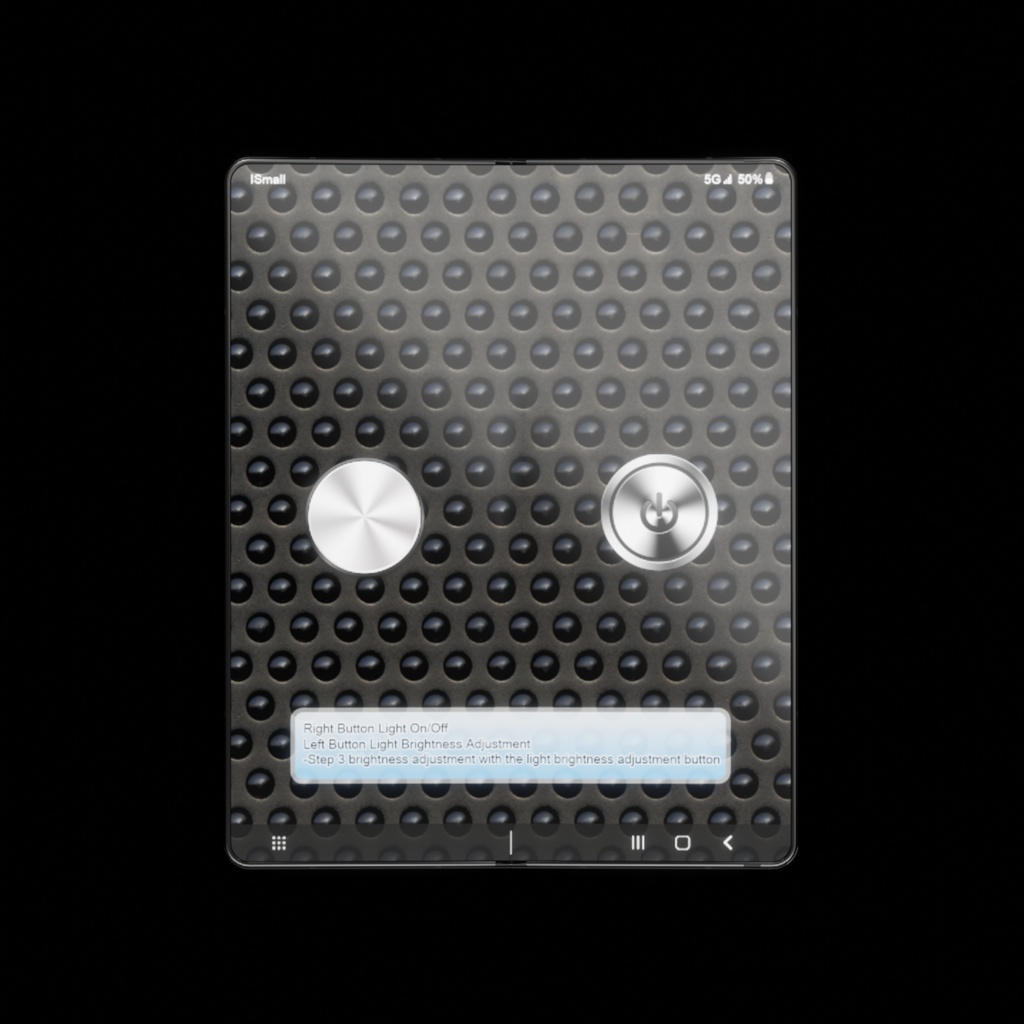
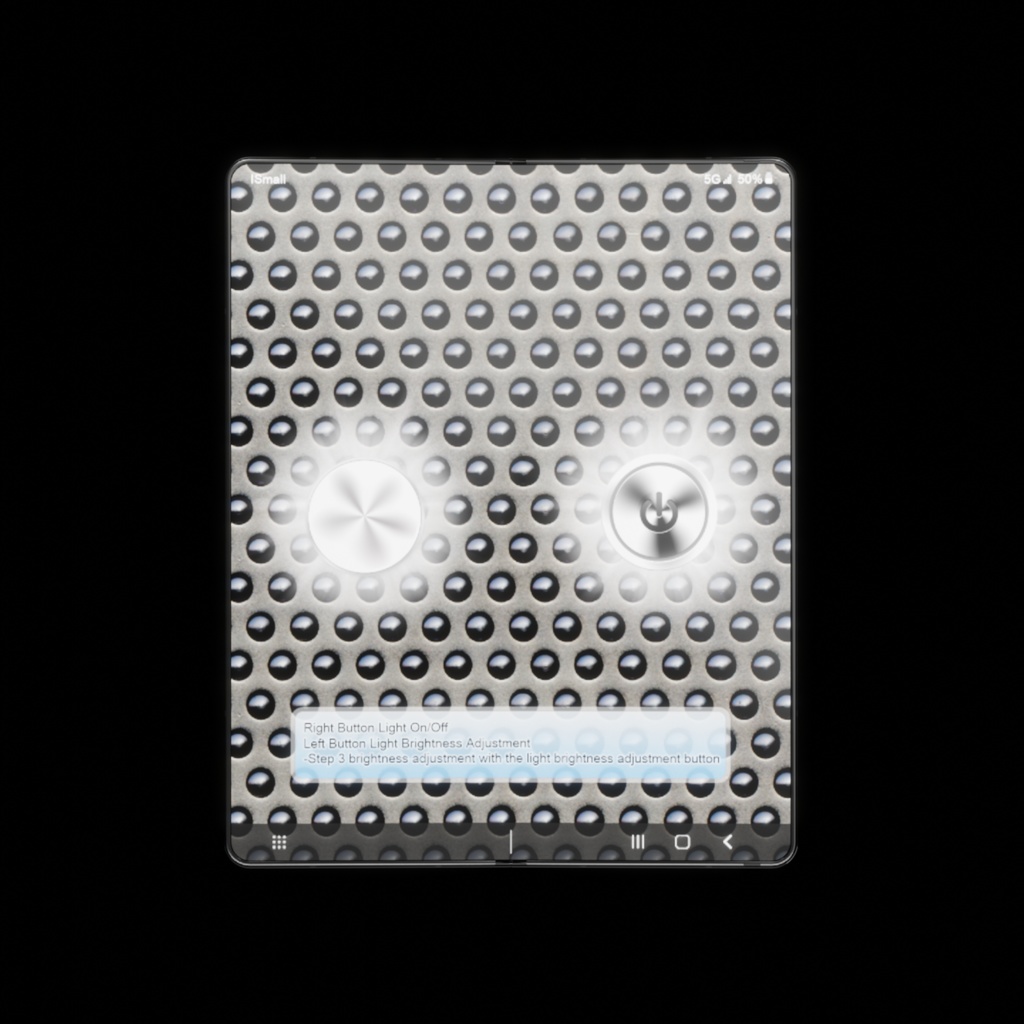
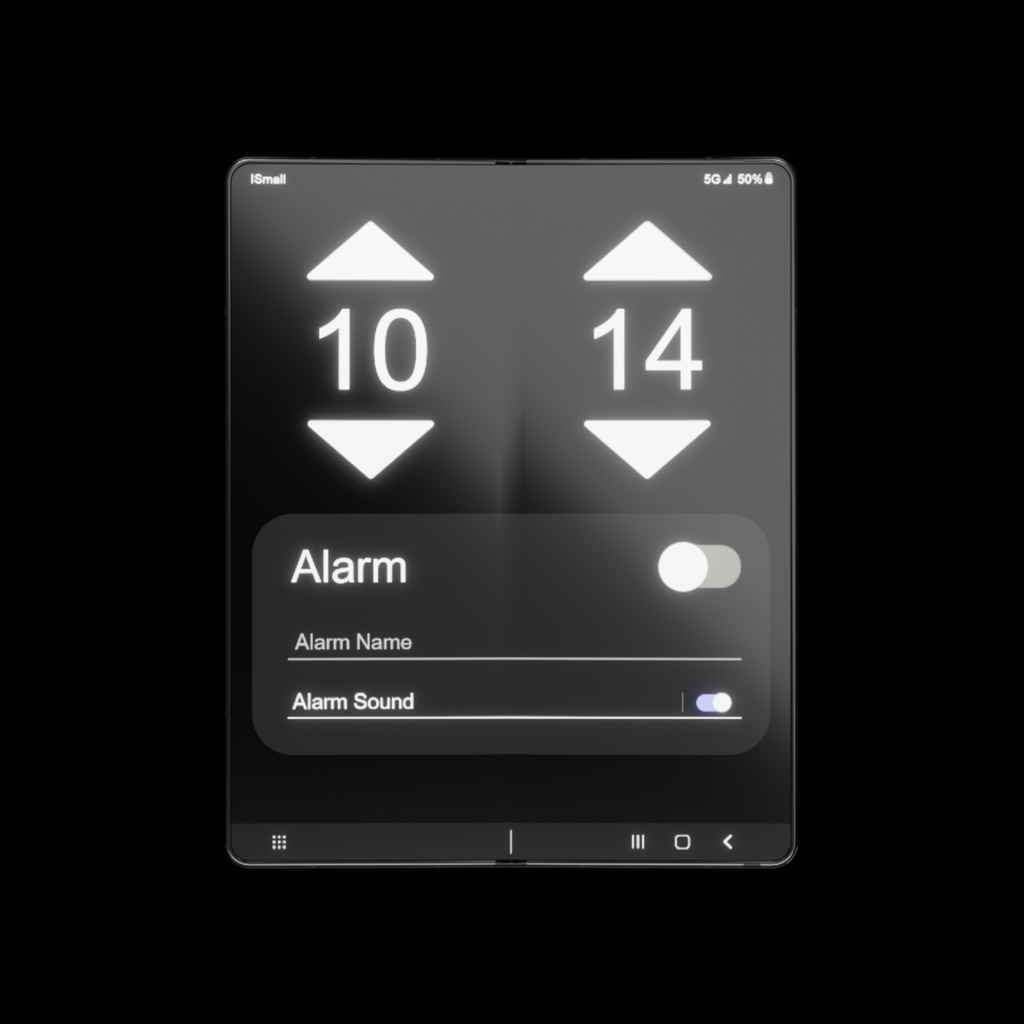
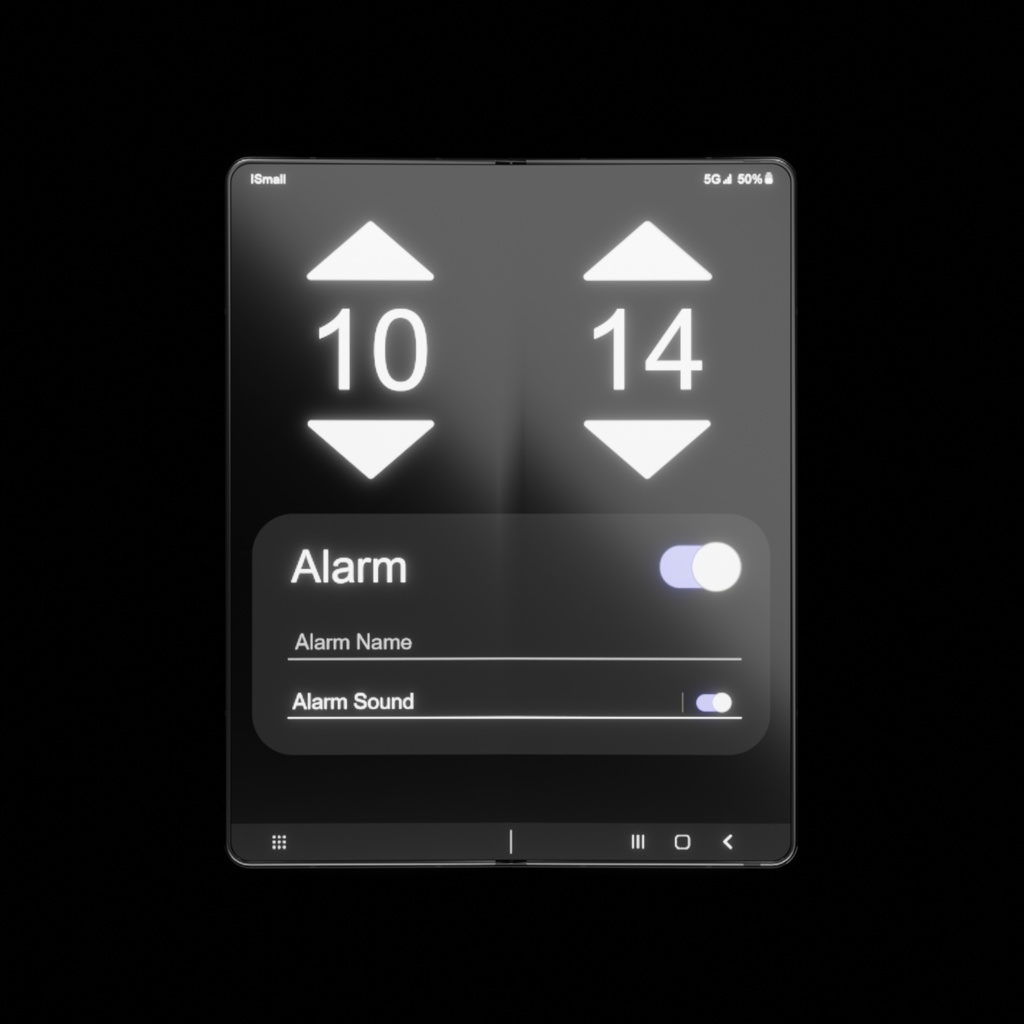
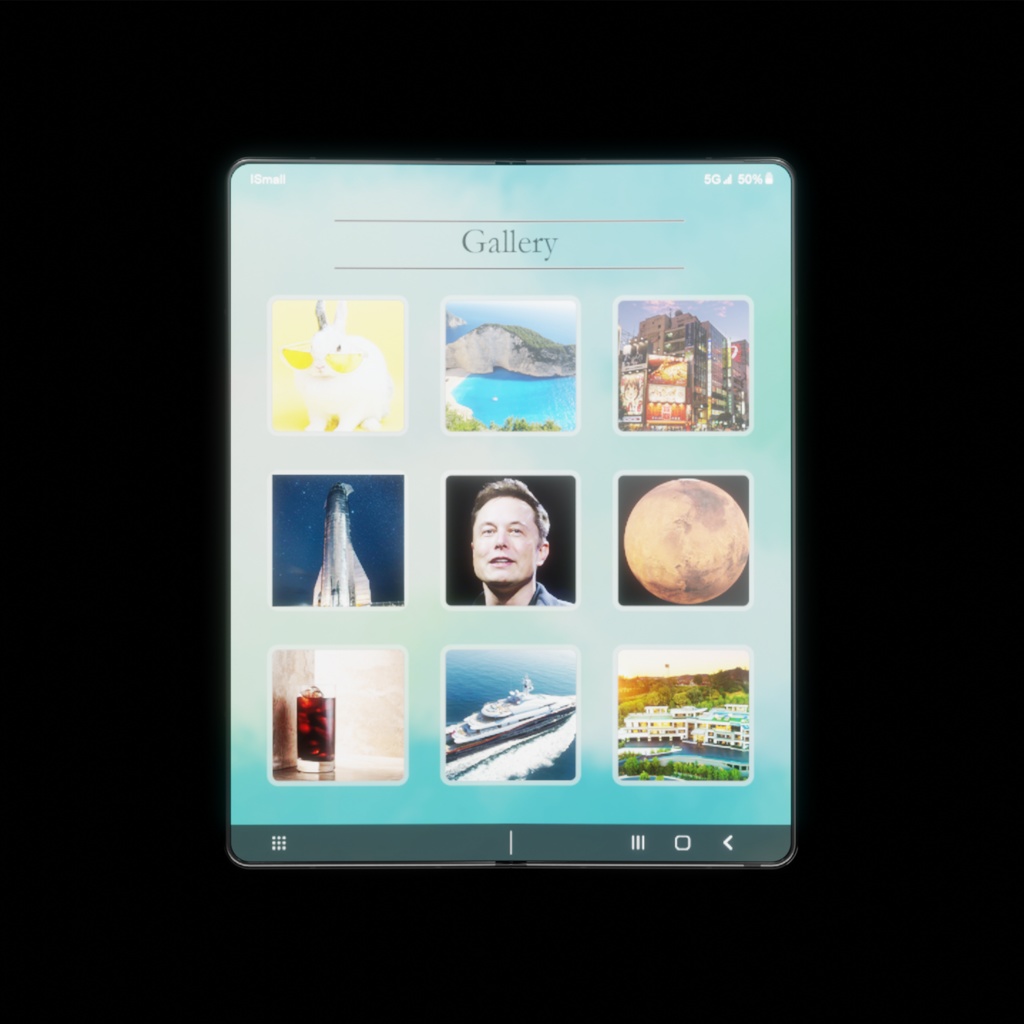

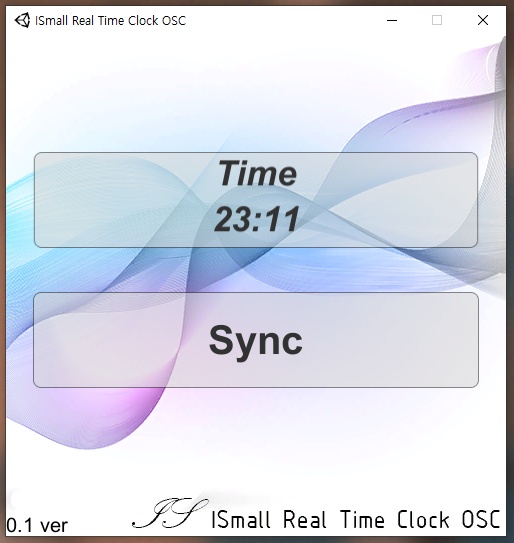
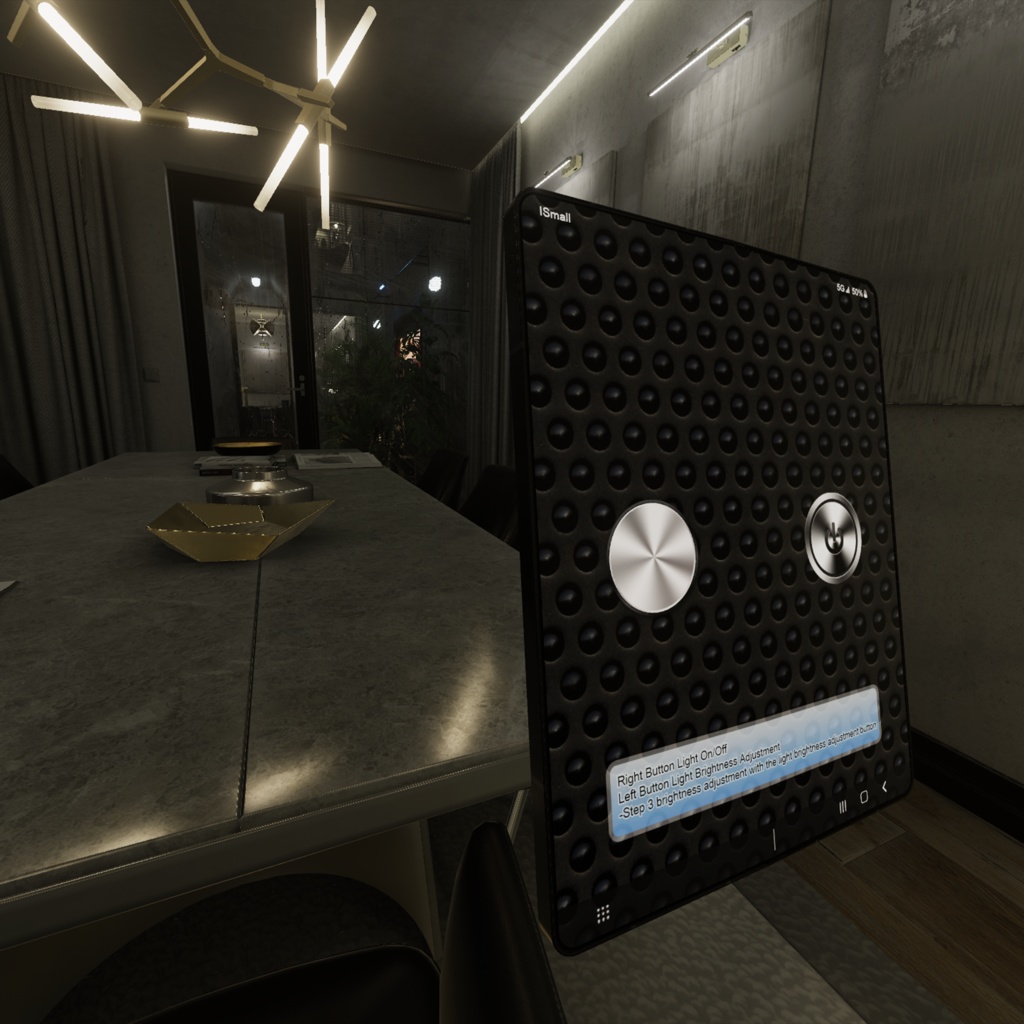




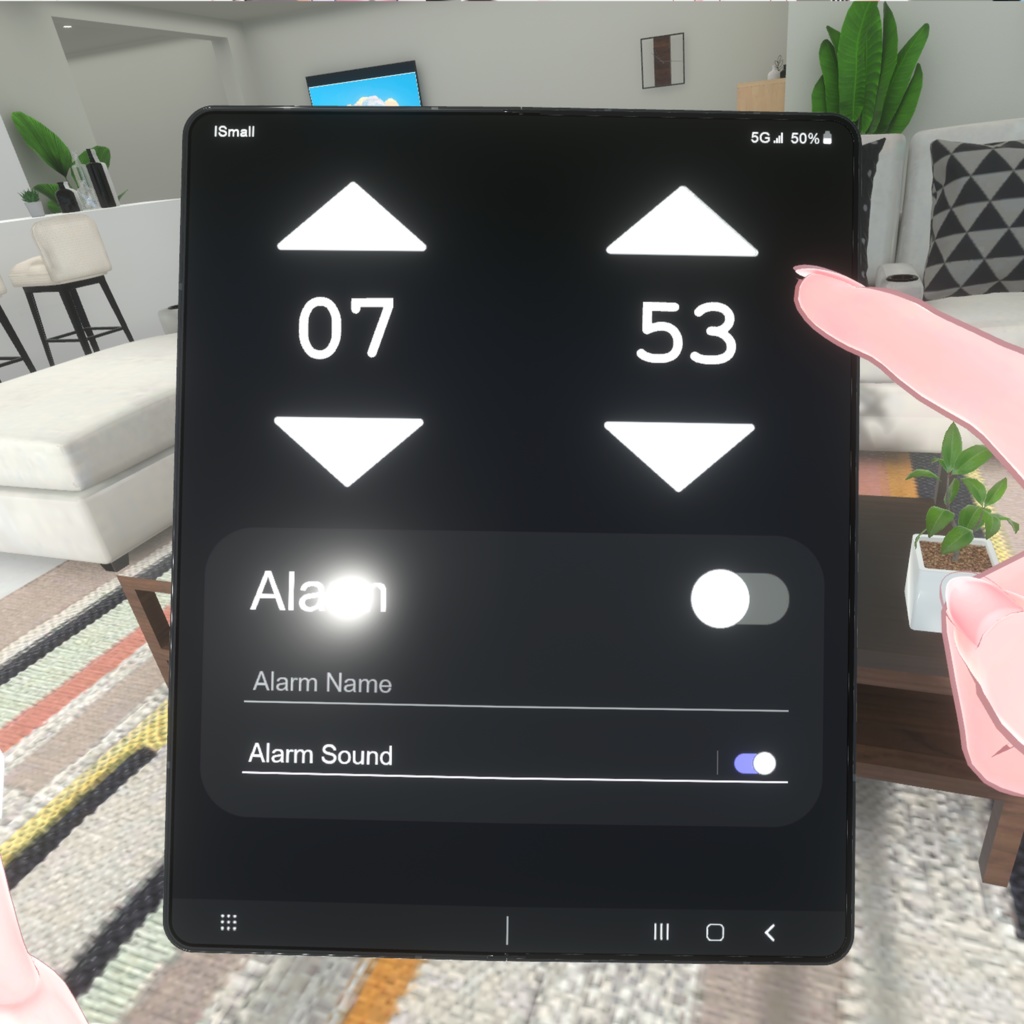
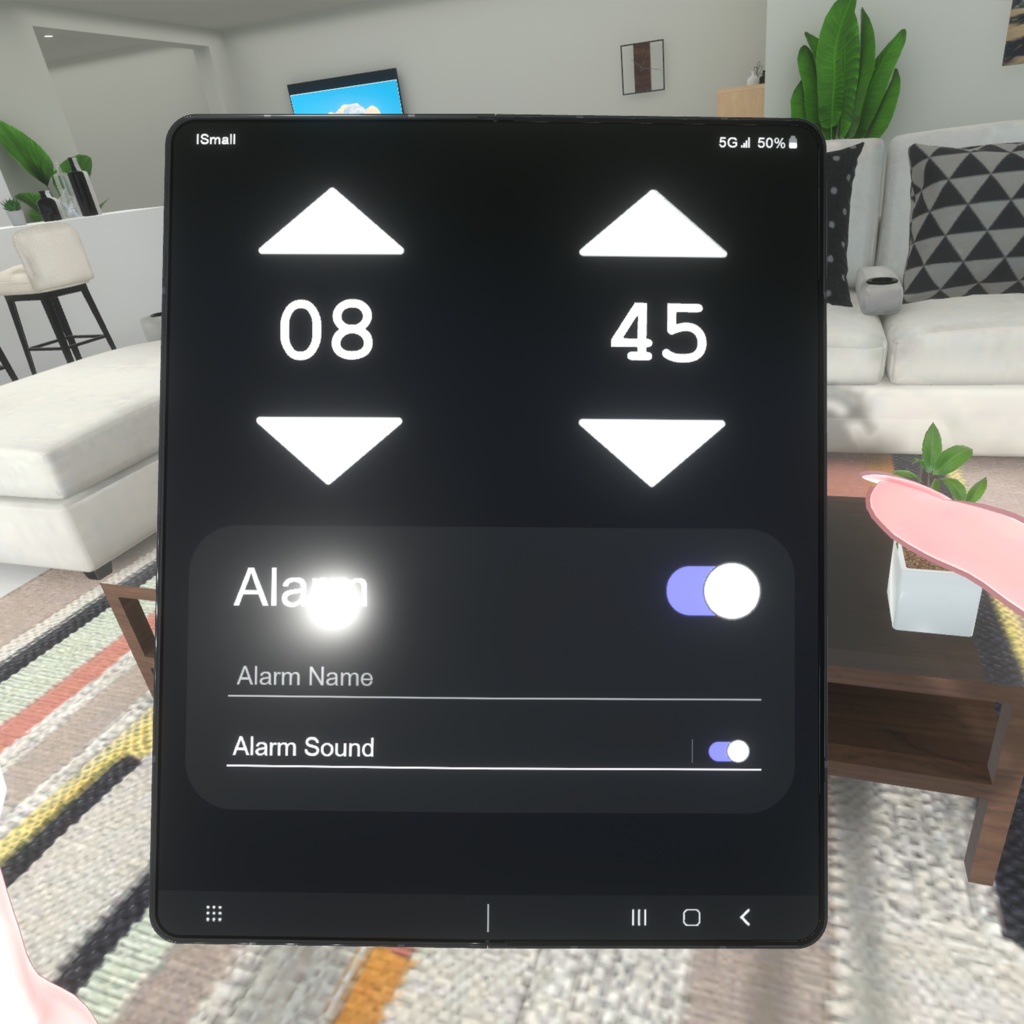





















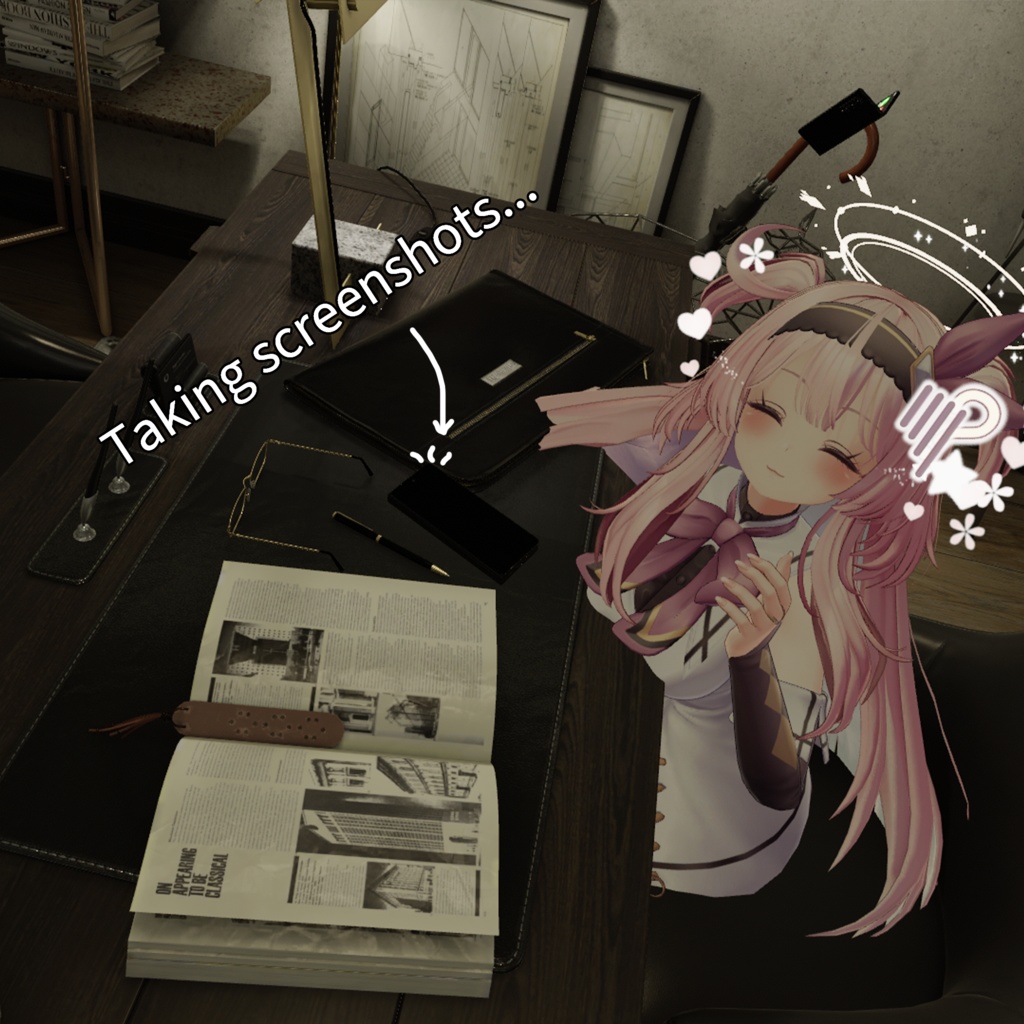
🎥『Official Video_Mobile Link』 Youtube : https://youtu.be/QuBCk1QwkEk ***『Update History』*** Update v1.1 ▪All Avatar Compatibility Any avatar has been updated to be compatible. ▪Improved virtual fold spawn ▪Virtual Fold Spawn, S-Pen App applied locally as default ▪Patched an issue where external displays were intermittently out of sync ▪Fixed a bug where avatar gestures (finger) and facial ▪Complete Asset Patch for Beginners Update v1.2 ▪ Improved the shaking of the liquid crystal when holding or using the Fold 4 updatev1.3 ▪ Patched the problem that the real-time clock function does not sync after the v1.2 update. - ISmall Real Time Clock OSC 0.2v and Sync confirmation message update Those who are already using the v1.2 version only need to use the new version of the OSC program. After deleting the previous version Real Time Clock OSC program, use Real Time Clock OSC 0.2v. 『 New Manual , Detailed updates and additions 』 📄English https://sites.google.com/view/ismall-en/%ED%99%88 📄한국어 https://sites.google.com/view/virtual-fold4/%ED%99%88 📄日本語 https://sites.google.com/view/fold-jp/%ED%99%88 『Product description』 ▪I made the most of the details,Made easy to use in VR ▪Internal display wrinkles disappear when fully unfolded. ▪There is a Real Time Clock OSC function. ▪All content is operated by display touch. ▪Touch operation is possible with the character's right index finger and S pen. ▪All apps and functions are synchronized, so you can also check the players around you. ▪All functions of Fold4 can interact with surrounding players (peripheral players can also use it) (*Peripheral players cannot carry Fold4/S-Pen can only be used by themselves) ▪Four basic applications are provided (Alarm, S-Pen, Flashlight, Gallery) ▪Provides a PSD file. All UI, gallery, display, and Fold4 textures can be easily modified. ▪You can use any alarm sound or music you want. ▪Sound when closing Fold 4 , You can change it to anything you want, such as touch sound. 『Basic Features』 How to take out your phone/fasten it to the world ▪If you clench your fist in your pocket, you can put your phone in or out.(Possible to modify positioned) You can secure the Fold4 to the World by pulling it out and opening your hand. ▪You can open or close the fold to the left, right, or at the same time (PhysBone) ▪You can hold the screen at any angle ▪When Fold4 is unfolded, the display automatically turns on and off when the angle reaches 30 degrees. ==========『Apps and Programs Description』========== Real-time Clock Synchronization Method (ISmall Real Time Clock OSC) 1️⃣ Run VRChat. 2️⃣ Run the ISmall Real Time Clock OSC program. 3️⃣ Press the Sync button. ▪Make sure the time is connected to your phone (the time is automatically renewed and the Windows clock is sent). ▪You can check the time through the front display. You can turn the front display on or off by pressing the side button with your right index finger. (*Note: Do not modify program and file names.Error occurs when correcting.) *Depending on the status of the VRC server, the "ISmall Real Time Clock OSC" update will be synchronized. (It may take 1 second to 3 minute) How to use the Alarm App 1️⃣ Open your mobile phone and run the Alarm App. 2️⃣ In the Alarm App, touch the up and down buttons to adjust the time. 3️⃣ Touch the Alarm slider below to set the alarm. ▪If the alarm is turned on, the alarm will sound even if you exit the alarm app or insert your mobile phone. The alarm can be heard by any player within the sound range. (*Caution: After running "ISmall Real Time Clock OSC", press Sync button to operate normally.) ▪If you open the menu (R key) on the controller and enter the alarm, you can change it quickly and easily in addition to touching it. ▪You can use both touch and toggle to turn off the alarm. ▪If there is an abnormality in the operation of the mobile phone while adjusting the alarm, press the alarm reset in the controller menu (R key) to operate normally again. How to use the S-Pen App and S-Pen Pro ▪Explain the process when you put S-pen in your right hand based on the index controller (finger controller). 1️⃣ If you touch the S-Pen App on the phone menu, the pen will come out. 2️⃣ Press the trigger button with the right hand holding the actual pen (fist) and the pen is activated. 3️⃣The S-Pen Pro can write or erase letters. There are two ways to erase a pen. 1️⃣ Press the button on the S-pen with your left index finger to erase it. 2️⃣ Press the S-Pen App one more time and turn off the S-Pen to automatically erase it. How to use Flashlight 1️⃣ Run the Flashlight App on your menu. 2️⃣ The right button is the ON/OFF button. 3️⃣ The left button is a three-step brightness adjustment button. ▪Even if you turn on the flashlight and close the app or close the cell phone, the flashlight does not turn off. You have to press the OFF button in the app. How to use the Gallery App 1️⃣ Run the Gallery App in the Menu. 2️⃣ You can put 9 photos in the Gallery App. 3️⃣ Touch the picture you want out of 9 pictures to see it on the full screen. ================================================== User Customized Photoshop PSD ▪Phone Material ▪All UI(External display , Internal display / Menu, All App , Status bar) -PSD can modify all UIs, gallery photos, and Fold4 materials (color or texture) to decorate with your own unique Fold4 『Guide Line』 English,한국어,日本語 Manual and Photo Manual 『File Configuration』 ▪ISmall Real Time Clock OSC.Program ▪ISmall Virtual Fold4.Unity Package ▪AnimationHierarchyEditor.cs ▪Customized PSD ▪English,Korean,Japanese Manual and Photo Manual ⚠️『Caution』 ===== ISmall LICENSE ===== Please read it ===== All ISmall assets, including Avatar and Avatar attachments, cannot be uploaded to public. Read the ISmall license before purchasing the product. At the same time you use the service, you acknowledge that you have read the contract policy. https://sites.google.com/view/ismall-license/%ED%99%88













































