オリジナル3Dモデル 十六夜(Izayoi)【VRC向けアバター】
- Digital5,000 JPY


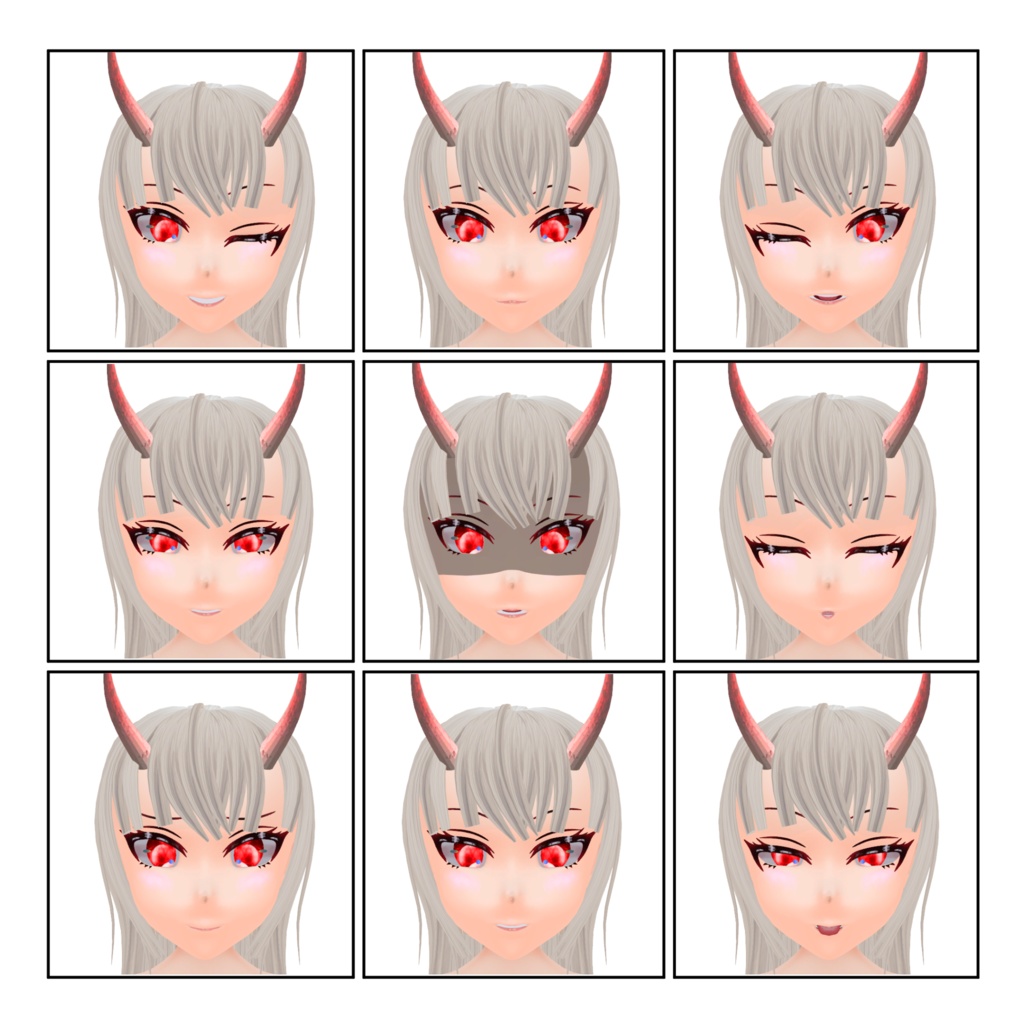



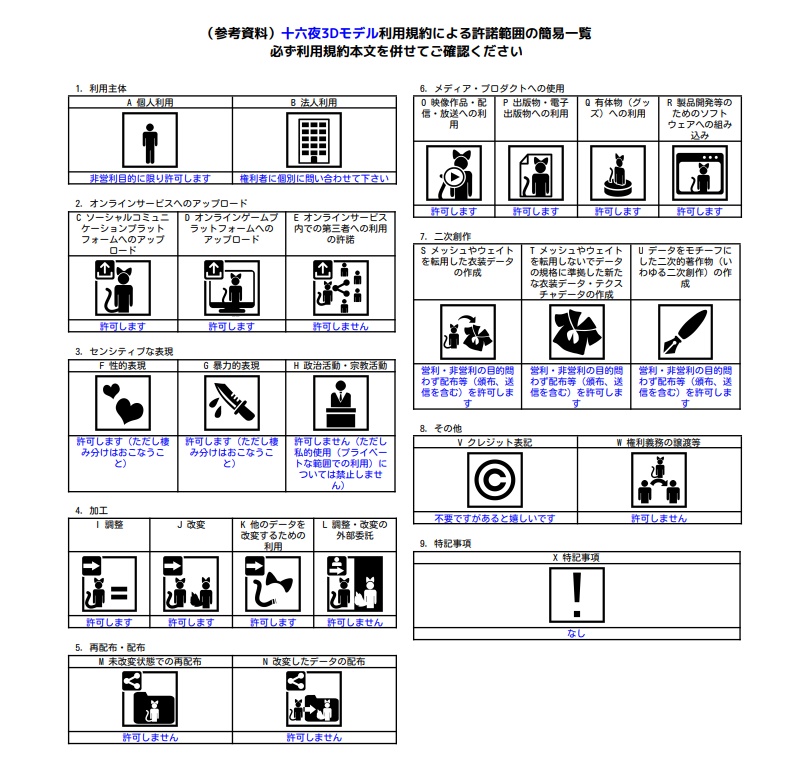
オリジナル3Dモデル「十六夜(Izayoi)」 VRChatの使用を想定した和風の妖怪3Dアバターです。 (※当モデルは「鬼マスクあり」「鬼マスクなし」好きなほうを利用できます。) 【内容】 ・3Dアバター ・FBXデータ ・PSDデータ ・Blendファイル 【対応してるもの】 ・SDK3.0 ・Humanoid ・Phys Bone ・Lip Sync ・liltoonシェーダー 【3Dモデルの詳細】 ・ポリゴン数:92878 ・シェイプキー:75 ・マテリアル数:6 【導入方法】 ①Unityで新規のプロジェクトを作成してください(2019.4.31f1) ②以下のファイルをダウンロードします。 2つありますが最低限必要なものです。 1.VRC SDK3 ( https://vrchat.com/home/download ) 「Download SDK3 -Avatars」の方をダウンロード ※Worldではないので注意 2.liltoon ( https://booth.pm/ja/items/3087170 ) ③②でダウンロードしたファイルをUnityにインポートします。 手順↓ 1.Unity画面の上にあるメニューから「Assets→Import Package→Custome Package」の順で選択 2.Custome Packageから「VRC SDK3」「liltoon~unitypackage」「Izayoi package」をそれぞれインポート。 3.Izayoiフォルダに入っているIzayoiのPrefabモデルをヒエラルキーにドラッグ&ドロップします。 4Unityのメニューから「VRChat SDK→Show Control Panel」の順で選択し、Build&Publish for Windowsをクリックするとアバターをアップロード出来ます。 【アバターの仮面について】 以下の手順で仮面あり・なしに出来ます。 ①ヒエラルキーから当アバターを選んで「▼」をクリック ②その中の「Ogre mask」を選び、インスペクターの上部にある「✓」を外すことで仮面が表示・非表示されます。 【利用規約】 ・モデル改変→○ ・モデルデータの1部を流用した衣装(洋服や飾りなど)の作成 (※商用問わず) ・配信やゲームなどの利用→○ (※ゲームは本データの抽出が不可であるようにすること) 【禁止事項】 ・本モデル(データ)の再配布 (※改変の有無問わず) ・VRChatにおいてパブリック(Public)の利用 ・政治的、宗教的な利用 ・作者、その他の関係者(第三者)に迷惑のかかる行為 ・権利の譲渡 【更新履歴】 【English】 Original 3D model "Izayoi" This is a Japanese style 3D avatar of a yokai for use with VRChat. (*This model can be used with or without a demon mask, whichever you prefer.) Contents 3D avatar FBX data PSD data Blend file Supported items SDK3.0 Humanoid Phys Bone Lip Sync Lip Sync ・Liltoon shader Details of the 3D model Polygon count: 92878 Shape Keys : 75 Number of materials: 6 [How to install] ①Create a new project in Unity (2019.4.31f1) (2) Download the following files. There are two, but they are the minimum required. 1.VRC SDK3 ( https://vrchat.com/home/download ) Download the one for "Download SDK3 -Avatars". *Note that it is not World. 2. liltoon ( https://booth.pm/ja/items/3087170 ) 3) Import the file downloaded in 2) into Unity. Steps ↓ 1. Select "Assets→Import Package→Custome Package" from the menu at the top of the Unity screen. 2. Import "VRC SDK3", "liltoon~unitypackage" and "Izayoi package" from Custome Package respectively. 3. Drag and drop the Izayoi Prefab model in the Izayoi folder into the hierarchy. 4. Select "VRChat SDK→Show Control Panel" from the Unity menu, and click "Build&Publish for Windows" to upload the avatar. About avatar masks You can choose to have a mask or not by following the steps below. (1) Select your avatar from the hierarchy and click "▼". (2) Select "Ogre mask" and remove "✓" from the top of the inspector to show or hide the mask. Terms of use Model modification: ○ Creation of costumes (clothes, decorations, etc.) using a part of the model data. (*Not for commercial use) Use for distribution, games, etc. (*The game must be made in such a way that this data cannot be extracted.) Prohibited items Redistribution of this model (data) Redistribution of this model (data) (regardless of whether it has been modified or not) Public use in VRChat Political or religious use Any act that may cause trouble to the creator or other related parties (third parties). Transfer of rights Update History







