CommentComeProtV1 コメントからシーンの切り替え
- Digital0 JPY
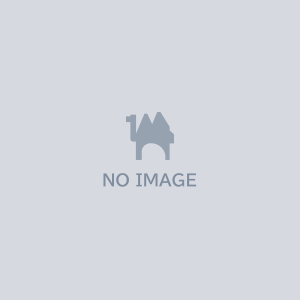
beta(初版) 【使用方法】 CommentComeBeta コメントからシーンの切り替え 1,host OBSホスト名(通常は「LOCALHOST」) 2.port OBSポート名(通常は「4444」) 3.password OBSパスワード(OBSで設定したパスワード) 4.chfile 監視ファイル 5.scene1 シーン名1(日本語NG) 6.comment1 コメントトリガー1(日本語OK) 7.scene2 シーン名2(日本語NG) 8.comment2 コメントトリガー2(日本語OK) 9.scene3 シーン名3(日本語NG) 10.comment3 コメントトリガー3(日本語OK) 【起動方法】 CommentComeBeta.exe host port password chfile scene1 comment1 scene2 comment2 scene3 comment3 終了方法 コマンドプロンプト画面をクリックして、ウインドウの[×] を押すと終了します。 【説明】 監視ファイルにキーワードを検知したときに、OBSのシーンを切り替えます。 MultiCommentViewerおよびコメジェネを使用することで、配信のコメントに 応じてシーンを切り替えることが出来ます。 【obs-websocket設定】 以下のURLよりobs-websocket 4.9 をダウンロードします。 ※V5以上では動作しません。 https://github.com/obsproject/obs-websocket/releases ダウンロードしたファイル「obs-websocket-4.9.1-compat-Windows-Installer.exe」(作成当時) を実行し、インストールします。 初回起動時にWebソケットの設定を求められますが、後でも設定可能です。 OBSのメニュー「ツール」-「WebSocets Sever Settings (4.x Compat)」を選び、 開きます。 以下のように設定します。 ・Enable WebSockets server → チェック ・Server Port → 4444 ・Enable suthentication → チェック ・Passwerd → 任意のパスワード ・Lock server to only using IPv4 → チェック ・Enable System Tray Alerts → チェック ・Enable debug logging → 空 設定が終わりましたら、当CommentComeを実行して疎通出来るか確認ください。、 【OBSの設定】 CommentComeはOBSのシーン名で切り替えを行います。 シーン名は英数で記入します。 コメントに応じて表示するシーンにソースを追加し、整形します (ソース名には制限なし) 【コメジェネ連動方法】 監視ファイルとして、コメジェネのディレクトリー下にある「comment.xml」を 指定して起動します。 【リンク】 obs-websocket https://github.com/obsproject/obs-websocket/releases MultiCommentViewer https://ryu-s.github.io/app/multicommentviewer コメジェネ https://lib.kilinbox.net/comegene/index.cgi 【コピーライト】 作者:SchwarzeKatze
