ハート模様を追加できるマテリアル+ミラーボール / Heart Material+ MirrorBall
- Digital200 JPY
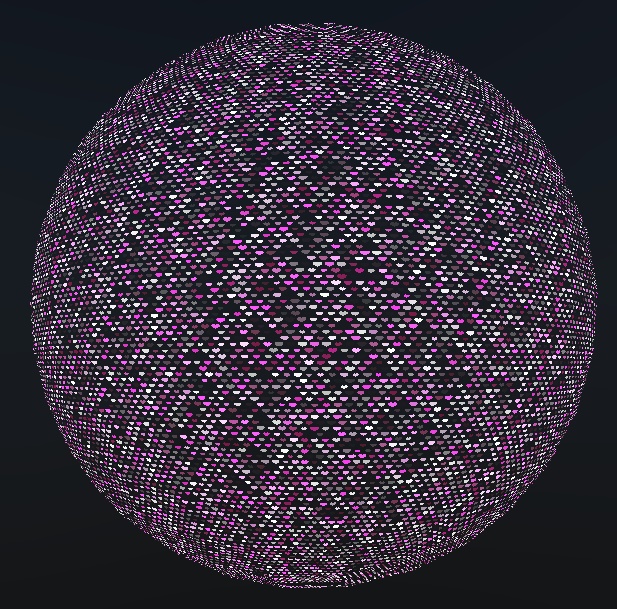
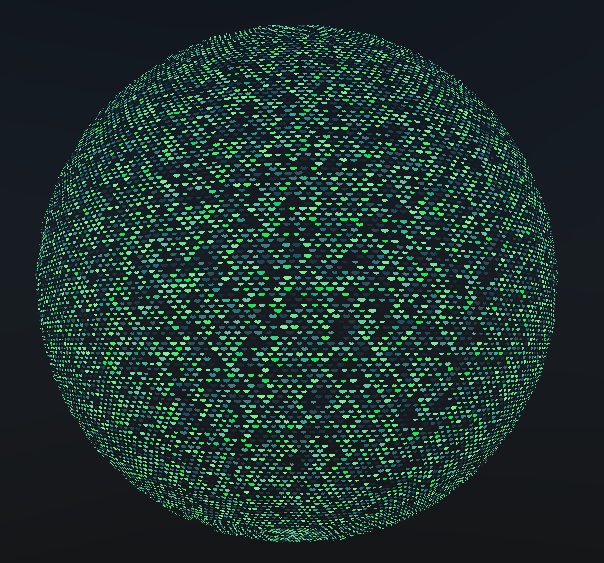
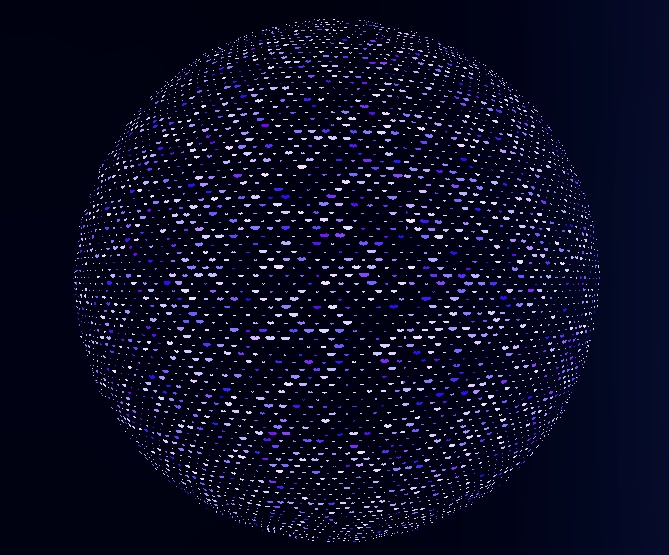

既存のオブジェクトにハートの模様を追加できるカスタマイズ可能なマテリアルです。 色や形、動き方等を変えることで、色々な表現が可能です。 また、紹介動画と画像にあるハート模様のミラーボール風オブジェのファイルも同梱しています! ■使い方 1. 本製品にあるマテリアルを、ハートデザインにしたいオブジェクトにドラッグ&ドロップ 2. マテリアルを選択し、Inspectorタブから色や形状、大きさ等を設定 すでに違うマテリアル、シェーダーを用いたオブジェクトに、ハート模様を追加したい場合は、ハート模様を追加したいオブジェクトのInspectorタブからMaterialsの「Size」の数値を一つ増やし、増えたElementの箇所に本シェーダーを適応したマテリアルファイルを追加してください。 または、ハート模様を追加したいオブジェクトを選択してCtrl+Dで複製し、複製したオブジェクトに、本製品のマテリアルをドラッグ&ドロップすることで、ハート模様を追加できます。 ■プロパティから以下の設定が可能です。 【基本】 ・ハートの数 ・ハートの大きさ ・ハートの種類 【色設定】 ・カラー1 ・カラー2 ・色の変更速度 ・色変更の複雑性(0だとすべてのハートが同じタイミングで色変更します) ・カラー1の透明度 ・カラー2の透明度 【ハートの動的なサイズ変更の設定】 ・動的に大きくなるスケール ・動的に大小する速度 ・動的に大小する複雑性(0だとすべてのハートが同じタイミングで拡大縮小します) 【動きの設定】 ・横の移動速度 ・縦の移動速度 ・ゆらゆら往復して動かす(縦)(0より上の数値だと縦向きにゆらゆら動きます) ・ゆらゆら往復して動かす(横)(0より上の数値だと横向きにゆらゆら動きます) ・縦スクロール往復の移動距離(数値が多いほど長い距離の往復になります) ます) ・横スクロール往復の移動距離(数値が多いほど長い距離の往復になります) ※スクロール往復の移動距離は、「ゆらゆら往復して動かす」を選択した時のみ活用できるパラメータになります 【その他】 ・横の座標調整 ・縦の座標調整(ハートの種類で0より上にしている場合、0.3ほどにするとちょうどよいです) ・模様の回転 ■動画、紹介画像でお借りしたアバター ・RadDollV2 https://tonomaoo.booth.pm/items/3741802 ■留意事項 ハートはタイル処理で並べているため、プロパティの「Size」からハートを大きくしすぎると四角くなりレンガのような模様になります。ハートは他のハートと重ならないため、より大きくする場合は「Heart num」の数値を変更してください。 また、ハートの描画が少しはみ出る場合は「Location Y」等の数値を変えて位置を微調整することも有効です。 ■利用規約 ・本製品または本製品を改変したものを、二次配布・販売する行為を禁止します ・本製品または本製品を改変したものを、取り出し可能な状態で他商品へ同梱する行為を禁止します ■連絡先 Twitter: @udonnnnnnnnnn https://twitter.com/udonnnnnnnnnn -- This is a customizable shader that allows you to add a heart pattern to an existing object. By changing the color, shape, movement, etc., a variety of expressions are possible. Also included is an introductory video and files for the heart-patterned mirror ball-like object shown in the image! ■How to use 1) Drag and drop a material from the product onto the object you wish to create a heart design. 2) Select the material and go to the Inspector tab to set the color, shape, size, etc. Select the material and go to the Inspector tab to set the color, shape, size, etc. If you want to add a heart pattern to an object that already has a different material or shader, increase the “Size” value of Materials in the Inspector tab of the object to which you want to add a heart pattern, and add this material to the increased Element. Add a material file with this shader applied to the increased Element. Alternatively, select the object to which you wish to add the heart pattern, duplicate it by pressing Ctrl+D, and drag & drop the material to which this product's shaders have been applied onto the duplicated object. ■The following settings can be made from the properties. 【Basic】 ・Number of hearts ・Heart size ・Heart Type 【Color setting】 ・Color1 ・Color2 ・Color Change Speed ・Color Change Complexity(If 0, all hearts change color at the same time) ・Color1 transparency ・Color2 transparency 【Dynamic Size】 ・Dynamically growing scale ・Dynamically large and small speeds ・Dynamically large and small complexity(If 0, all hearts expand and contract at the same time.) 【Movement setting】 ・Horizontal movement speed ・Vertical travel speed ・Vertical wobble(If the value is above 0, it will wobble back and forth horizontally) ・Horizontal wobble(If the value is above 0, it will wobble back and forth vertically) ・Vertical wobble Distance ・Horizontal wobble Distance *The "Scroll round trip distance" will be a parameter that can only be utilized when "Vertical/Horizontal wobble Distance" is selected 【Others】 ・Horizontal coordinate adjustment ・Vertical coordinate adjustment ・Pattern Rotation ■Notes Since the hearts are arranged in a tiling process, if a heart is made too large from the "Size" property, it will be squared off and create a brick-like pattern. Since the hearts do not overlap with other hearts, change the "Heart num" value if you want to make them larger. Also, if the heart extends a little beyond the drawing, it may be useful to change the "Location Y" value or other values to fine-tune the position of the heart. If the object to which the heart mark is to be added contains a submesh, the material of this shader is applied to only a part of the mesh. To check: Open FBX in Unity, select each mesh, and at the bottom of the Inspector tab, if there are submeshes, it will say "2 submeshes" etc. Please refer to the manual for a solution to this problem. (A text file with a brief explanation is included in the download file.[japanese text]) ■Terms of use ・Secondary distribution or sale of this product or modified versions of this product is prohibited. ・Secondary distribution or sale of this product or any modified versions of it as part of another product in a removable form is prohibited. ■Contact Twitter: @udonnnnnnnnnn https://twitter.com/udonnnnnnnnnn




