オリジナル3Dモデル【グレイ(Gray)】
- Digital3,500 JPY
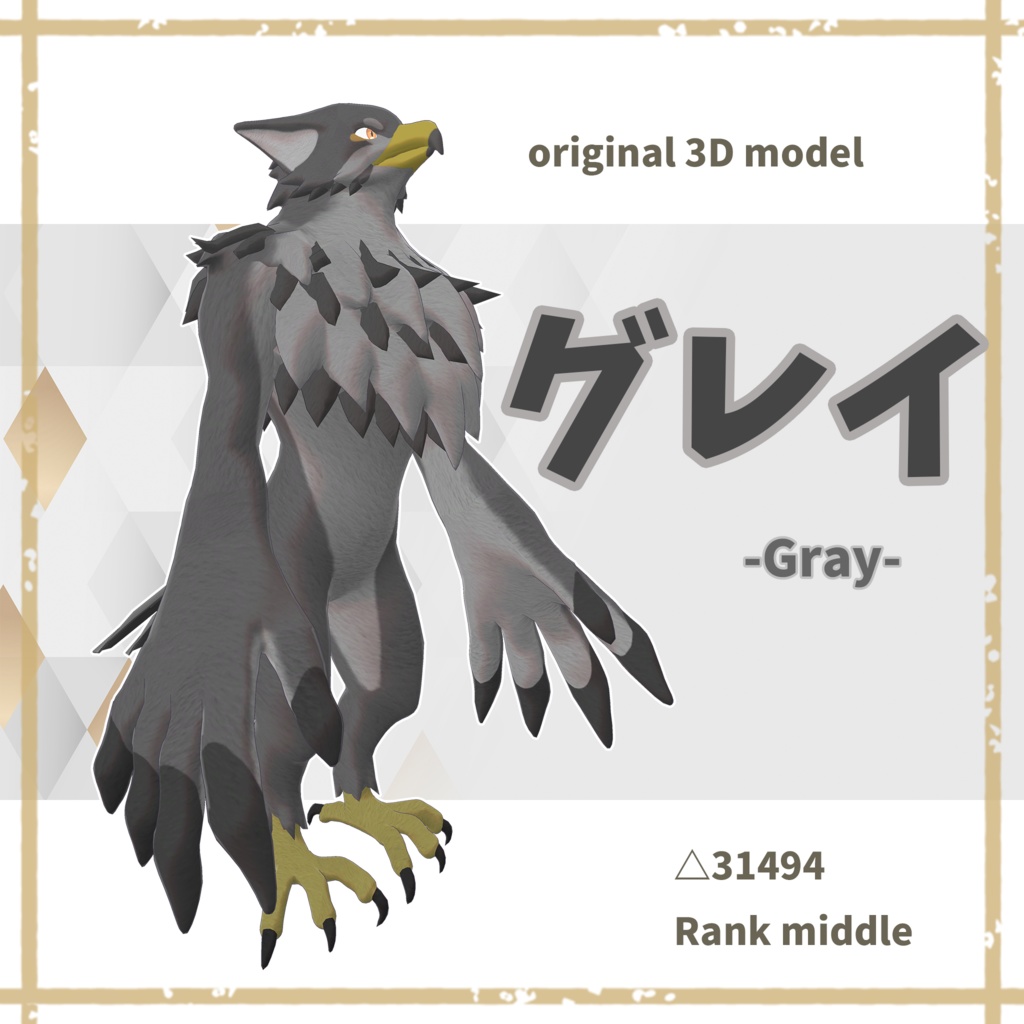
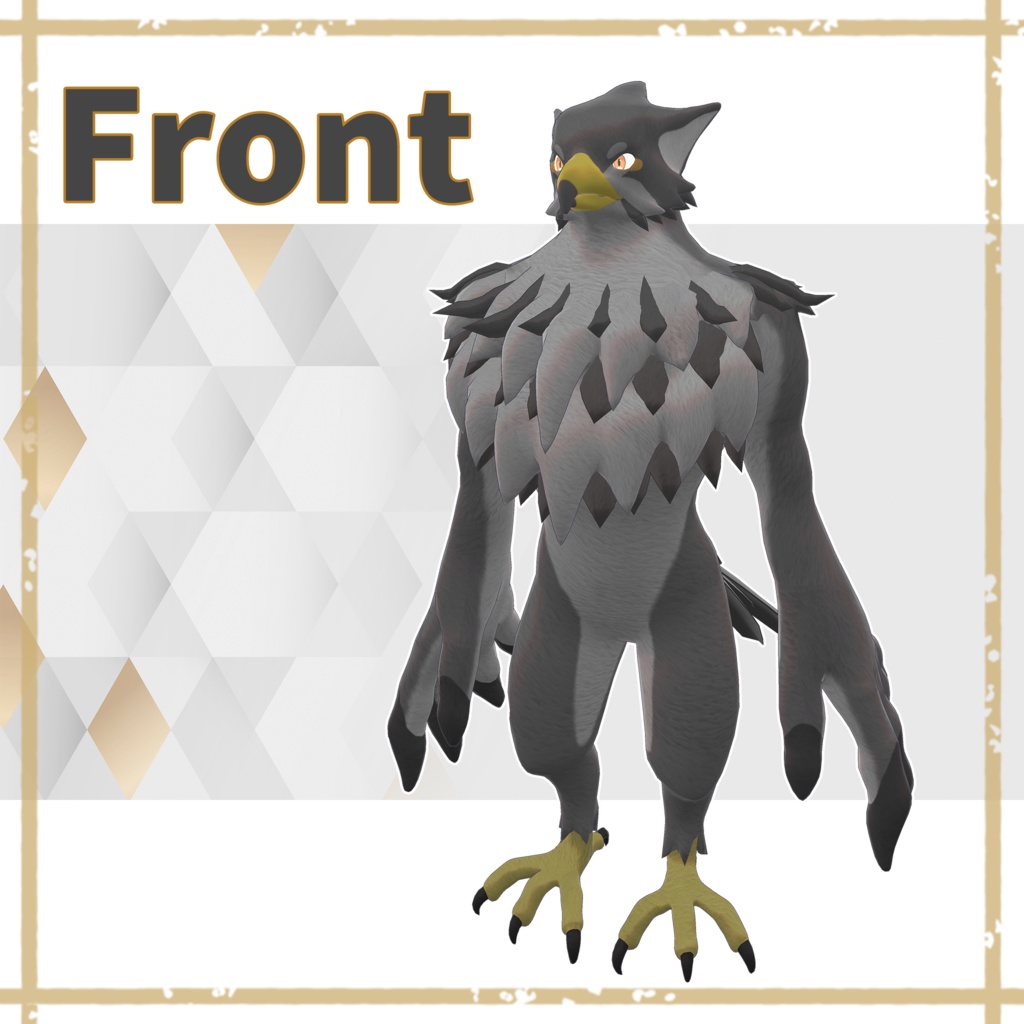



booth開店記念セール!! 1週間1000円OFF!!(~7/25) 【終了】
オリジナル3Dモデル【グレイ(Gray)】
こちらはPC版のVRChatでの利用を想定した3Dモデルです。 以下の利用規約と導入方法をお読みいただいたうえでご利用ください。
商品内容
・本モデルのunitypackageデータ ・本モデルのfbxデータ ・本モデルのpsdデータ ・本モデルのmayaデータ ・本モデルのテクスチャ ・本モデルのvrmデータ
アバターの仕様
・Avator3.0対応 ・3点トラッキング確認済み ・△31494ポリゴン ・VRChat Performance Rank : middle ・自動瞬き設定 ・リップシンク設定 ・Physborn対応(胸の毛が動きます) ・ Expression Menu設定(表情6種)
利用規約
本モデルを購入された時点で以下の利用規約に同意したものとみなします。 Japanese https://drive.google.com/file/d/1cZ9noDnpVE7Habm51p39o9T4UPncm0Mu/view?usp=sharing English https://drive.google.com/file/d/1cZ9noDnpVE7Habm51p39o9T4UPncm0Mu/view?usp=sharing Korea https://drive.google.com/file/d/14zxJjXa5O4dA6nw8Eip5tsqkLw0DSZ6l/view?usp=sharing Chinese https://drive.google.com/file/d/1kr92R1odnl129cJggz7jsrR1_kxa10JX/view?usp=sharing
導入方法
①ダウンロードしたzipファイルを展開してください。 ②Unity HubをダウンロードしてUnity 2019.4.3f1をインストールしてください。 ③このモデルは【liltoon】シェーダーを利用させていただいています。以下のURLよりダウンロードして展開しておいてください。 https://booth.pm/ja/items/3087170 ④VRChat公式からVRChat Creator Companion(VCC)をダウンロードしてください。ダウンロード出来たらProjects→Create New Project→Avatars→Create Project→Open Projectで新規プロジェクトを作成してください。 ⑤左上のAssets→Import Package→Custom Packageより先ほどダウンロードしたliltoonをダウンロードしてください。 ⑥⑤と同じようにこのモデルのUnityPackageをダウンロードしてください。Assets内の【gray.prefab】をドラッグしてHierarchyに入れてください。(するとモデルがシーンに表示されます。) ⑦左上のVRChat SDK→Builder→Build & Publish for Windowsを押してください。するとアップロード画面が表示されるのでアップロードしてください。 ※アップロード画面でSharingをPublicにすることを禁じております。必ずPrivateにしてください。
免責事項
本モデルのご利用の際に発生したトラブルや損失損害については、製作者siitakeは一切責任は負いません。 ご不明なことがありましたらtwitterアカウント@siitake6969のダイレクトメッセージにてお願いします。
English Translation
We use an automatic English translation site.
Original 3D model [Gray]
This 3D model is intended for use with the PC version of VRChat. Please read the following terms of use and installation instructions before use.
Product Contents
・Unitpackage data of this model ・fbx data of this model ・psd data of this model ・Maya data of this model ・Textures of this model ・Texture of this model ・Vrm data of this model
Avatar Specifications
・Compatible with Avator 3.0 ・Three-point tracking confirmed ・△31494 polygons ・VRChat Performance Rank : middle ・Auto blink setting ・Lip-sync setting ・Physborn support (chest hair moves) ・Expression Menu setting (6 expressions)
Terms of Use
By purchasing this model, you agree to the following terms and conditions. Japanese https://drive.google.com/file/d/1cZ9noDnpVE7Habm51p39o9T4UPncm0Mu/view?usp=sharing English https://drive.google.com/file/d/1cZ9noDnpVE7Habm51p39o9T4UPncm0Mu/view?usp=sharing Korea https://drive.google.com/file/d/14zxJjXa5O4dA6nw8Eip5tsqkLw0DSZ6l/view?usp=sharing Chinese https://drive.google.com/file/d/1kr92R1odnl129cJggz7jsrR1_kxa10JX/view?usp=sharing
Introduction Method
1) Extract the zip file you downloaded. 2)Download Unity Hub and install Unity 2019.4.3f1. 3) This model uses the [liltoon] shader. Please download and extract it from the following URL. https://booth.pm/ja/items/3087170 4) Download VRChat Creator Companion (VCC) from VRChat official website. After downloading, please create a new project by selecting Projects→Create New Project→Avatars→Create Project→Open Project. 5) Download the liltoon you just downloaded from Assets→Import Package→Custom Package in the upper left corner. 6) Download the UnityPackage for this model in the same way as (5), and drag 【gray.prefab】 from Assets into the Hierarchy. (Then the model will appear in the scene.) 7) Press VRChat SDK→Builder→Build & Publish for Windows in the upper left corner. Then the upload screen will appear. (*It is prohibited to set "Sharing" to "Public" on the upload screen. Please be sure to set it to Private.)
Disclaimer
The producer siitake is not responsible for any trouble or loss damage caused when using this model. If you have any questions, please direct message us at twitter account @siitake6969.






