Free Vroid Irises/ Hair Texture / Lips / Eyebrows
- Digital0 JPY

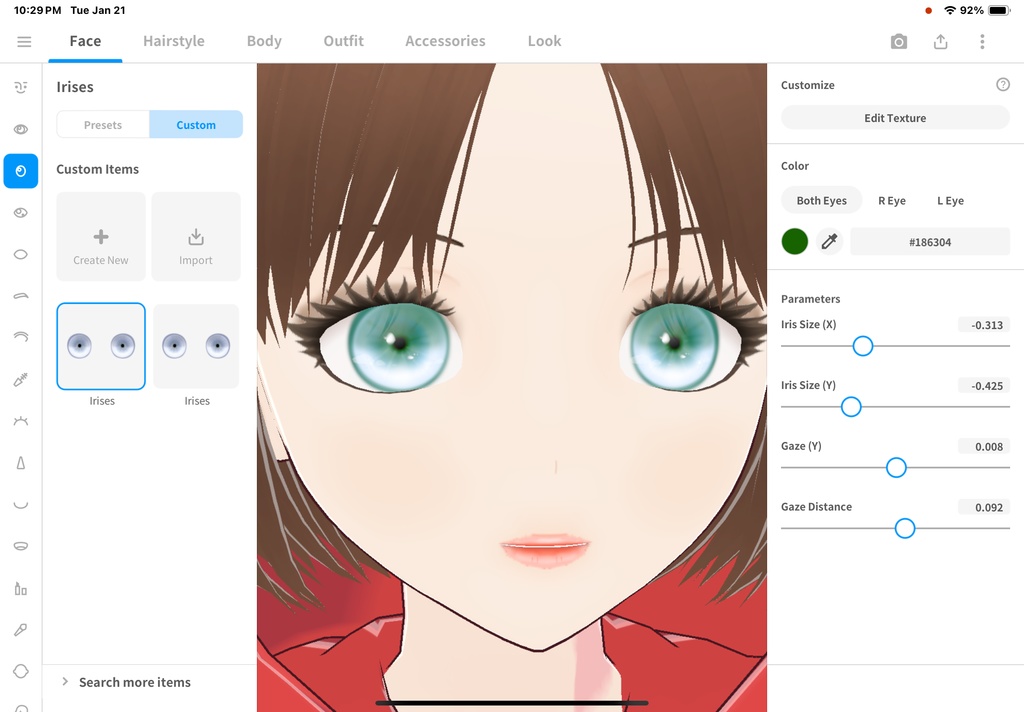

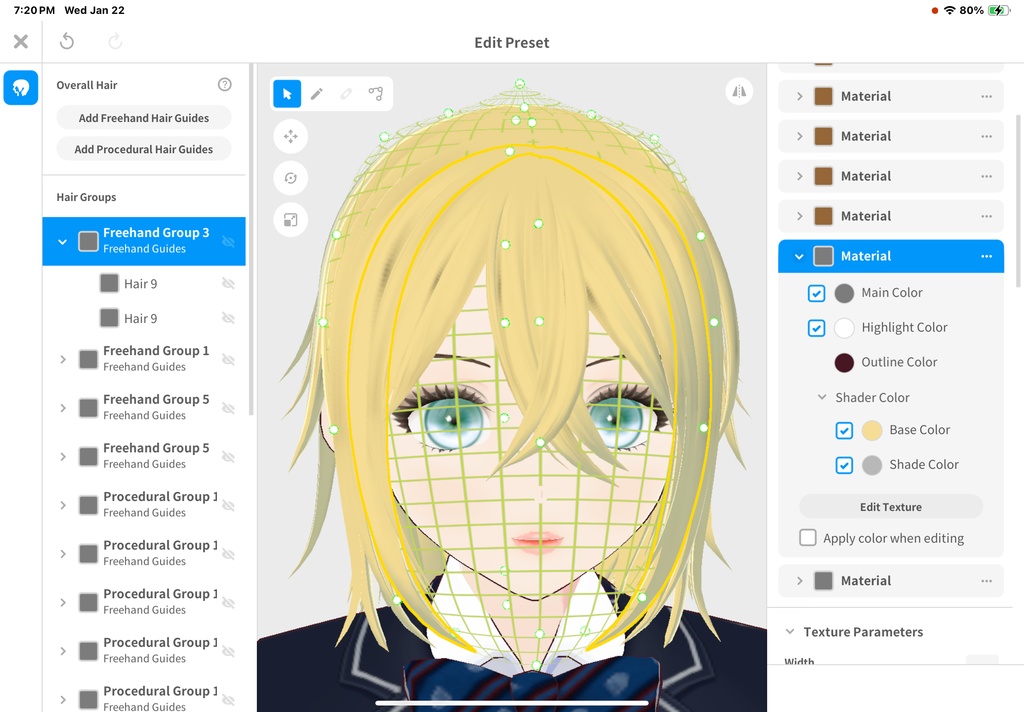

Forever Free Vroid Irises, face paint for eyeshadow, lips, cheeks, eyebrows, and hair texture, easily recolorable!
How to Create, Edit, and Modify Colors and Designs for VRoid Face Items
𝟭. 𝗢𝗽𝗲𝗻 𝘁𝗵𝗲 𝗙𝗮𝗰𝗲 𝗘𝗱𝗶𝘁𝗼𝗿 Launch VRoid Studio and load your avatar. Navigate to the "Face Editor" tab from the menu on the left. 𝟮. 𝗖𝘂𝘀𝘁𝗼𝗺𝗶𝘇𝗲 𝗘𝘆𝗲𝘀 Creating or Editing Eye Textures Go to the "Eyes" section in the Face Editor. Select the "Iris" option to edit the eye texture. Use the built-in painting tools to draw directly on the texture or import a custom texture by clicking "Import Image." Adjust the size, position, and rotation of the iris using sliders for a perfect fit. - Changing Eye Colors - In the "Material" section, use the color picker to adjust: Base Color: The main color of the iris. Highlights: For adding shine or depth. Shadows: To create a more realistic look. Save your changes once satisfied. 𝟯. 𝗖𝘂𝘀𝘁𝗼𝗺𝗶𝘇𝗲 𝗘𝘆𝗲𝗯𝗿𝗼𝘄𝘀 Editing Eyebrow Shapes and Colors Go to the "Eyebrows" section. Choose a preset shape or draw your own using the texture editor. Adjust the eyebrow color in the "Material" section by selecting a base color that matches your design. Positioning Eyebrows Use sliders to adjust: Height Width Thickness Fine-tune their placement for symmetry. 𝟰. 𝗖𝘂𝘀𝘁𝗼𝗺𝗶𝘇𝗲 𝗘𝘆𝗲𝗹𝗮𝘀𝗵𝗲𝘀 Editing Eyelash Styles Navigate to the "Eyelashes" section. Choose from preset styles or draw custom designs in the texture editor. Adjust thickness and length using sliders. - Changing Eyelash Colors - In "Material," pick a base color for your lashes. Add subtle gradients or highlights for more dimension. 𝟱. 𝗖𝘂𝘀𝘁𝗼𝗺𝗶𝘇𝗲 𝗟𝗶𝗽𝘀 Editing Lip Textures Go to the "Mouth & Lips" section. Select "Lip Texture" and open the texture editor to draw or import custom designs (e.g., glossy or matte finishes). Adjusting Lip Colors Use sliders in "Material" to change: Base Color Glossiness Transparency (for softer looks) Experiment with gradients for natural effects. 𝟲. 𝗖𝘂𝘀𝘁𝗼𝗺𝗶𝘇𝗲 𝗦𝗸𝗶𝗻 𝗧𝗲𝘅𝘁𝘂𝗿𝗲𝘀 Editing Skin Details Navigate to the "Skin & Makeup" section. Open the texture editor to add freckles, blush, or other details directly onto the skin texture. Changing Skin Tones Use the color picker in "Material" to adjust: Base Color: For overall skin tone. Highlights: To add light reflections. Shadows: For depth and contours. 𝟳. 𝗔𝗱𝗱𝗶𝗻𝗴 𝗠𝗮𝗸𝗲𝘂𝗽 Blush and Eyeshadow Go to "Skin & Makeup." Add blush or eyeshadow by drawing directly on textures or importing pre-made designs. Adjust opacity and blending options for subtle or bold looks. 𝟴. 𝗦𝗮𝘃𝗲 𝗮𝗻𝗱 𝗘𝘅𝗽𝗼𝗿𝘁 𝗬𝗼𝘂𝗿 𝗪𝗼𝗿𝗸 Once satisfied with your changes, save your project in VRoid Studio. (っ◔◡◔)っ ♥ Export your avatar as a .vrm file if you plan to use it in other platforms like VRChat or Unity. ♥ By following these steps, you can fully customize all face items in VRoid Studio, creating unique and expressive avatars tailored to your vision! 🌟
How to Edit Hair Textures, Colors, Adjust Custom VRoid Hair Parts in VRoid Studio, and Rig Hair for Movement ✂️✨
!!!! Open the Hair Editor !!!! 1. Launch VRoid Studio and load your avatar. 2. Navigate to the **"Hair Editor"** tab from the menu on the left. --- !!!! Edit Hair Textures !!!! 1. Select the hair group or part you want to edit (e.g., bangs, back hair, or accessories like ribbons). 2. Go to the **"Texture"** section in the editor. 3. Click on the texture thumbnail to open the texture editing window. 4. Use the built-in painting tools or import a custom texture by clicking **"Import Image"**. 5. Apply changes and save. --- !!!! Change Hair Colors !!!! 1. In the **"Material"** section of the Hair Editor, locate the color settings. 2. Adjust the **Base Color** using the color picker or input specific RGB/HEX values. 3. Fine-tune highlights, shadows, and glossiness for a more realistic or stylized effect. 4. Save your changes. --- !!!! Adjust Custom Hair Parts !!!! 1. Select the custom hair part you want to modify (e.g., buns, ribbons, or strands). 2. Use the following tools: - **Move Tool:** Drag the part to reposition it around the head. - **Scale Tool:** Resize the hair part to better fit your avatar’s proportions. - **Rotate Tool:** Adjust angles for a natural look. 3. For more precision, tweak parameters like length, thickness, and curve in the **Hair Parameters** panel. --- !!!! Test and Save !!!! 1. Rotate your avatar preview to ensure all adjustments look good from every angle. 2. Save your project once satisfied with your edits. --- !!!! Rig Hair for Movement !!!! 1. **Add Bones:** - In the Hair Editor, select a hair strand or group you want to rig. - Click on the **"Bone Settings"** option in the editor panel. - Enable bones for that hair strand by clicking "Add Bone." 2. **Adjust Bone Count:** - Increase or decrease the number of bones depending on how much flexibility you want (e.g., longer strands may need more bones for smoother movement). 3. **Test Rigging:** - Use the preview window to test how hair moves when bones are applied. - Adjust bone placement and weight settings for natural motion. 4. **Save Changes:** - Once satisfied with your rigging setup, save your project. --- With these steps, you can fully customize your VRoid avatar's hairstyle for a polished and unique look! 🌟
Terms of Service
Please carefully review the terms of service below before purchasing. By purchasing, you agree to these terms: 𝗨𝘀𝗮𝗴𝗲 𝗥𝗶𝗴𝗵𝘁𝘀 Personal Commercial Use: Allowed for a single owner per purchase. One Purchase, One Owner: Each purchase grants usage rights to one individual for most commercial purposes. 𝗖𝗿𝗲𝗱𝗶𝘁 Not Required but Appreciated: While crediting the creator (LadyLuck/LadyEstellaRose) is not mandatory, it is always appreciated when possible! 𝗔𝗹𝗹𝗼𝘄𝗲𝗱 𝗨𝘀𝗲𝘀 ✅ Streaming: Use the product on a model while streaming on platforms like Twitch or YouTube Live. ✅ YouTube Content: Feature the product on a model in videos for YouTube or other video-sharing platforms. ✅ VRChat Play & Private Use: Use the product on a model for personal VRChat avatars and private use. ✅ Alterations for Personal Use: Modify or alter the product to better suit your personal needs on a model. 𝗣𝗿𝗼𝗵𝗶𝗯𝗶𝘁𝗲𝗱 𝗨𝘀𝗲𝘀 🚫 Reselling: You may not resell the product, whether altered or unaltered. 🚫 False Attribution: Do not claim that you or anyone else created the product. Credit must remain with the original creator, LadyLuck/LadyEstellaRose. 🚫 Redistribution Without Purchase: Sharing or redistributing the product to others for commercial use without purchase is strictly prohibited. 🚫 Public Access Models: Do not make models with this product publicly downloadable, including public VRChat avatars or VRoid Hub models. 🚫 Immoral or Slanderous Use: The product may not be used for any purpose that harms others or promotes slanderous behavior. 𝗢𝘄𝗻𝗲𝗿𝘀𝗵𝗶𝗽 𝗮𝗻𝗱 𝗥𝗲𝗳𝘂𝗻𝗱 𝗣𝗼𝗹𝗶𝗰𝘆 All rights to the products sold remain with AureliaBoutique/LadyEstellaRose. No Refunds: Due to the digital nature of these products, refunds are not available after purchase. 𝗖𝗼𝗻𝘁𝗮𝗰𝘁 𝗜𝗻𝗳𝗼𝗿𝗺𝗮𝘁𝗶𝗼𝗻 If you have any questions or need assistance, feel free to reach out! I’m happy to help with custom VRoid fashion tailored just for you. 📱 Cluster & LINE Messaging Username: AureliaBoutique / LadyEstellaRose 𝙏𝙝𝙖𝙣𝙠 𝙮𝙤𝙪 𝙛𝙤𝙧 𝙨𝙪𝙥𝙥𝙤𝙧𝙩𝙞𝙣𝙜 𝙢𝙮 𝙬𝙤𝙧𝙠 𝙖𝙣𝙙 𝙧𝙚𝙨𝙥𝙚𝙘𝙩𝙞𝙣𝙜 𝙩𝙝𝙚𝙨𝙚 𝙩𝙚𝙧𝙢𝙨! 💖
𝗡𝗲𝗲𝗱 𝗛𝗲𝗹𝗽? 𝗛𝗲𝗿𝗲’𝘀 𝗛𝗼𝘄 𝘁𝗼 𝗥𝗲𝗮𝗰𝗵 𝗢𝘂𝘁! 😊
If you’re experiencing any issues with my VRoid products, don’t worry—I’m here to help! To make the process as smooth as possible, please follow the steps below when contacting me: 1. Share a Screenshot 📸 Please include a clear screenshot of the part of the product you’re having trouble with in VRoid Studio. Let me know what you’re trying to accomplish so I can better understand the issue. 2. Tell Me What You’ve Tried 🛠️ Let me know the steps you’ve already taken to try and fix the problem. This helps me avoid suggesting things you’ve already done! 3. Be Patient While I Fix It 🕒 If it turns out the issue is something I need to fix on my end, I’ll get to work right away. Please allow 2-3 business days for me to send you a repaired file. Feel free to reach out anytime—I’m happy to assist and ensure your experience with my products is as enjoyable as possible! 💖





