【VRChat】YamaPlayer - FullScreen desktop
- YamaPlayer FullscreenDigital0 JPY
- YamaPlayer Fullscreen(支援用)Digital100 JPY
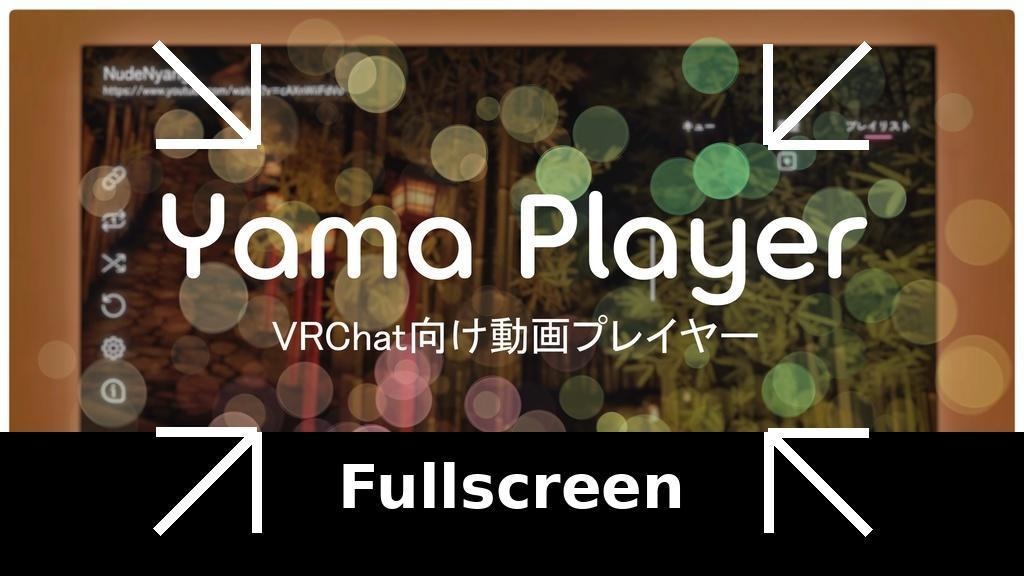
Simple full screen mode for YamaPlayer How to install: Import ProTV Import YamaPlayer https://booth.pm/ja/items/4768863 ## 1. Importing the Package 1. Open your Unity project. 2. Import the provided `.unitypackage` file into your project: - In Unity, go to **Assets** → **Import Package** → **Custom Package…**. - Select the **YamaPlayer Fullscreen** package and click **Import**. ## 2. Adding Fullscreen Support 1. Locate the **DesktopFullscreen** prefab inside the imported package. 2. Drag and drop the **DesktopFullscreen** prefab into your scene. ## 3. Assigning Required References 1. Select the **DesktopFullscreen** object in your scene. 2. In the **Inspector**, locate the **YamaPlayerFullscreenToggle** component. 3. Assign the required **YamaPlayer Controller** by dragging and dropping your **YamaPlayer** object into the corresponding field. - The **Video Renderer** is already preconfigured in the prefab, so no additional setup is needed. ## 4. Using Fullscreen Mode - Press **F11** to toggle fullscreen mode. - When fullscreen mode is active: - The video screen follows the player's head position. - Moving in any direction temporarily disables fullscreen mode. - Stopping movement re-enables fullscreen mode. ## 5. Troubleshooting If the fullscreen toggle doesn't work, check that the YamaPlayer Controller is correctly assigned. Ensure that your YamaPlayer is functioning properly and has a valid video texture. If the Video Renderer is missing or not found, make sure that the DesktopFullscreen prefab is correctly placed in the scene and that the renderer component is properly assigned in the Inspector. If the Video Renderer has no material assigned, manually assign a material with the appropriate shader in the Inspector under the Renderer component. If the fullscreen toggle doesn't work, check that the YamaPlayer Controller is correctly assigned.

