アビエーターサングラス / Aviator Sunglasses
- Digital250 JPY
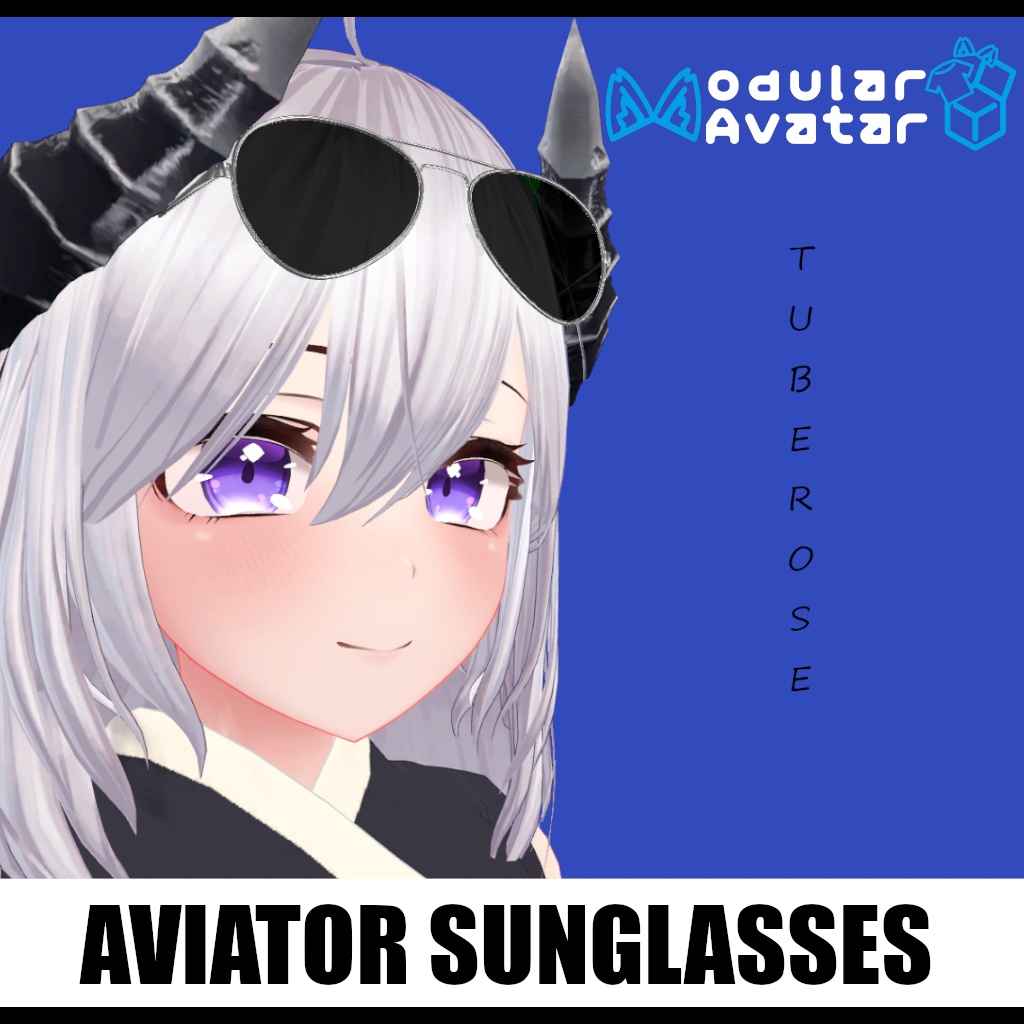




JP: アビエーターサングラス 頭頂部から目の上まで、ブレンドシェイプを調整できます。 ブラック/グレーバージョンとブラウン/ゴールドバージョンをご用意しています。 対応機種: TubeRose https://booth.pm/en/items/4193460 EN: Aviator sunglasses Has blendshapes to change from on top of head to over eyes Comes with black/grey version and brown/gold version Compatible Models: TubeRose https://booth.pm/en/items/4193460
説明書 / Instructions
JP: 1. Liltoonをインポート 2. ModularAvatarをインポート 3. アバターをインポート* 4. サングラスをインポート 5. サングラスのプレハブをモデル階層にドラッグ -- サングラスにはモジュラーアバターコンポーネントが付属しており、モデル階層上に存在する限り、自動的にヘッドボーンにマージされます。 6. アップロード *TubeRose特有の手順: TubeRoseの場合、髪のマテリアルのレンダリングモードを変更する必要があります。変更しないと、サングラスのレンズが半透明の髪を通して見えてしまいます(前髪は少し透明です)。 AssetsフォルダでThree Dots and Dashフォルダ > TubeRose > Materialsをクリックします。 すべての髪のマテリアルのレンダリングモードを透明から不透明に変更します。 ブレンドシェイプの手順: サングラスには、目の上に下げるためのブレンドシェイプが付属しています。 階層内のサングラスのドロップダウンでBoltをクリックし、Temple_TipsをShiftキーを押しながらクリックすると、サングラスのすべてのパーツが選択されます。 次に、インスペクターでブレンドシェイプを希望の位置に変更します。 EN: 1.Import Liltoon 2.Import ModularAvatar 3.Import Avatar* 4.Import Sunglasses 5.Drag sunglasses prefab onto model hierarchy --Sunglasses come with a modular avatar component that will automatically merge it to the head bone as long as it's on the model hierarchy 6.Upload *TubeRose Specific Instructions: For TubeRose specifically, the hair material rendering mode needs to be changed, otherwise the sunglass lenses will see through the semitransparent hair (her bangs/front hair have a little bit of transparency) In the Assets folder click on Three Dots and Dash folder>TubeRose>Materials Change rendering mode for all hair materials from Transparent to Opaque Blendshape Instructions: Sunglasses come with blendshape to lower them down over the eyes. Under the sunglasses drop down in the hierarchy click on Bolt and shift click Temple_Tips, this will select all parts of the sunglasses. Then in the inspector change the blendshape to your desired position.
アップデートとリリース情報 / Update and Release Information
2025/7/1 V1.01 Release






