VEVENTS NOTIFY メッセージ放送プレハブ 【 FREE 】
- VEVENTS NOTIFYDigital0 JPY
- VEVENTS NOTIFY [Donation] 【支援版】Digital500 JPY
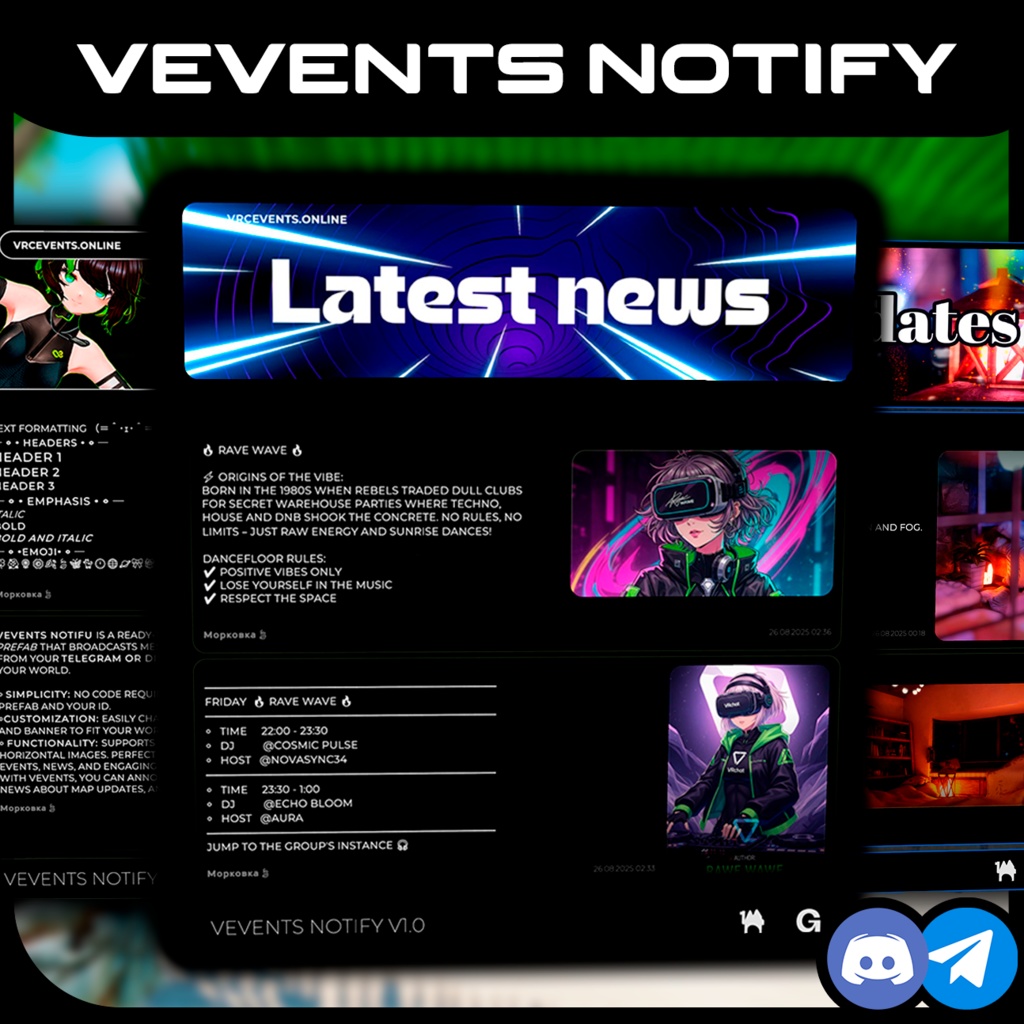
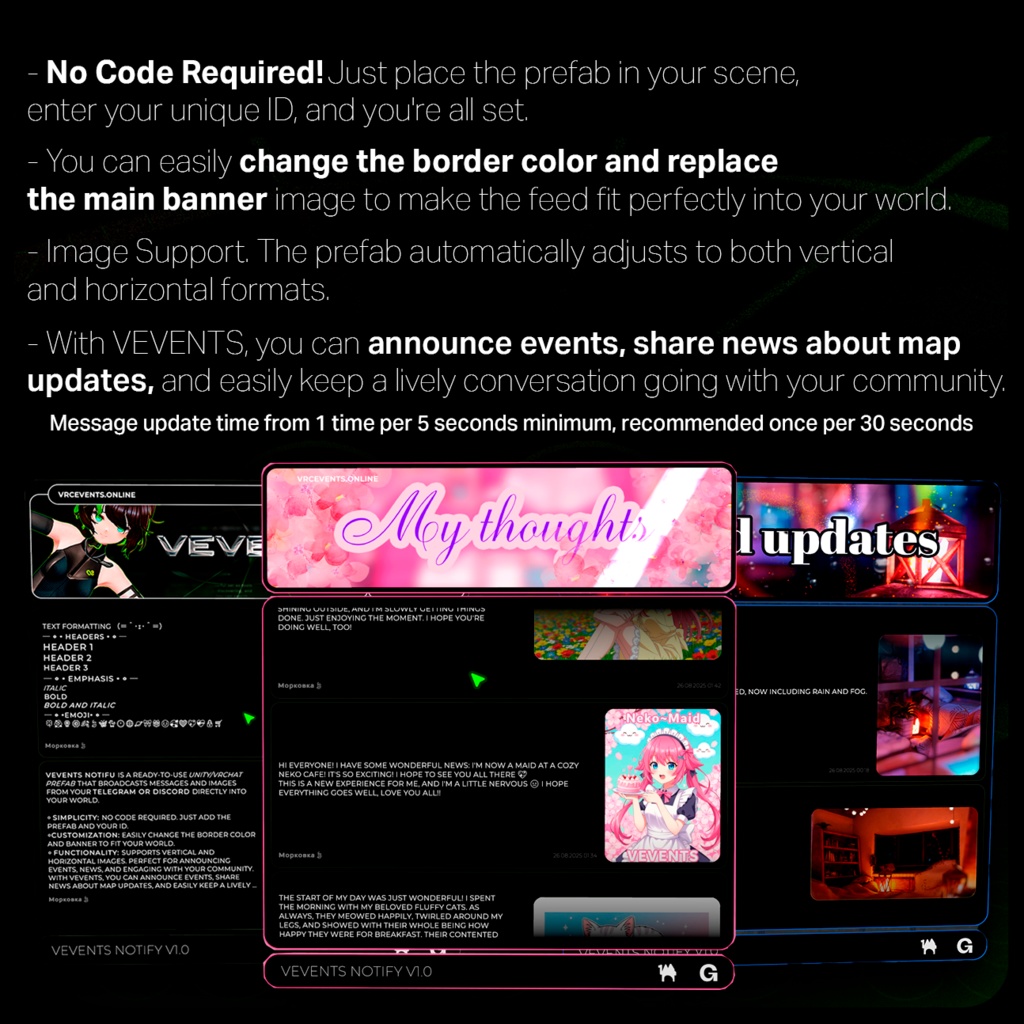
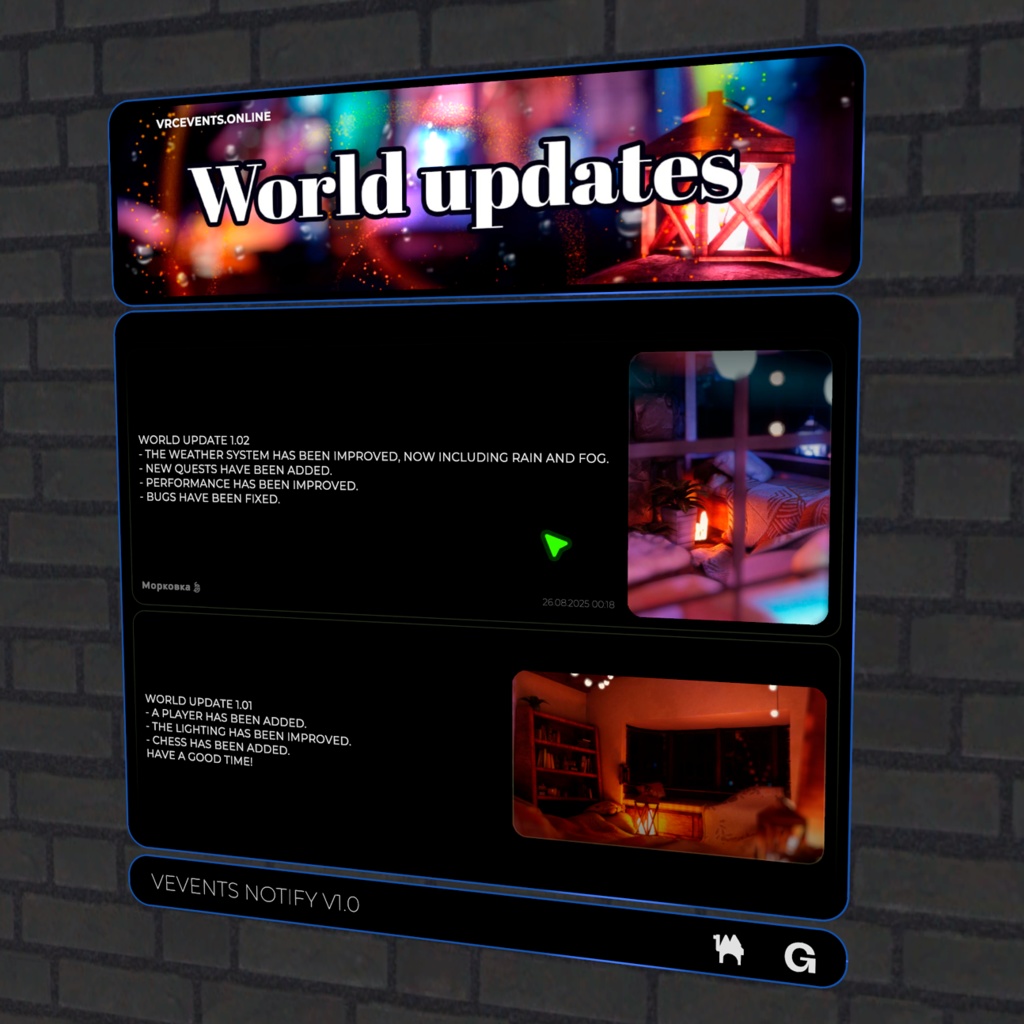
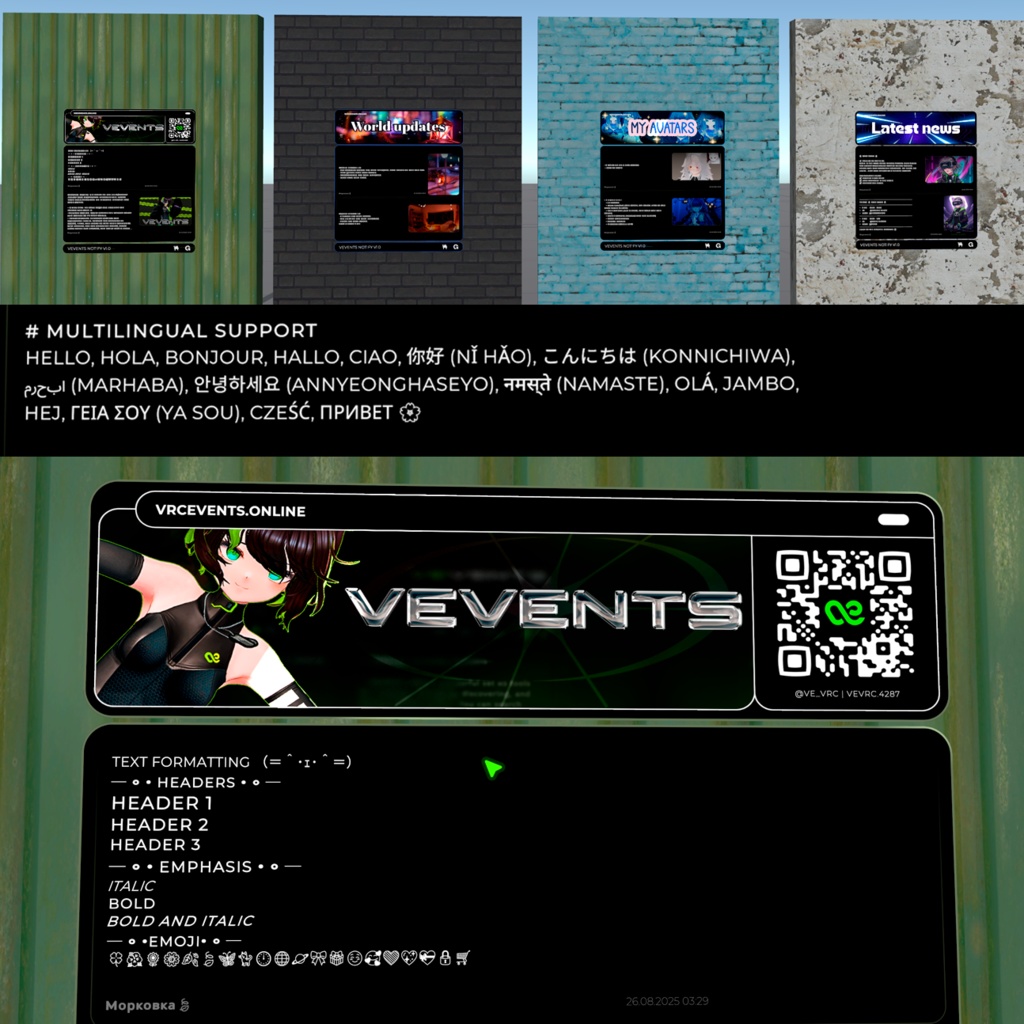
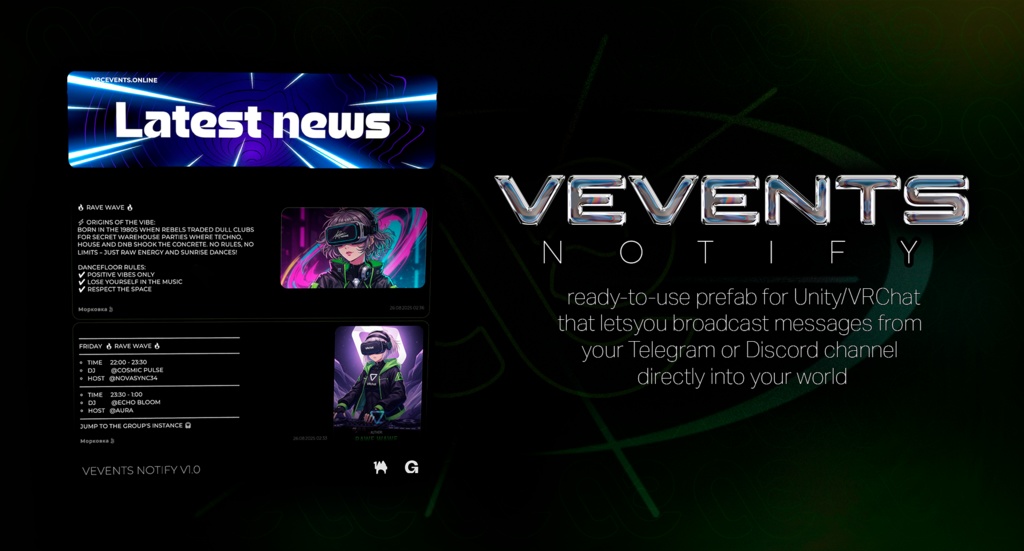
◆ 【 VEVENTS — Unity/VRChat 用フィード・プレハブ (JA) 】 VRChat ワールドにメッセージ/通知フィードを表示するためのプレハブです。サーバー構築は不要。あなたの専用コード (ID) を入力し、プレハブをシーンへ配置するだけで使えます。 ◆ 【 TUTORIAL 】 https://www.youtube.com/watch?v=EM_Q4OPxCA4 ✦ 要件: - Unity 2022.3.22f1 - VRChat SDK 3.8.2 - UdonSharp ✦ 同梱物: - プレハブ: `unity-prefab-proj/Assets/VEVENTS/Prefabs/FeedController.prefab` - スクリプト: `FeedControllerU`, `MessageItemSlotU`, `MessageItemU`, `BrandGuardU`, `NoKeyScrollRectU` - セットアップウィザード: Unity メニュー `VEVENTS/Setup Wizard` ✦ 使い方 (サーバー不要): 1) ボットからあなたのコード/ID を取得します。 - Telegram: チャンネル/コミュニティに `@vevents_notify_bot` を管理者として追加。連携後、チャンネル所有者と追加したユーザーへ DM でコードが届きます。必要に応じてボットへ `/my_channels` を送信すると一覧で確認できます。 - Discord: ボットを招待 https://discord.com/oauth2/authorize?client_id=1403797293911769210&permissions=117760&integration_type=0&scope=bot+applications.commands 後、対象テキストチャンネルで `/connect`。ボットがあなたにのみ見えるエフェメラル返信でコードを返します。 2) VRChat SDK と UdonSharp を導入した Unity プロジェクトを開きます。 3) `FeedController.prefab` をシーンにドラッグ&ドロップします。 4) `VEVENTS/Setup Wizard` を開く (または `FeedControllerU` インスペクターの `Open VEVENTS Setup` をクリック)。`User/Bot ID` にコードを入力し、`Assign All` をクリック ( `FeedUrl` と `ImageUrls` を自動設定)。 5) Play Mode で表示を確認。画像は VRChat の制限により順次 (約5秒/枚) 読み込まれます。 ✦ 注意: - 許可リスト外ドメインを利用する場合、VRChat クライアントの「Allow Untrusted URLs」を有効化してください。 - ランタイムで `VRCUrl` は生成できません。URL はインスペクターまたはウィザードで割り当てます。 - ランタイムでの `Instantiate` は行いません。メッセージスロットはプレハブ内にあらかじめ配置済みです。 - ウィザードには `Auto-Find` ボタンと `Preview` セクションがあり、割り当て予定の URL を事前に確認できます。 ✦ ドキュメント: - RU: `Assets/VEVENTS/Documentation/Prefab_User_Guide_RU.md` - EN: `Assets/VEVENTS/Documentation/Prefab_User_Guide_EN.md` - JA: `Assets/VEVENTS/Documentation/Prefab_User_Guide_JA.md` ─ ✦ • ✦ • ✦ • ✦ • ✦ • ✦ ─ ◆ 【 VEVENTS — Prefab feed for Unity/VRChat (EN) 】 Ready-to-use prefab to display a feed of messages/notifications from your Telegram/Discord channel in your VRChat world. No server setup required — just enter your unique ID and drop the prefab into the scene. ✦ Requirements: - Unity 2022.3.22f1 - VRChat SDK 3.8.2 - UdonSharp ✦ What’s included: - Prefab: `unity-prefab-proj/Assets/VEVENTS/Prefabs/FeedController.prefab` - Scripts: `FeedControllerU`, `MessageItemSlotU`, `MessageItemU`, `BrandGuardU`, `NoKeyScrollRectU` - Setup Wizard: Unity menu `VEVENTS/Setup Wizard` ✦ How to use: 1) Get your code/ID from bots: - Telegram: add `@vevents_notify_bot` to your channel as an admin. The bot will DM the code to the channel owner and to the user who added the bot. If needed, DM the bot `/my_channels`. - Discord: invite the bot https://discord.com/oauth2/authorize?client_id=1403797293911769210&permissions=117760&integration_type=0&scope=bot+applications.commands and in the target text channel run `/connect`. The bot replies with an ephemeral code (visible only to you). 2) Open the Unity project with VRChat SDK + UdonSharp. 3) Drag `FeedController.prefab` into your scene. 4) Open `VEVENTS/Setup Wizard` (or click `Open VEVENTS Setup` in the `FeedControllerU` inspector), enter your `User/Bot ID`, click `Assign All` (auto-fills `FeedUrl` and `ImageUrls`). 5) Enter Play Mode and verify the feed. Images load sequentially (~1 per ~5s due to VRChat limits). ✦ Notes: - For non-allowlisted domains, enable "Allow Untrusted URLs" in the VRChat client. - `VRCUrl` cannot be created at runtime — URLs are assigned in the Inspector/wizard. - No runtime `Instantiate`: all message slots are pre-placed in the prefab. - The wizard provides `Auto-Find` and a `Preview` section to inspect generated URLs before assigning. ✦ Docs: - RU: `Assets/VEVENTS/Documentation/Prefab_User_Guide_RU.md` - EN: `Assets/VEVENTS/Documentation/Prefab_User_Guide_EN.md` - JA: `Assets/VEVENTS/Documentation/Prefab_User_Guide_JA.md` ─ ✦ • ✦ • ✦ • ✦ • ✦ • ✦ ─ ◆ CONTACTS ✦ Discord Server : https://discord.gg/dzhUzNS45n ✦ Twitter : https://x.com/ve_vrc ✦ VRChat group : https://vrc.group/VEVRC.4287





