VRCHAT "OSC PC information"
- ダウンロード商品¥ 100
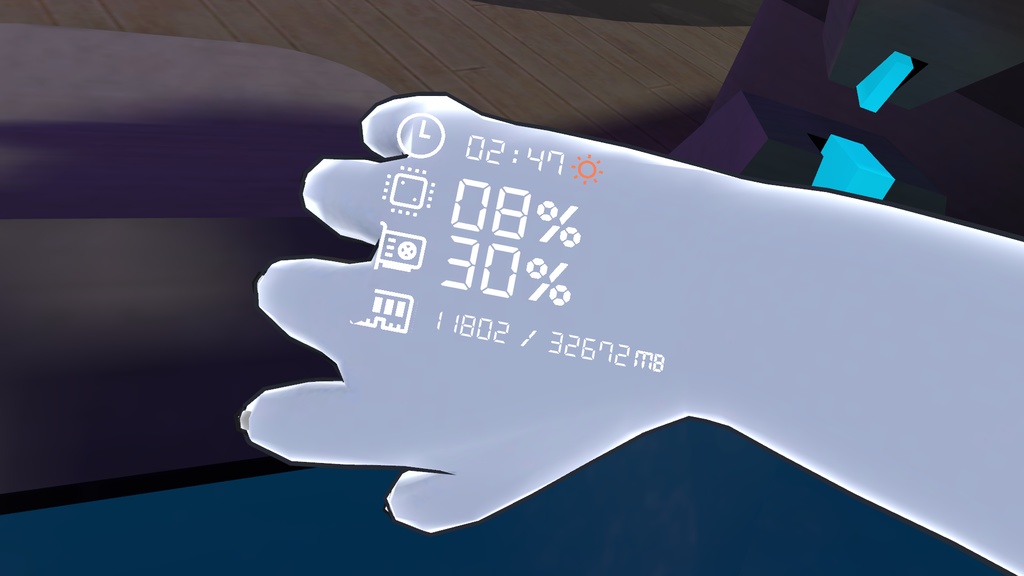


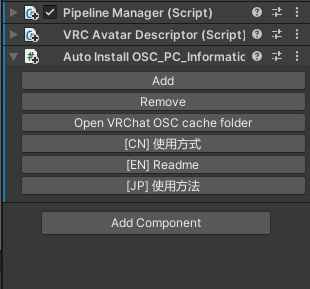
它可以在你的模型上显示你电脑上的时间,CPU,GPU,内存的占用,它可以自动安装,自动移除!(我不知道为什么不能把B站视频放进去,中文视频教程 https://www.bilibili.com/video/BV1uG411p7tY ) This module can display the CPU, GPU, memory usage and time on your Avatar. It can be automatically installed and removed. それはあなたのアバターの上であなたのコンピュータの上の時間を表示することができて、CPU、GPU、メモリの占有、それは自動的にインストールして、自動的に削除することができます! 目前只兼容NVIDIA显卡 Currently, it is only compatible with NVIDIA graphics cards. ※NVIDIAグラフィックカードとのみ互換性があります※
更新记录 / Change log / 変更ログ
2024/6/23 修复了在 Windows 11 上运行时出现的CPU使用率不正确的问题。 Fixed an issue with incorrect CPU usage when running on Windows 11. Windows 11 で実行時の誤った CPU 使用率の問題を修正しました。 2022/7/20 为了防止导致某些原本的动画控制器层失去原有的效果,所有生成的“animator state”都会勾选“Write Defaults”。 Generated animator states will check "Write Defaults" to prevent some original "animator controller layers" from losing effects. 一部の元のアニメーターコントローラーレイヤーが元の効果を失うのを防ぐため,生成されたすべての「animator state」は「Write Defaults」をチェックします。 2022/7/17 软件可以切换到“GPU内存”模式,该模式将“内存”替换为“GPU内存”。 The software can switch to "GPU memory" mode, which replaces "memory" with "GPU memory". ソフトウェアは「GPUメモリ」モードに切り替えることができる,このモードでは、「メモリ」を「GPUメモリ」に置き換えます。
使用方式 / How to setup / 導入方法
Step 0: 请在这里下载所需要的包 https://patreon.com/posts/simple-counter-62864361 Please download the required unity package here https://patreon.com/posts/simple-counter-62864361 必要なUnityパッケージをここでダウンロードしてください https://patreon.com/posts/simple-counter-62864361 Step 1: 开始使用之前,请备份你的Unity项目。 Please backup your unity project before using it. 使用する前にUnityプロジェクトをバックアップしてください。 Step 2: 导入 “Simple Counter v.1.0 by RED_SIM.unitypackage” Import "Simple Counter v.1.0 by RED_SIM.unitypackage" 「Simple Counter v.1.0 by RED_SIM.unitypackage」をインポート Step 3: 导入 “OSC_PC_Information.unitypackage” Import "OSC_PC_Information.unitypackage" 「OSC_PC_Information.unitypackage」をインポート Step 4: 在 Assets/OSCPCInformation/ 下找到 “OSC_PC_Performance” 文件。把它拖拽到模型上你想放的任意位置上(可以放置多个)。 Find the "OSC_PC_Performance" file under Assets/OSCPCInformation/. Drag and drop it anywhere you want in your avatar (you can place more than one) 「Assets/OSCPCInformation/」のフォルダ内にある「OSC_PC_Performance」をアバター上の任意の場所にドラッグします(複数可能) Step 5: 给模型添加一个名为 “Auto Install OSC_PC_Information” 组件。 Add a "Auto Install OSC_PC_Information" component to your avatar. アバターに「Auto Install OSC_PC_Information」コンポーネントを追加します Step 6: 点击 “Add” 按钮添加动画。如果你想去除已添加的动画,则选择“Remove”。 Click "Add" to add the animations. If you want to remove the added animations, select "Remove". 「add」ボタンをクリックしてアニメーションを追加します。追加したアニメーションを削除するには「Remove」を選択します Step 7: 从模型中删除之前添加的“Auto Install OSC_PC_Information”组件。 Remove the "Auto Install OSC_PC_Information" component from your avatar. 以前追加した「Auto Install OSC_PC_Information」コンポーネントをアバターから削除します Step 8: 上传,进入游戏。 Upload the avatar and start VRChat. アップロードしてVRCへログインします Step 9: 在游戏中切换到该模型,打开圆盘菜单,选择Options->OSC->Enable,接着解压“VRChat OSC-PC Sender.zip”,运行“VRCHAT-OSC Start.bat”即可。 Switch to your avatar. In the Action menu, select Options->OSC->Enable, then unpack "VRChat OSC-PC Sender.zip" and run "VRCHAT-OSC Start.bat" VRCでアバターを切り替え、Action menuを開き、Options->OSC->Enableを選択します。PCで「VRChat OSC-PC Sender.zip」を解凍し、「VRCHAT-OSC Start」を実行してください
注意事项 / CAUTION / 注意事項
如果动画不播放,在 C:\Users\{你的用户名}\AppData\LocalLow\VRChat\VRChat\OSC\ 下删除缓存文件, 例如一个完整的路径看起来是这样: C:\Users\CatSeed\AppData\LocalLow\VRChat\VRChat\OSC\ 删除缓存之后,在游戏中重置模型 If the animations don't play, delete all the files under C:\Users\{your username}\AppData\LocalLow\VRChat\VRChat\OSC\ For example a path would look like this: C:\Users\CatSeed\AppData\LocalLow\VRChat\VRChat\OSC\ After emptying the cache, reset your avatar in game. アニメーションが再生されない時は下記ファイルを全て削除してください「C:\Users{your username}\AppData\LocalLow\VRChat\VRChat\OSC」または「C:\Users\Admin\AppData\LocalLow\VRChat\VRChat\OSC」 キャッシュをクリアし、アバターリセットしてください
联系 / Contact information / 連絡先
如果你有任何安装"OSCPCInformation"的问题,你可以联系我,我可以帮你(QQ 763737569 加好友请注明来意)。 You can contact me on Discord: "CatSeed #1292", If you have any problems installing "OSCPCInformation". 「OSCPCInformation」をインストールするすべての問題がある場合は、あなたはDiscordの上で私に連絡することができます:「Catseed #1292」、私はあなたを助けることができます。




