【サイバーダンスアクセ】仮想に舞う電子兎トレイル&パーティクルアクセセット:Cyber Rabbit Dance Particle Accessories
- "おまけ" + ”青”と"白黒" で計14種類入りのフルセット版 | Blue & WhiteBlack Edition + OMAKERabbit (14items)ダウンロード商品¥ 700
- 青(Blue):サイバーエディション|CyberEditionダウンロード商品¥ 500
- 白黒(White & Black):ハックエディション | HackEdditionダウンロード商品¥ 500

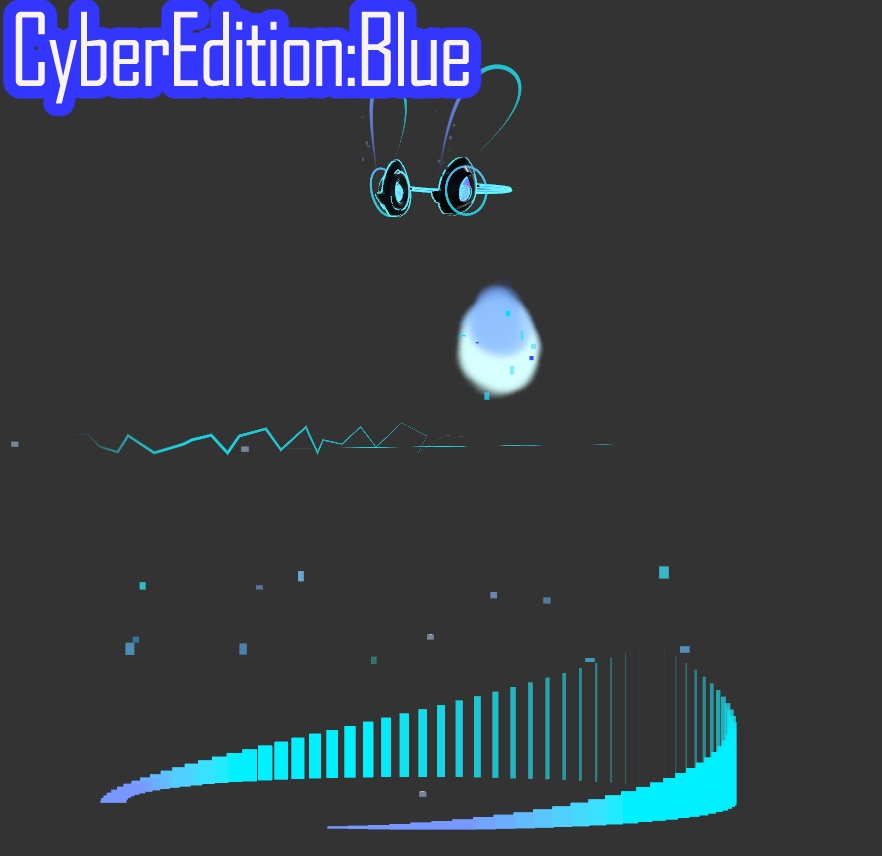


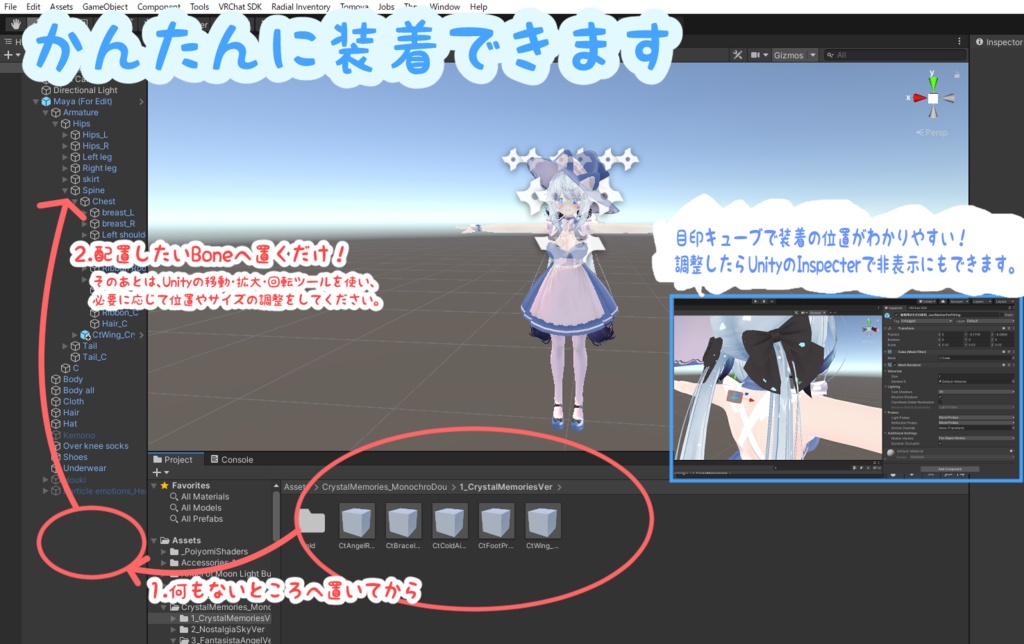
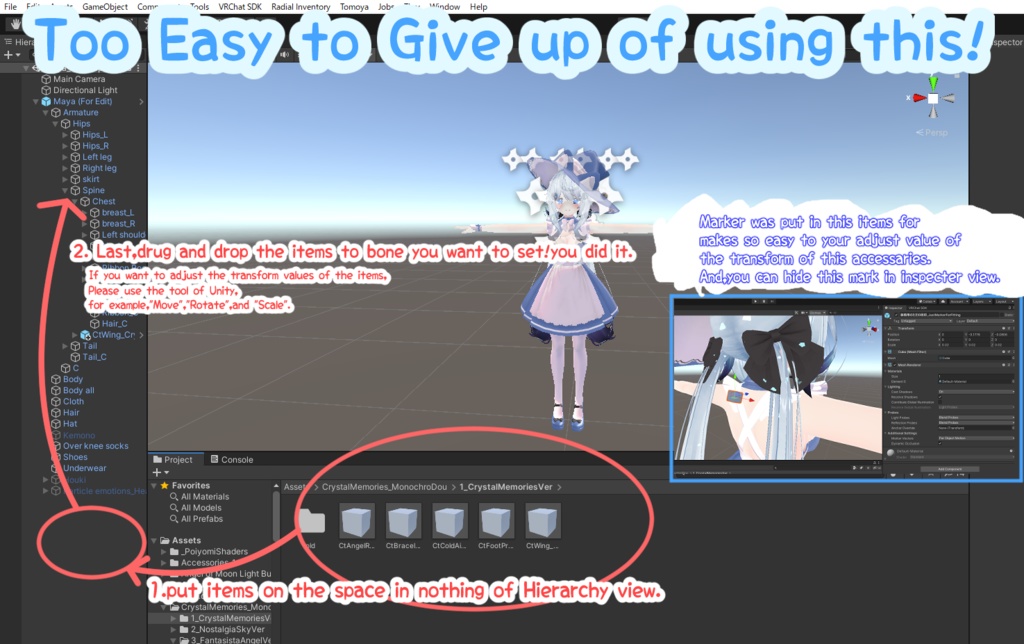
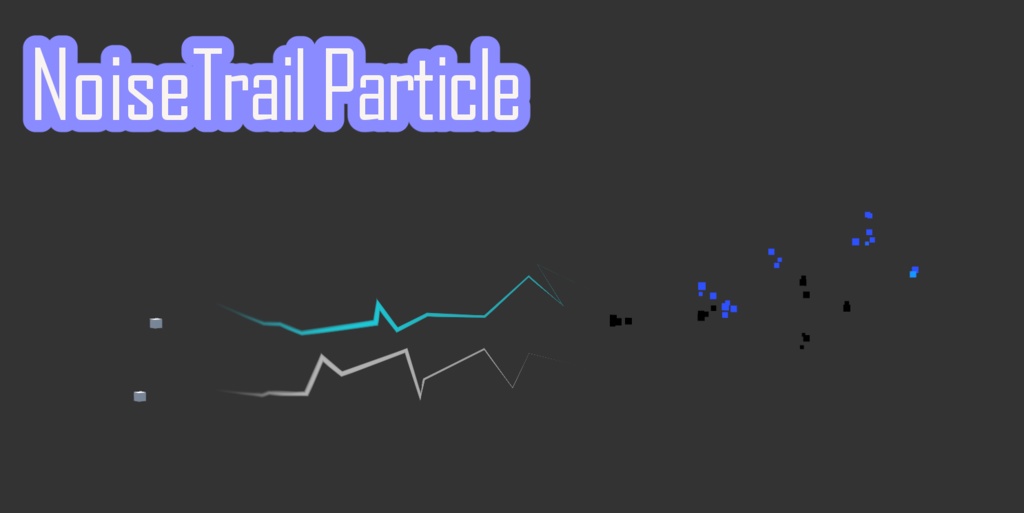
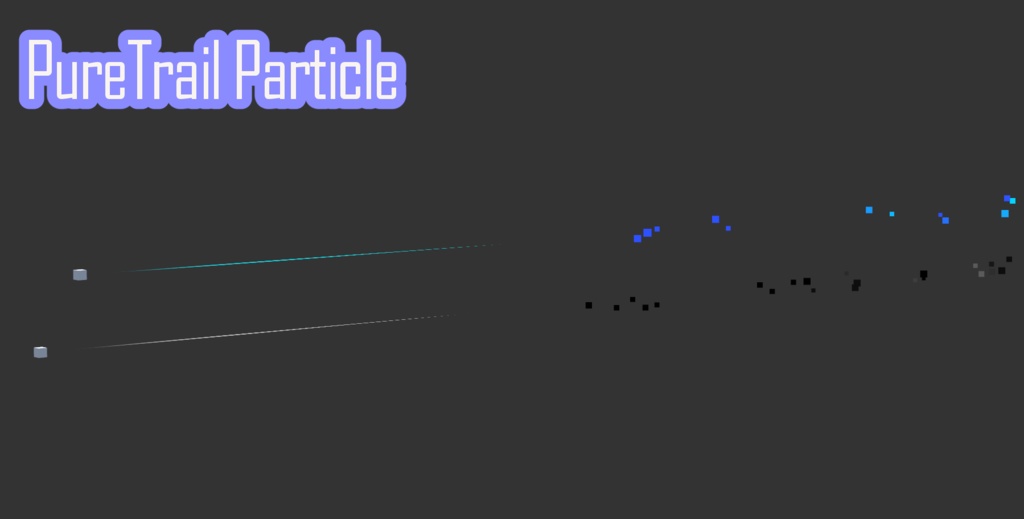

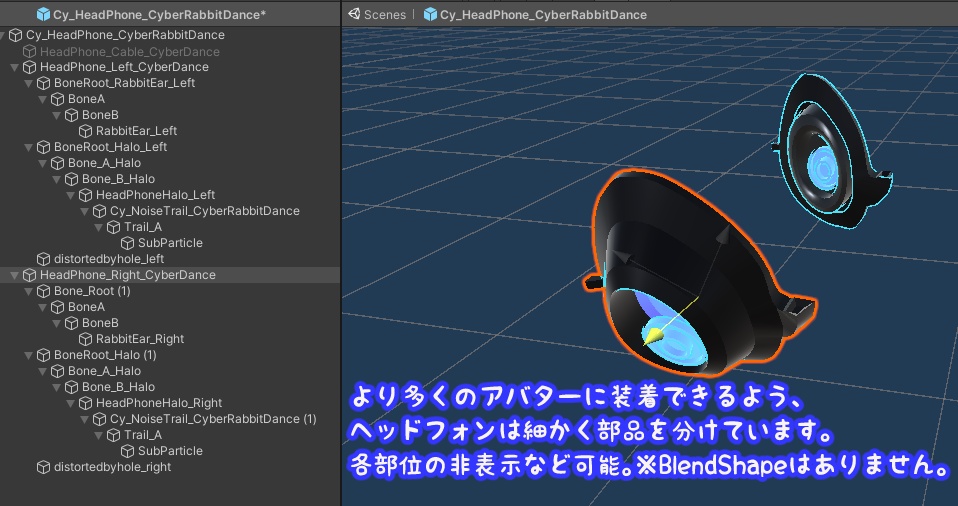
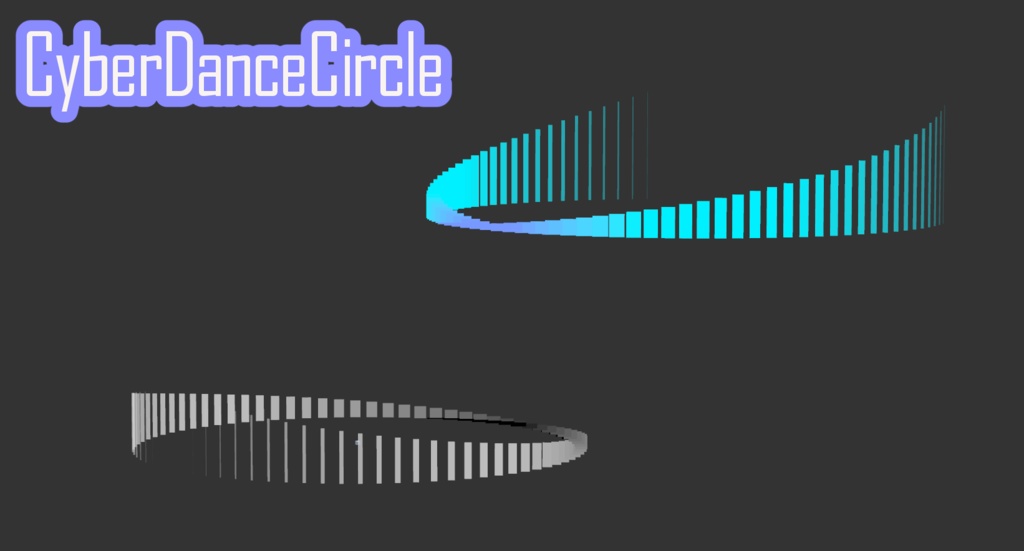
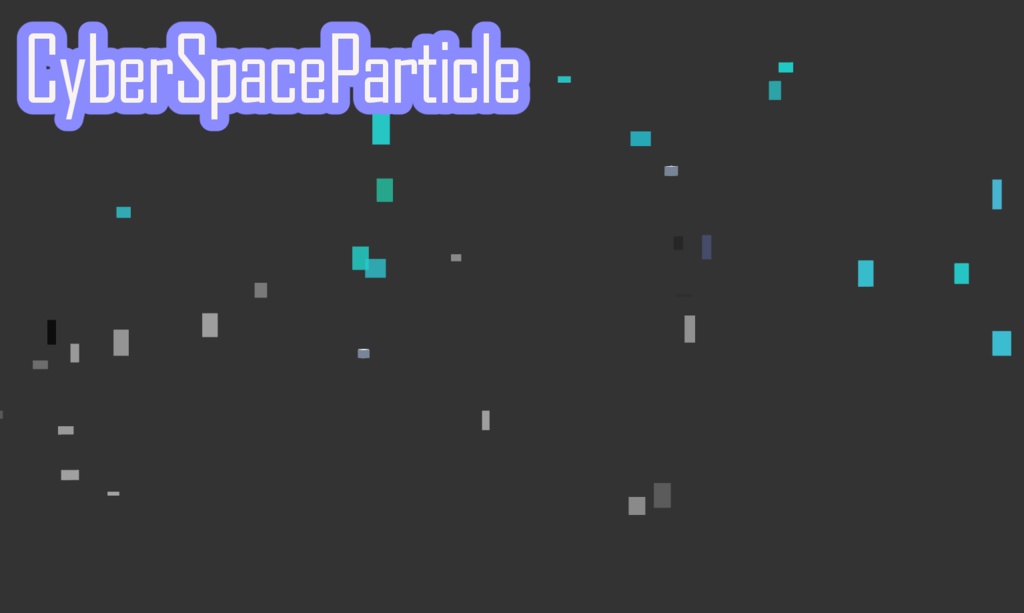
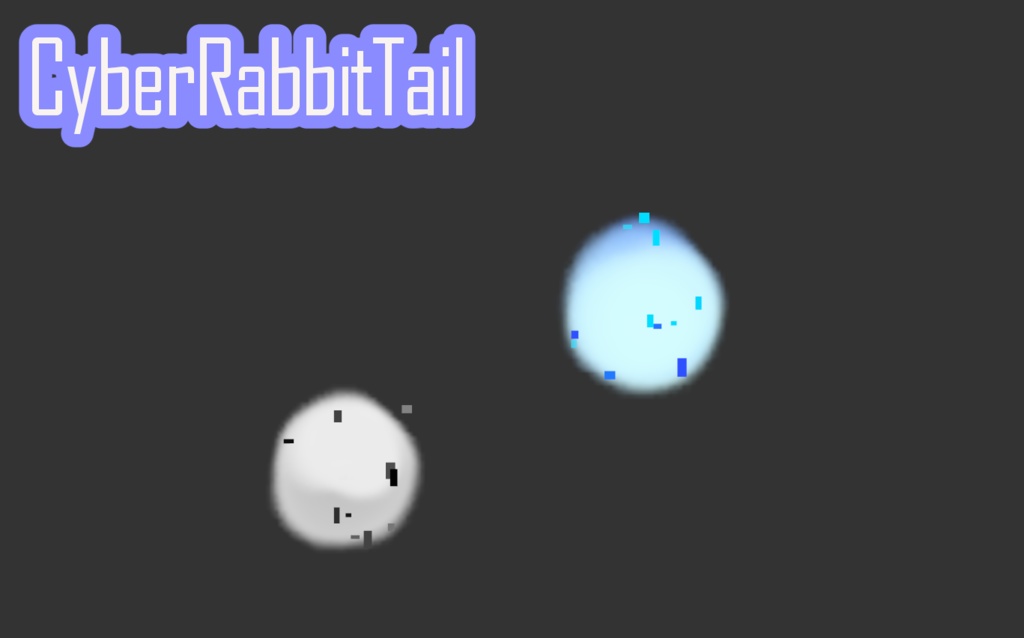




※より良いコスパで購入できるかも。このアイテムはこちらにも含まれております。 1周年記念 6種107点モノクロ堂パーティクルアクセ6種フルセット https://kawaiitoyshop.booth.pm/items/4820976 ━━━━━━━━━━━━━━━━━━━━━━━━━ ◆モチーフ:仮想世界に感情を持って生まれた"サイバーラビット"がダンスをするときのため、妖精が創り出したダンス用パーティクル一式です。 ◆パーティクルのキラキラな感じはパーティクル解説動画をご覧ください。 ※ローテンションな男性の声が含まれます。苦手な方はミュートなど使用し、Youtubeの字幕機能をご利用ください。 ◆設定してあるのでVRChatのミラーにも写ってくれます。 ※(ミラーの設定次第では写らない可能性があります。VRCプレイヤーOnlyミラーとか、デフォルトのミラーでは写りました。) ~~【おはなし】~~~~~~~~~~~~~~~~~~~~~ ただ仕事をこなすだけの妖精たちだけが存在する無感情な仮想世界に、1匹のウサギが暮らしていました。 ウサギは生まれ持ったバグのせいで、とても悲しい気持ちを持ち続けていました。 「なぜだれも一緒に遊んでくれないんだろう。一緒に笑ったり泣いたりしてくれないんだろう。」 そんなウサギはどうしてもみんなにかまってほしくて、精一杯に体を動かし気持ちを表現するようになりました。 いつしかウサギはその動きにリズムや声を乗せ、「ダンス」と呼ぶようになりました。 「こんなにも楽しいダンスをし続けたなら、きっとみんなにも楽しい気持ちを届けられる!」 そうしてダンスを続けるうち、1人の妖精が歩み寄ってきて・・・。 ~~~~~~~~~~~~~~~~~~~~~~~~~~~~~ ───【English】──────────────────── ◆Motif: A set of dancing particles created by fairies for the "Cyber Rabbit", who was born with emotions in the virtual world, to dance. ◆For the glittering feeling of particles, please see the particle explanation video. *Includes a male voice with low tension. If you are not good at it, please use the mute etc. and use the subtitle function of Youtube. ◆ Since it is set, it will also be reflected in the mirror of VRChat. *(There is a possibility that it may not be reflected depending on the mirror settings.It was reflected with the VRC player only mirror or the default mirror.) ~~[Story]~~~~~~~~~~~~~~~~~~~~~ A rabbit lives in an emotionless virtual world populated by fairies who just do their jobs. The rabbit was always feeling very sad because of the bug he was born with. "Why won't anyone play with me? Won't they laugh and cry with me?" Such a rabbit wanted everyone to pay attention to it no matter what, so he began to move his body as hard as he could to express his feelings. At some point, rabbits added rhythm and voice to their movements, and came to call them "dances." “If we continue to have fun dancing like this, we will surely be able to bring joy to everyone!” As they continue to dance, a fairy walks up to them... ~~~~~~~~~~~~~~~~~~~~~~~~~~~~~ GoogleTranslation
同梱物 | Bundled items 【日本語】
◆CyberEdition and HackEdition 1.ヘッドフォン 2.ギザギザトレイル 3.まっすぐトレイル ※トレイルとは、動かすと線が出るパーティクルのことを指しています。 4.ダンス向けサークルパーティクル 5.サイバー空間パーティクル 6.ウサギの尻尾パーティクル ◆FullSetEdition only 1.おモチサイバーウサギ 青 2.おモチサイバーウサギ 黒
───声無しで簡潔な紹介動画──────────── | movie introduce this items non voice and simple ver.
───声有で詳細な紹介動画──────────── | movie introduce this items voice ver.
※ローテンションな男性の声が含まれます。苦手な方はミュートなど使用し、Youtubeの字幕機能をご利用ください。 *Includes a male voice with low tension. If you are not good at it, please use the mute etc. and use the subtitle function of Youtube.
必要なモノ | Must item to using this
1:VRCSDK3 Avatar(PhysBoneを使用しているため) 2:liltoonshader ・ヘッドフォンとおモチサイバーウサギに使用しています。
使い方 | How to use
──【クイックスタート】─────── 本ページの上部にある、サンプル画像におおまかな流れを書いてあります。それをご覧ください。下記におすすめのBone配置を記載しておきます。 ◆おすすめのボーン配置 1:CircleDanceStage → Armature直下 2:DistortedSpace → Armature直下 3:HeadPhone → Head ※Headに配置すれば視界に映らないので、頭付近に置いても自分の邪魔になりません。 4:NoiseTrail → wrist or indexfinger 5:PureTrail → wrist or indexfinger 6:RabbitTail → Hip 7:MochiRabbit → どこでも。 ──【詳細説明】─────── 1 : 購入後、ご使用のアバター改変用Unityプロジェクトを開いてください。 ※事前にご利用のアバター用Unityプロジェクトへ、liltoonshaderをネットで検索、ダウンロードのうえでimportしておいてください。 2:ダウンロードしたunitypackageをダブルクリックしてください。次に出てくるimportのウィンドウで、"importボタンをクリックしてください。" 3:Unityの画面の下部、Projectビューで"CyberRabbitDanceParticle_MonochroDou"の配下にある、使いたいアイテムのフォルダを開いてください。 4:そのフォルダの中にあるPrefabファイルを、UnityのHierarchyビューの何もないところへドラッグアンドドロップしてください。 ※この時、直接アバターのBoneへ置いてしまうと、パーティクルアクセがおかしな挙動になっていまいやすいです。 5:次に、パーティクルアクセをアバターのボーンへ配置してください。以下の配置がおすすめです。※おすすめの配置は本項目の上部に書いてあります。 6:次に、パーティクルアクセの位置や大きさ、回転具合を調整してください。 目印用のキューブを各Prefabsへ同梱してあるので、それを目安にするとやりやすいかもです。 7:次に、下記操作を行うことで目印用のキューブをすべて非表示にするための操作を行います。(見栄えが悪いですので・・・。) まずはUnityのHierarchyビューの上部に検索窓があります。ここへ"JustMarkerForFitting"と入力して、キーボードのEnterキーを押してください。 8:7番の操作により、目印用のキューブが検索結果としてすべて出てきます。これらをすべて選択してください。(Shiftキーを押しながらクリックなどでできます。) その後、inspectorビューの中の左上にある[✔]をクリックして、□の枠の中が空欄の状態にしてください。 これができたら、目印用のキューブを非表示にできているはずです。 9:もうすぐ終わりです。Unityの上部にある右向きの△をクリックして、パーティクルアクセが正常に表示されることを確認してください。 10:正常にできていたら、あとはUnityのVRChatSDKウィンドウからアバターのアップロードを行ってください。お疲れ様でした!
How to use:GoogleTranslation
──【Quick Start】──────── The rough flow is written in the sample image at the top of this page. See it. Below are the recommended bone placements. ◆ Recommended bone placement 1: CircleDanceStage → Directly under Armature 2: DistortedSpace → Directly under Armature 3: Head Phone → Head * If you place it on the head, it will not be visible, so it will not get in your way even if you put it near your head. 4: Noise Trail → wrist or index finger 5: PureTrail → wrist or index finger 6: Rabbit Tail → Hip 7: MochiRabbit → Anywhere. ──[detailed explanation]──────── 1 : After purchase, open the Unity project for modifying your avatar. *Please search for liltoonshader on the internet, download it, and import it to your Unity project for your avatar in advance. 2: Double click the downloaded unitypackage. In the import window that pops up, click the "Import" button. 3: Open the folder of the item you want to use under "CyberRabbitDanceParticle_MonochroDou" in the Project view at the bottom of the Unity screen. 4: Drag and drop the Prefab file in that folder to an empty place in Unity's Hierarchy view. * At this time, if you place it directly on the avatar's bone, the particle access will likely behave strangely. 5: Next, place the particle accessories on the avatar's bones. The following arrangement is recommended. *Recommended layout is written at the top of this item. 6: Next, adjust the position, size, and rotation of the particle accessory. Each Prefabs includes a cube for marking, so it may be easier to use it as a guide. 7: Next, perform the operation to hide all the landmark cubes by performing the following operation. (Because it looks bad...) First of all, there is a search window at the top of Unity's Hierarchy view. Type "JustMarkerForFitting" here and press Enter on your keyboard. By the operation of 8:7, all the landmark cubes will appear as search results. Please select them all. (You can do this by clicking while holding down the Shift key.) After that, click [✔] in the upper left of the inspector view to make the inside of the □ frame blank. Once you have done this, you should have hidden the Placemark Cube. 9: It's nearly over. Click the right triangle at the top of Unity and check that the particle access is displayed normally. 10: If it is done normally, please upload the avatar from Unity's VRChatSDK window. Thank you for your hard work!
トラブルシューティング
https://docs.google.com/document/d/1dmfN2GJYWrG78Rx9l6Bd65hdh6QhA6xNe3DHdLPyq4g/edit?usp=sharing
更新履歴 | Change log
2022/9/01 公開
サンプル画像or動画に出ているもの
◆ボブキャット工房様 ・オリジナル3Dモデル『Edelweiss-エーデルワイス-』 https://booth.pm/ja/items/2670793 超激かわです!はじめてかったアバターでした。今もお気に入り🥰ジャケットの着脱や巨大アームなどのロマンもたくさんあるし髪型も2種類はいってる充実ぶり。猫耳オンオフとかもできて、多様な利用者のためにりっかり作りこまれてるとてもとても良アバターです! 元気が出ない時もエーデルワイスちゃんに着替えると不思議と元気が湧いてお友達と楽しく過ごせたのをよく覚えています。ありがとうございます! ◆mio3io様 ・水瀬 VRChat向けアバター https://booth.pm/ja/items/4013951 最近(公開時)公開された、めちゃくちゃかっこいい大人気な男性アバターです。最近はもう普段から男性アバターを使っているぼくのフレンドはみんなこれにしているイメージです。実際使い心地がすごくよくて、なんかこう、フィットするというか・・・!女性のフレンドにもかっこいいと大評判でした! ◆制作者名:Purete様 ワールド名:Simple photo studio․ https://vrchat.com/home/launch?worldId=wrld_f87c05d5-9b0a-43ea-bdc1-11c9229073a1 動画や写真では真っ白に見えますが、実際には多機能で写真や動画撮影にうってつけなワールドです!フレンドとの写真撮影のほかにも色んな確認の際にもよく来させていただいています。とても素敵なワールドをありがとうございます!
利用規約 : terms of Use
https://docs.google.com/document/d/19RlefYwdqzV97UFkQv7hpcJmfciqJM_w59_mMnlisWI/edit?usp=sharing

















