ZBrush プラグイン - トポロジー削除ツール
- ダウンロード商品¥ 0

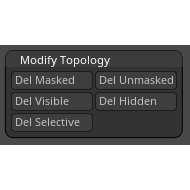
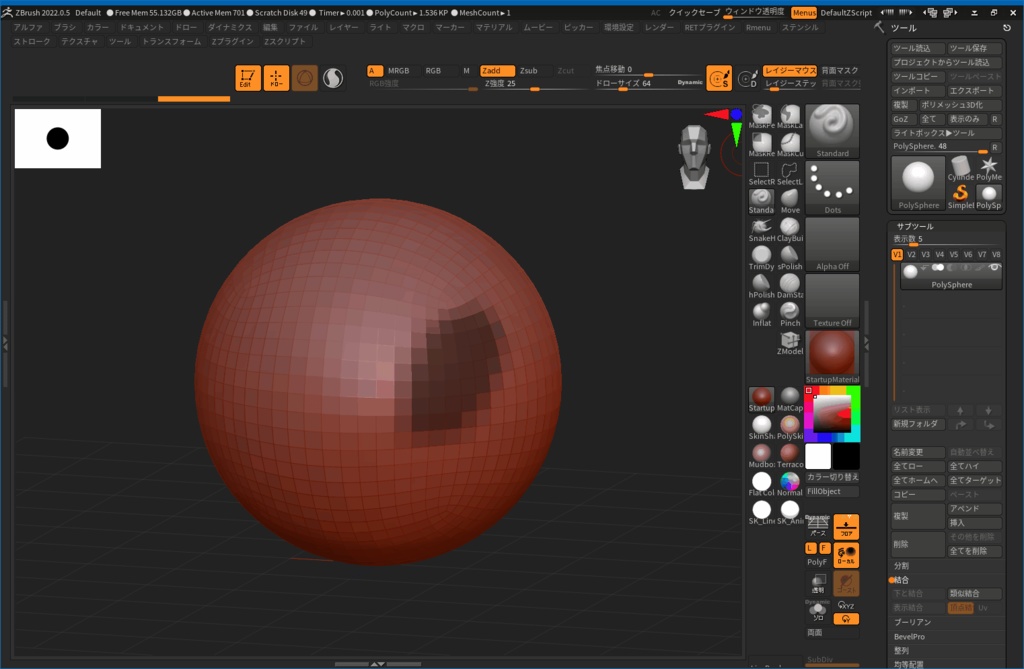
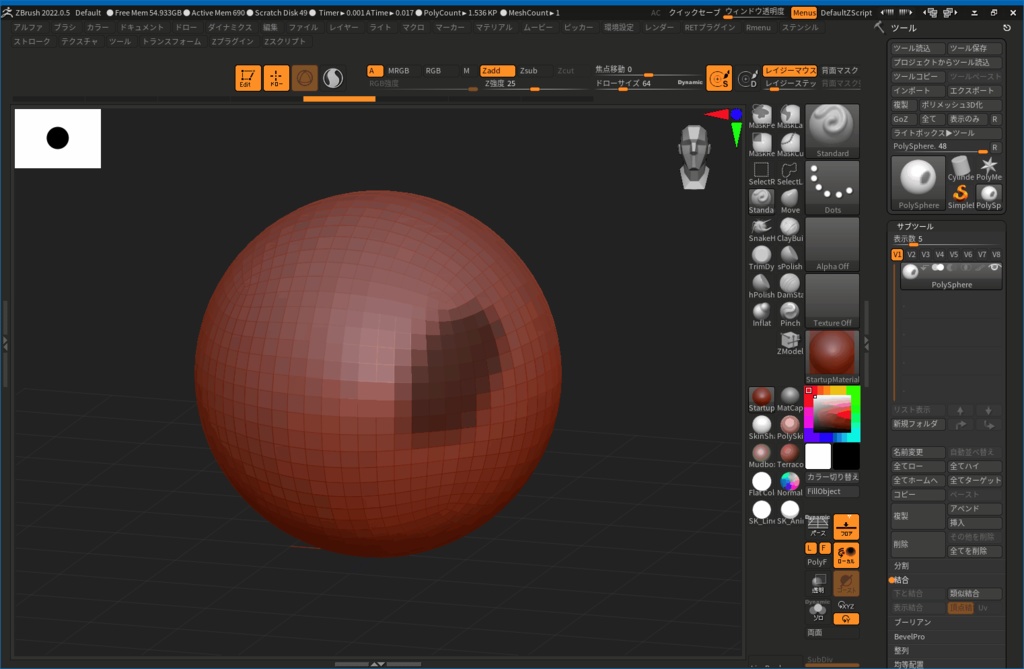
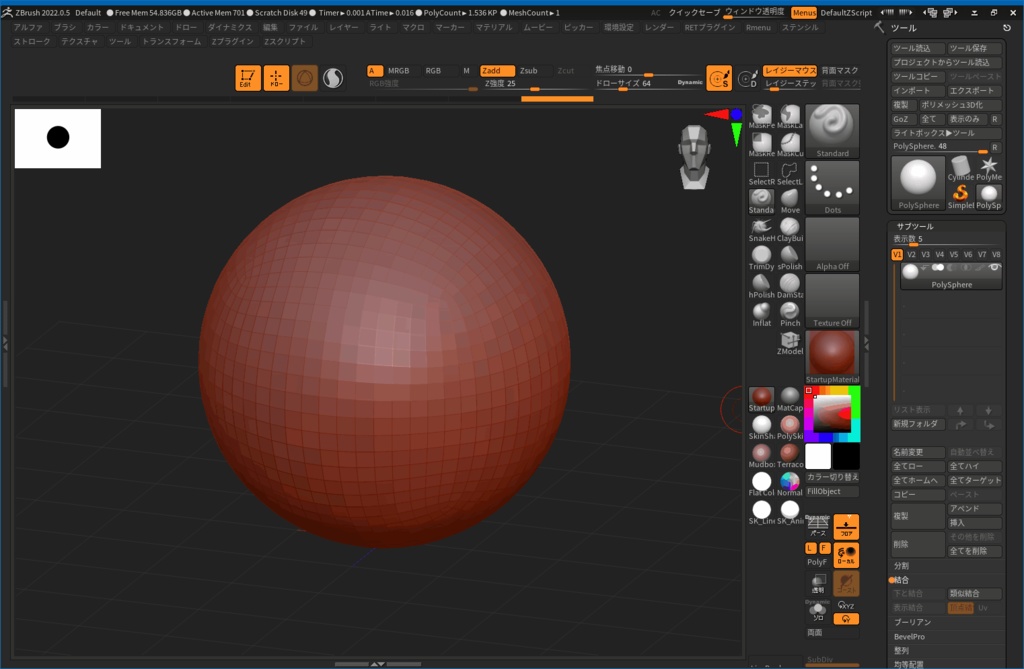
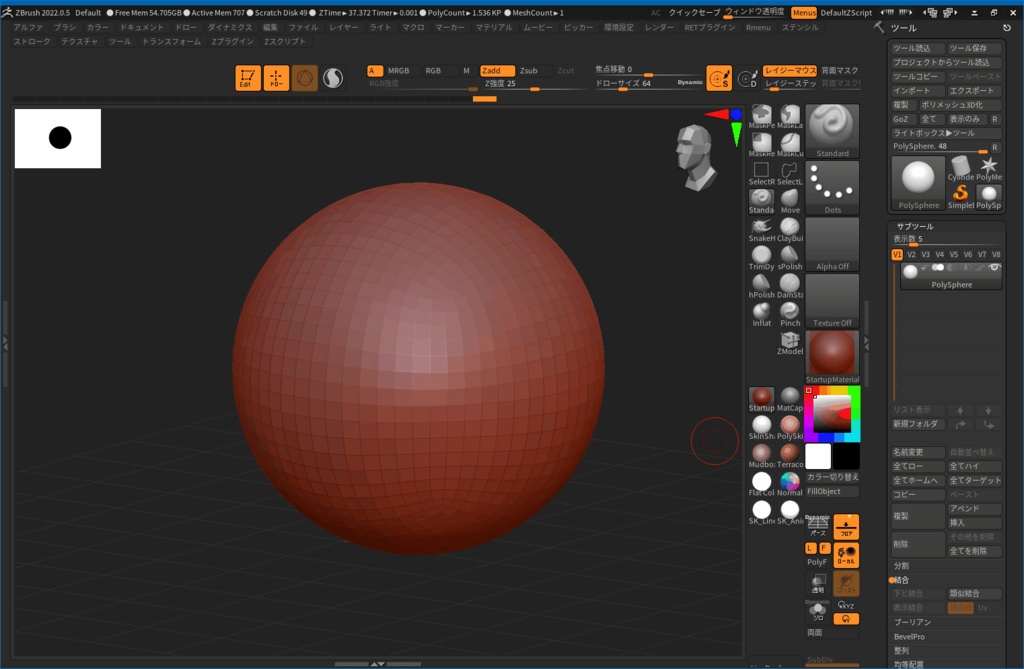
■ ZBrush プラグイン - トポロジー削除ツール ■ ZBrush でのトポロジー(ポリゴン)の削除は「ジオメトリ」→「トポロジー編集」→「非表示削除」で行いますが、このツールではそれ以外の様々な方法でトポロジーを削除することができます。 ホットキーに登録しての使用がおすすめです。 ●マスク部を削除 マスクされている部分を削除します。 ●非マスクを削除 マスクされていない部分を削除します。 ●表示部を削除 表示されている部分を削除します。 ●非表示削除 非表示になっている部分を削除します。 標準の「非表示削除」と同等です。 ●選択的に削除 現在の状態に応じて異なる方法で削除します。 ・マスクされている部分も非表示部分もない場合 サブツールを削除します。 ・マスクされている部分がある場合 削除方法を選択するダイアログが表示され、「マスク部を削除」「非マスク部を削除」「サブツールを削除」から選択して実行します。 ・非表示になっている部分がある場合 削除方法を選択するダイアログが表示され、「表示部を削除」「非表示を削除」「サブツールを削除」から選択して実行します。 詳しい使用方法はダウンロードしたファイルに含まれるreadme.txt をご参照ください。 =================================== ■ ZBrush Plugin - Delete topology plugin ■ To delete topology(polygons) in ZBrush, go to "Geometry" -> "Modify Topology" -> "Del Hidden", but this tool can delete topology in various other ways. It is recommended to use it by registering it as a hotkey. ●Del Masked Delete masked polygons. ●Del Unmasked Delete unmasked polygons. ●Del Visible Delete visible polygons. ●Del Hidden Delete hidden polygons. ●Del Selective Selectively delete the topology or subtool ・When there are no masked or hidden polygons Delete the subtool. ・If there are masked polygons A dialog for selecting the deletion method will be displayed, select and execute from "Delete Masked", "Delete Unmasked", and "Delete Subtool". ・If there are hidden polygons A dialog for selecting the deletion method will be displayed, select and execute from "Delete Visible", "Delete Hidden", and "Delete Subtool". For detailed usage, please refer to readme.txt included in the downloaded file.





