Momo Ayase Dan Da Dan VRChat Avatar - 綾瀬桃ダンダダンVRChatアバター
- ダウンロード商品¥ 1,399


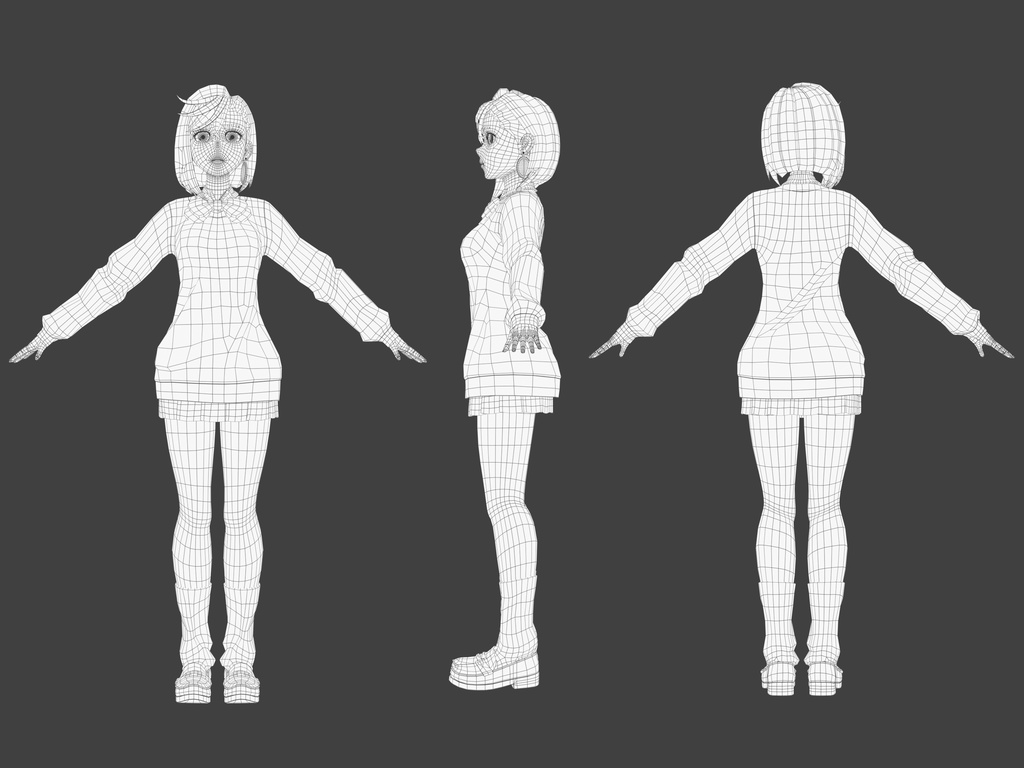
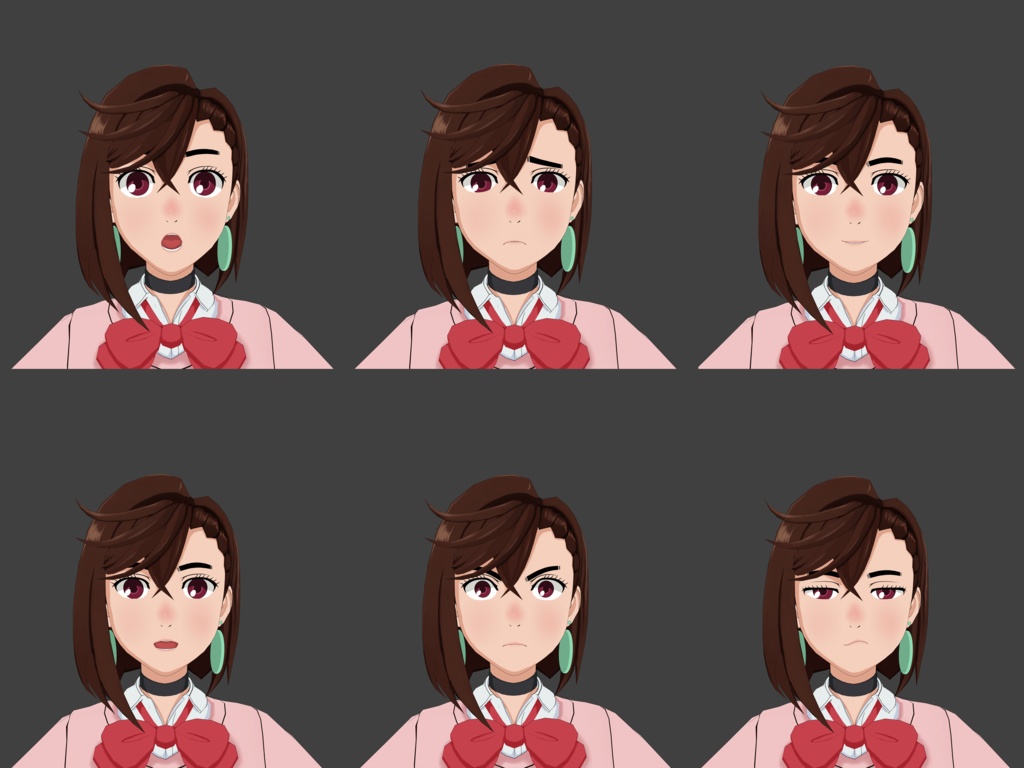
VRChat PC compatible model of Momo Ayase from Dan Da Dan. You can see the 3D model here: https://skfb.ly/ptuq7 ダン・ダ・ダンの綾瀬ももちゃんのVRChat PC対応モデル。 3D モデルはここで見ることができます: https://skfb.ly/ptuq7
About this model:
- Visemes - 7 Expressions - 4K textures - FBX, Blender, and Unity package - Shader (Poiyomi 9.0.61) - 25485 Triangles - VRChat Performance Rating: Excellent
このモデルについて:
- 口形素 - 7 つの表情 - 4K テクスチャ - FBX とBlenderとUnity パッケージ - シェーダー 「Poiyomi 9.0.61」 - 25485個の三角形 - VRChatパフォーマンス評価: 優秀
How to use:
1 - Download and install the VRChat Creator Companion software from this page: https://vrchat.com/home/download 2 - Download and install Unity 2022.3.22f1 3 - Create a new project in the VRChat Creator Companion app 4 - Drag the included Unity package into the "Assets" folder inside the project. 5 - Open the project and on the top bar click VRChat SDK -> Show Control Panel 6 - Sign in with your VRChat account. 7 - Click on "Builder", name the character, then click "Build and Test" 8 - The Avatar should show up in your VRchat inside the "Other" section inside "Avatars" This Video by the HTC Vive channel might be helpful too if you need more details on the process: https://www.youtube.com/watch?v=O_YHUFdamsU
使用方法:
1 - このページから VRChat Creator Companion ソフトウェアをダウンロードしてインストールします: https://vrchat.com/home/download 2 - Unity 2022.3.22f1 をダウンロードしてインストールします 3 - VRChat Creator Companion アプリで新しいプロジェクトを作成します 4 - 含まれている Unity パッケージをプロジェクト内の「Assets」フォルダにドラッグします。 5 - プロジェクトを開き、上部のバーで VRChat SDK -> Show Control Panel をクリックします 6 - VRChat アカウントでサインインします。 7 - 「Builder」をクリックし、キャラクターに名前を付けてから、「Build and Test」をクリックします 8 - アバターは、VRchat の「Avatars」内の「Other」セクションに表示されます このプロセスについてさらに詳しい情報が必要な場合は、いごろなくチャンネル によるこのビデオも役立つかもしれません: https://www.youtube.com/watch?v=6cA1leL5hhE




