FNF Girlfriend VRChat Full Body Tracking 3D Model
- Digital2,200 JPY








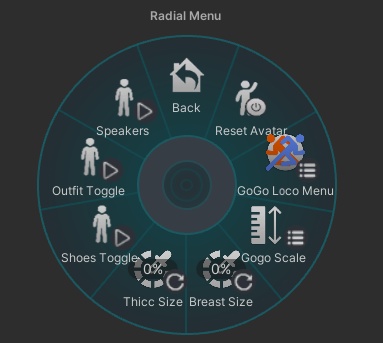
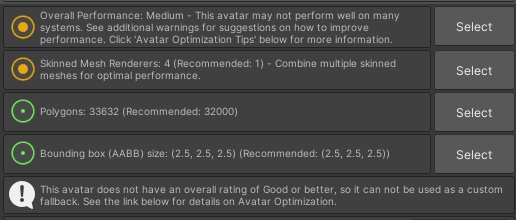
Friday Night Funkin Girlfriend Model designed for VRChat! NSFW Model! --Model Specs & Features-- PC & Quest Support 34k tris 2 Materials Full Body Tracking Physbone Support 6 Custom Facial Gestures Viseme Support Toggle Outfit Toggle Shoes Toggle Speakers (World Constraint PC) Breast Slider Thicc Slider Scale Slider (In VR, Reset OSC in options to fix view position) Gogo Loco (1.8.1) w/Fly SDK3 (+ Unity 2022) Poiyomi Toon Shader 8 --Change Log-- 3.0.0 - Added new Trepidation Outfit toggle, with plenty of mesh changes and adjustments to textures, shapekeys, and physbones. 3.0.1 - Fixed outfit toggle transition issues 3.0.2 - Fixed a handful of clipping issues 3.1.0 - 2022.3.6f1 Repack, Fixed gesture expression locking issue for some VR controllers 4.0.0 - Added new Agent Outfit with Vest strip, Added SPS, Added 2 new expressions, various changes to body mesh and shape keys. 4.0.1 - Fixed minor rigging and clipping issues on the Agent Shorts and Boots, fixed missing Shades up/down toggle 4.0.2 - Fixed upload glitch caused by FX controller having a null/invalid layer 4.1.0 - Updated GogoLoco to 1.8.6, Updated to use VRC constraints for Speakers (also allowing world constraint on Quest), Updated vrcfury scene with Wholesome config --Files Included-- Blender Raw File (3.6.5) Textures (PNG only) Unity Package (2022.3.6f1) with Scene, FBX, animations, and effects. All setup and ready for upload! --Instructions for VRChat PC-- 1. Download Unity Hub: https://unity.com/download 2. Make a new Avatar project with VRChat Creator Companion (VCC) https://vrchat.com/home/download 3. (Optional) Import VRCFury for SPS https://vrcfury.com/download 4. (Optional) Import Poiyomi Toon Shader (8.1): https://github.com/poiyomi/PoiyomiToonShader/releases 5. Import my provided .unitypackage file 6. Open Avatar_PC scene, login using the VRChat SDK, build & upload! --Instructions for VRChat Quest (Cont.)-- 1. Copy the Avatar ID that generated after uploading to PC (In the VRChat SDK, click on the Content Manager tab, you'll see "Copy ID") 2. Click on the _Quest avatar and attach/paste the Avatar ID (In the Inspector, on the Pipeline Manager component, you'll see "Blueprint ID", then click Attach) 3. Click on File > Build Settings... > Android > Switch Platform (Delete _PoiyomiShaders folder if you imported to help speed up the process) 4. Open the VRChat SDK and build & upload again! (If "Build & Publish for Android" is gray, delete/inactive the PC avatar) It appears using custom fallback avatars isn't possible anymore in favor of using avatar imposters. https://creators.vrchat.com/avatars/avatar-impostors/ **Please do not make public.** **Please do not redistribute.** Any questions, please contact me on twitter. --Contact-- Twitter: https://twitter.com/Shadsterwolf すみません、にほんご はなせません。(╯°□°)╯︵ ┻━┻










