アニメーション配信背景&オーバーレイ、VTuber・ストリーマー向けステージライトエフェクト、DJ・カラオケ・歌手向けビデオループ / Animated Stream Backgrounds and Overlays, Stage Light Effects for Vtuber, Streamer, Video Loops for DJ, Karaoke, Singer
- Digital900 JPY
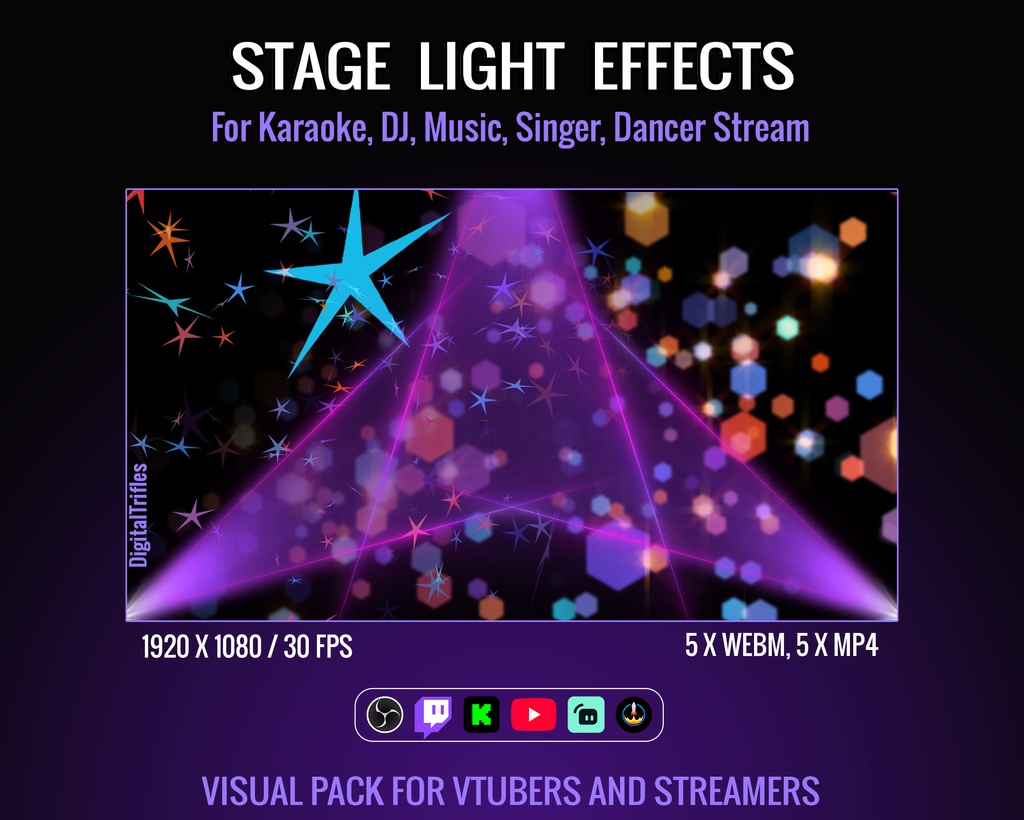


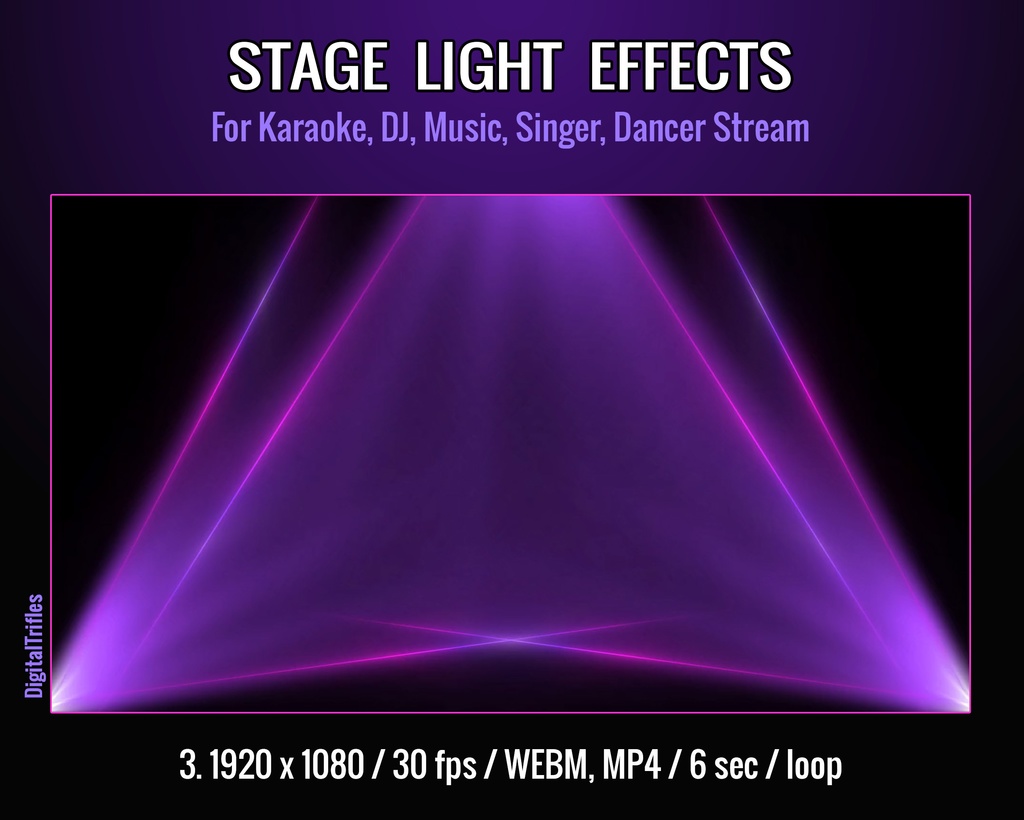
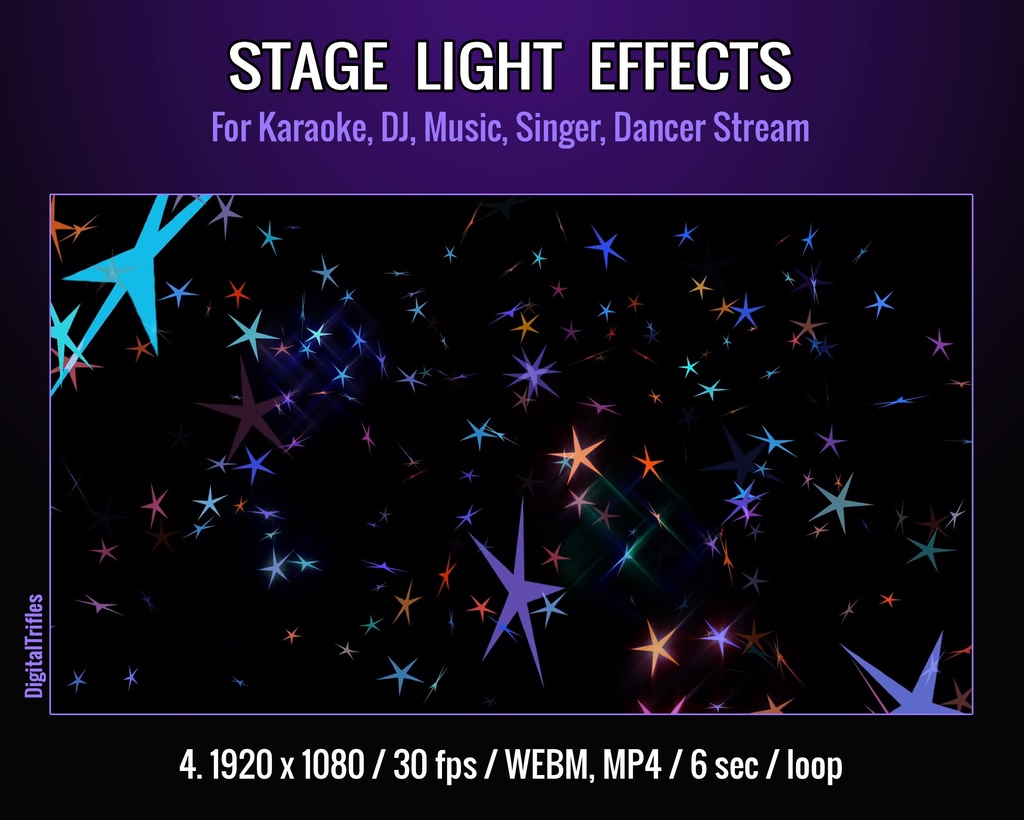
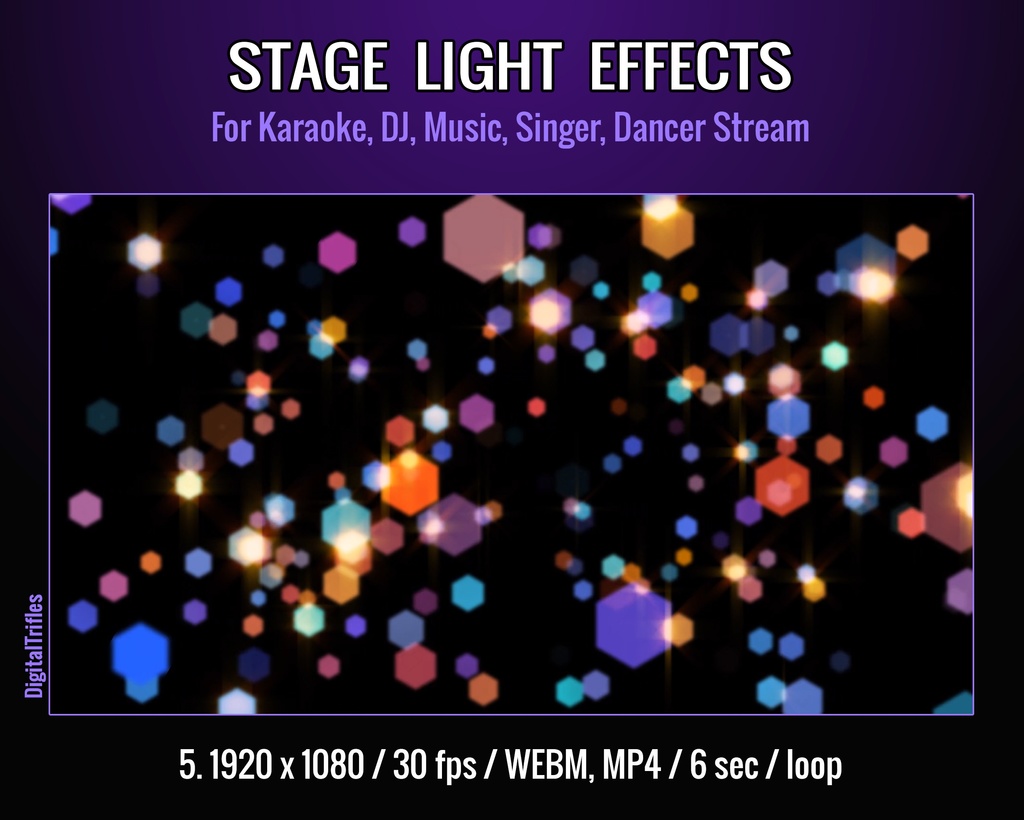
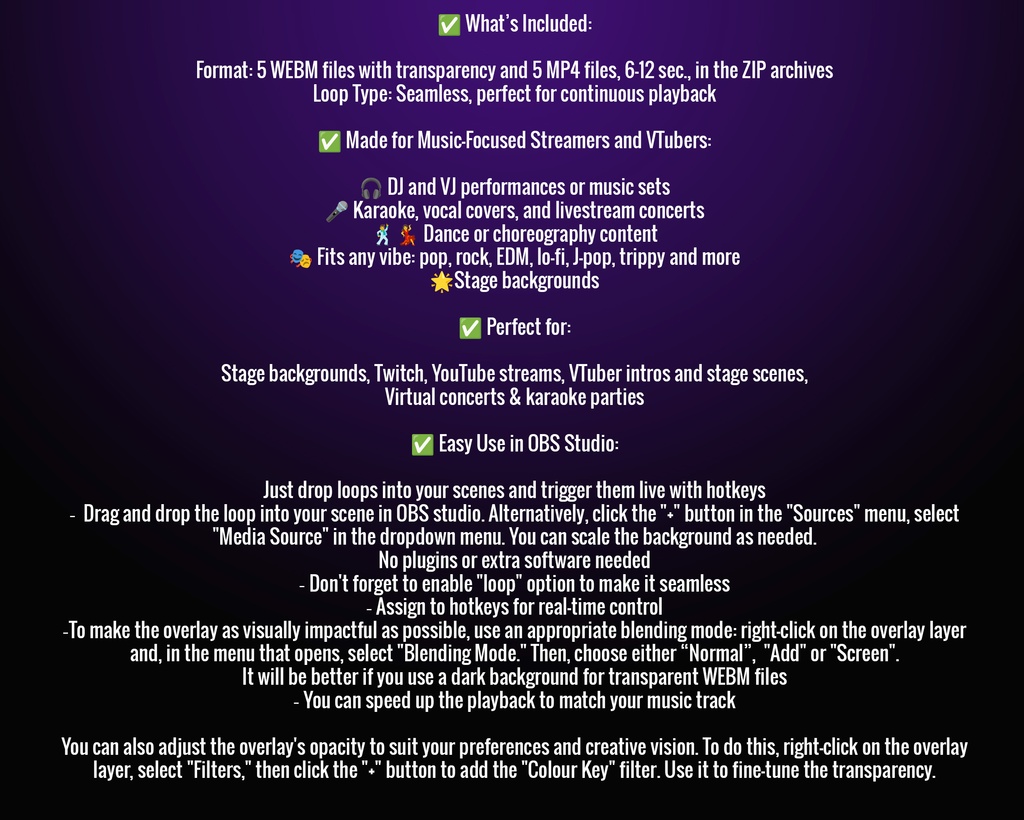
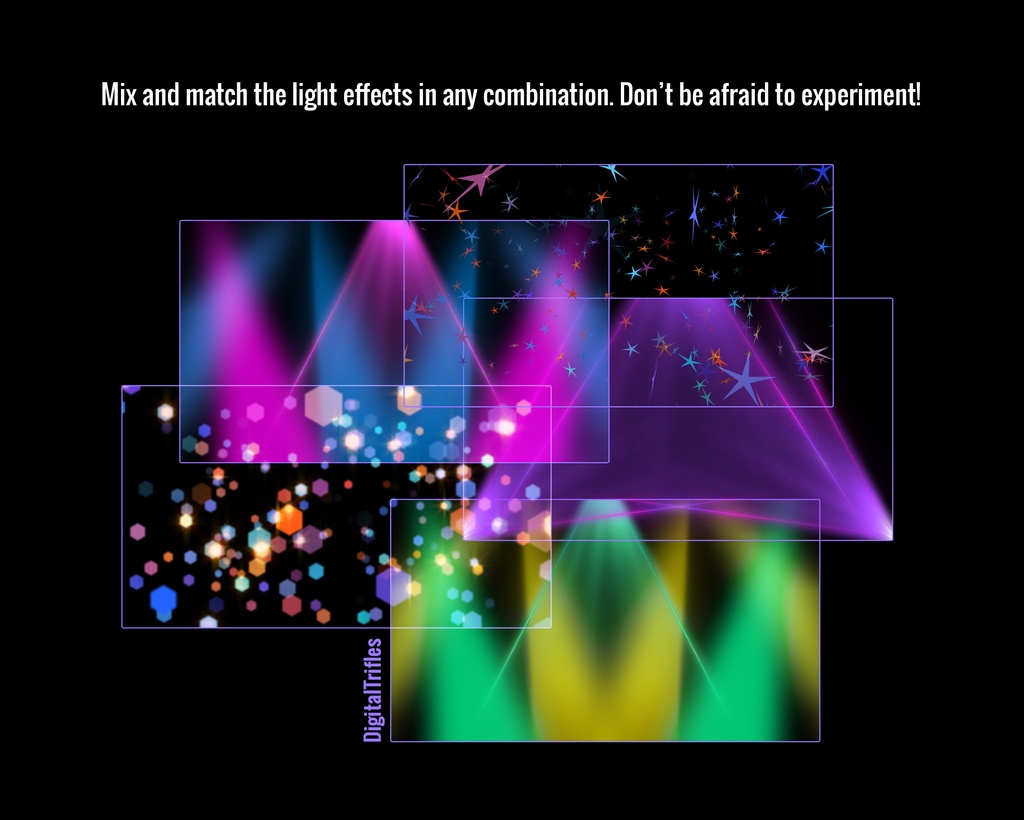

Animated stream package of stage light effects. Ready to use video loops, easy to install, and customizable in OBS Studio. Whether you're a Twitch streamer, VTuber, DJ, VJ, singer, or dancer, these animated overlays and backgrounds will instantly upgrade your visual presence. Want your audience to feel like they’re at a live show? These loops are made for creators who perform, not just stream. Let your visuals work with your music — and turn every stream into a show.
ストリーマー向けステージライトエフェクト
✅ What’s Included: Format: 5 WEBM files with transparency and 5 MP4 files, 6-12 sec., in ZIP archives Resolution: HD 1920 x 1080 Loop Type: Seamless, perfect for continuous playback ✅ Made for Music-Focused Streamers and VTubers: 🎧 DJ and VJ performances or music sets 🎤 Karaoke, vocal covers, and livestream concerts 🕺💃 Dance or choreography content 🎭 Fits any vibe: pop, rock, EDM, lo-fi, J-pop, trippy and more 🌟Stage backgrounds ✅ Perfect for: Twitch, YouTube streams VTuber intros and stage scenes Virtual concerts & karaoke parties ✅ Easy Use in OBS Studio: Just drop loops into your scenes and trigger them live with hotkeys ➤ Drag and drop the loop into your scene in OBS studio. Alternatively, click the "+" button in the "Sources" menu, select "Media Source" in the dropdown menu. You can scale the background as needed. No plugins or extra software needed ➤ Don't forget to enable "loop" option to make it seamless ➤ Assign to hotkeys for real-time control ➤ To make the overlay as visually impactful as possible, use an appropriate blending mode: right-click on the overlay layer and, in the menu that opens, select "Blending Mode." Then, choose either “Normal”, "Add" or "Screen". It will be better if you use a dark background for transparent WEBM files ➤ You can also adjust the overlay's opacity to suit your preferences and creative vision. To do this, right-click on the overlay layer, select "Filters," then click the "+" button to add the "Colour Key" filter. Use it to fine-tune the transparency ➤ You can speed up the playback to match your music track ➤ Mix and match the light effects in any combination. Don’t be afraid to experiment! 重要なお知らせ 利用規約 - これはデジタル商品です。物理的な製品は発送されません。 - 購入後、デジタル形式の画像が提供されます。 - デジタル商品のため、返品、交換、またはキャンセルは受け付けていません。 - お使いのモニターにより、色の見え方が異なる場合がございます。 - 素材または素材を編集・加工したものの2次配布、販売不可








