【VRChat】VRC FPS Display【MA対応】
- 通常版Digital450 JPY
- 作者のFPSを上げる (※内容は同じです)Digital600 JPY
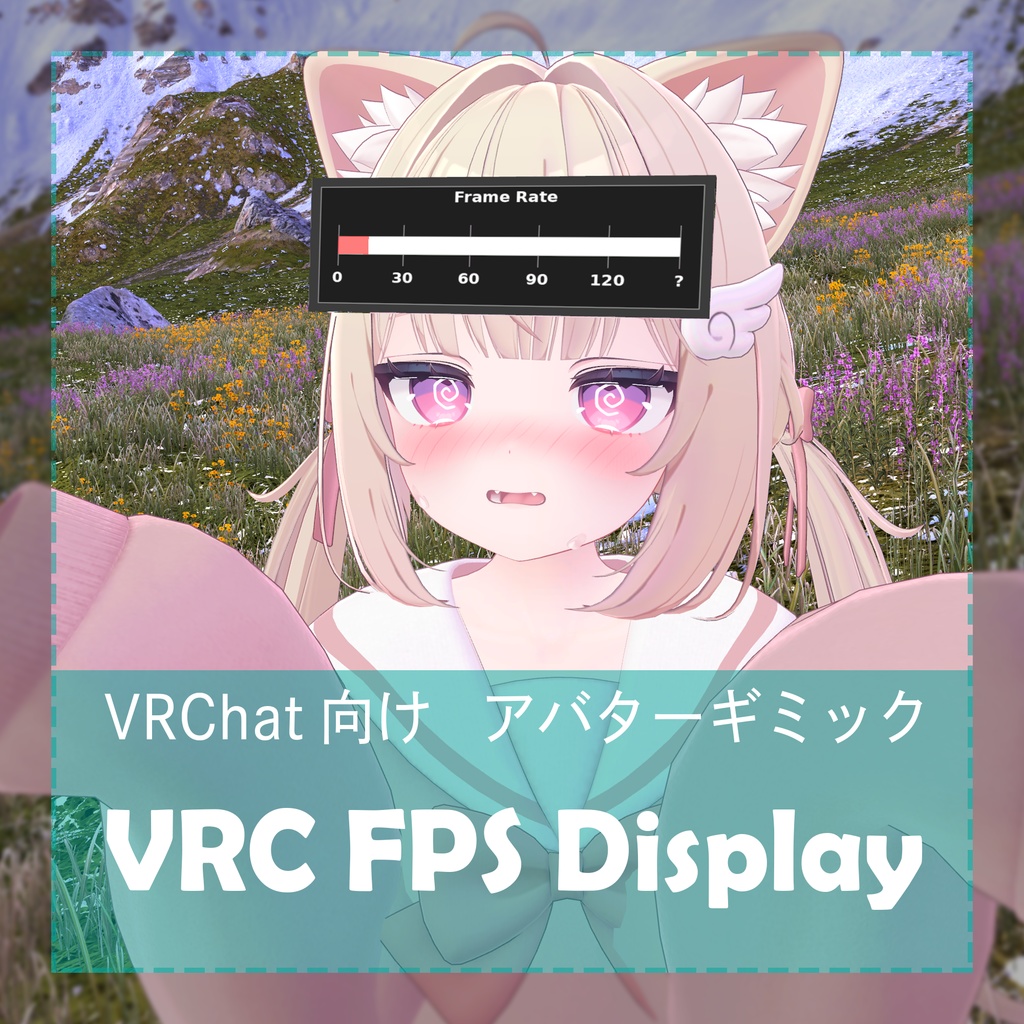

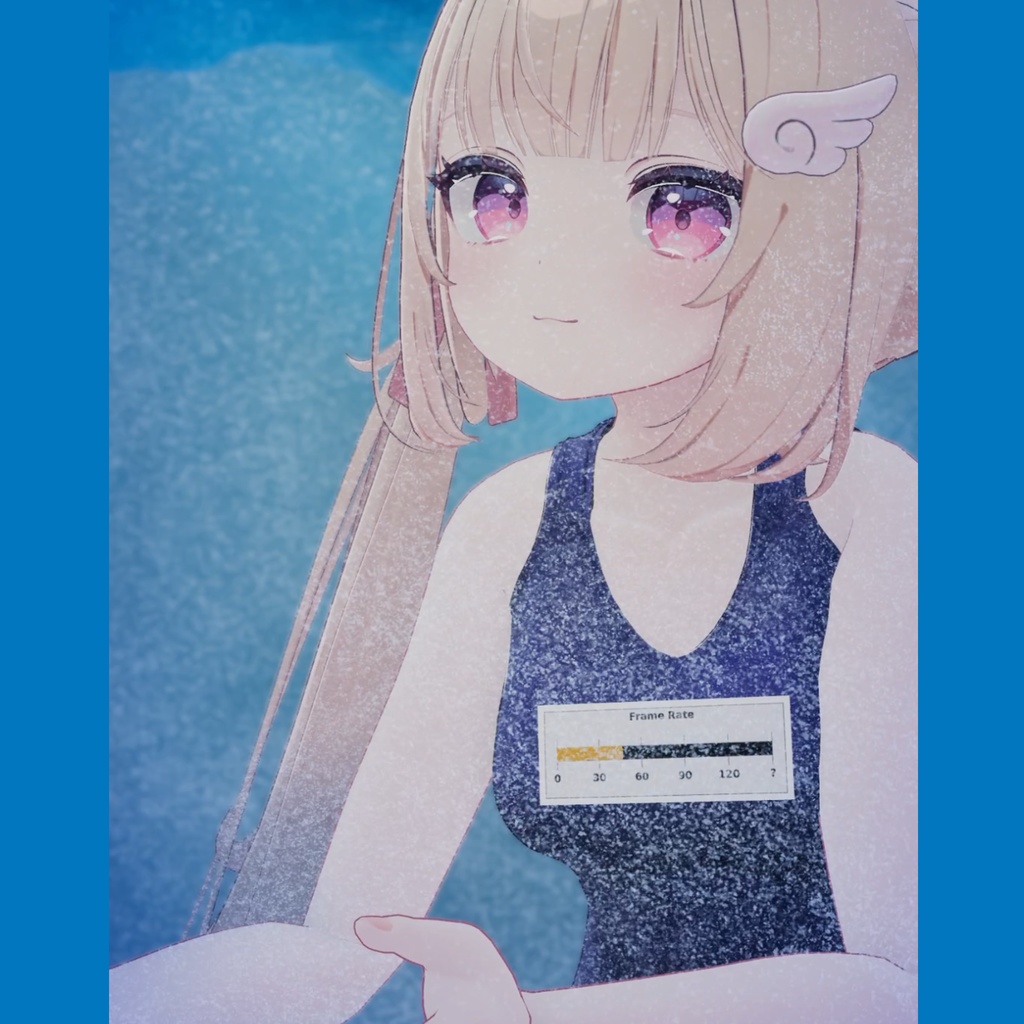
VRChat用リアルタイムFPS表示システム - VRC FPS Display 「自分の」リアルタイムのフレームレート(FPS)を表示するアバターギミックです。 Udon不使用で、ワールドに依存せず動作します。 Real-time FPS display system for VRChat - VRC FPS Display An avatar gimmick that displays “your” real-time frame rate (FPS). It does not use Udon and works independently of the world.
シチュエーション
高FPSの場合: ハイスペックPCの性能を自慢しましょう。 低FPSの場合: ラグさを見せつけて配慮を願いましょう。 High FPS: Show off the performance of your high-spec PC. Low FPS: Show your lag and ask for consideration.
特徴
OSC連携で、誰が見ても同じFPSの値を表示! 確実に「自分の」FPSを見せつけることができます。 パフォーマンスに連動してゲージの色が変わります。 ・赤色: 30FPS未満 ・オレンジ: 30~60FPS ・緑色: 60~90FPS ・シアン: 90FPS以上 色変えテクスチャ付きで、黒 / 白のバリエーションが楽しめます。 With OSC linkage, the same FPS value is displayed for everyone to see! You can reliably show “your” FPS. The color of the gauge changes in conjunction with performance. Red: less than 30FPS - Orange: 30-60FPS - Green: 60-90FPS - Cyan: over 90FPS Black/white variation with color change texture.
使用方法
【アバターへの導入】 1. unitypackageをインポート 2. prefabをアバター直下に配置 3. お好み場所にオブジェクトを移動 4. Modular Avatarの統合先をオブジェクトの場所に応じて設定 5. アバターをアップロード ※ テクスチャを変更した場合など、VRChat SDK画面でAutoFixが必要な場合があります。 ※ テクスチャ変更は、マテリアルを選択した後、シェーダーの詳細設定から行えます。 【OSCアプリケーションの起動】 1. VRChatを起動後、付属の VRChatFPS_OSC_Bridge.exe をダブルクリック 2. 「WindowsによってPCが保護されました」と表示された場合、「詳細情報」→「実行」をクリック 3. (Desktopモードの場合)「このアプリがデバイスに変更を加えることを許可しますか」画面が表示された場合、「はい」をクリック ※ Desktopモードでは、FPSの取得に外部ツールPresentMonを使用します。PresentMonは管理者権限が必要なため、上記表示になります。 ※ VRモードではOpenVRを使用してFPSを取得します。 【VRChat上での設定】 1. アクションメニューのオプションから、「OSC」を有効にする 2. エクスプレッションメニューの「FPS_DisplayToggle」でギミックを出し入れできます Importing into Avatar 1. import unitypackage 2. place prefab directly under avatar 3. move the object to the desired location 4. set the location to which Modular Avatar will be integrated according to the location of the object 5. upload the avatar Upload avatar AutoFix may be required on the VRChat SDK screen if textures are changed. Texture changes can be made in the shader detail settings after selecting a material. Launching the OSC application 1. after launching VRChat, double-click on the attached VRChatFPS_OSC_Bridge.exe. 2. When the message “Your PC has been protected by Windows” is displayed, click “More Information” -> “Run”. 3. (In Desktop mode) When the "Do you want to allow this application to make changes to your device? In Desktop mode, the external tool “PresentMon” is used to obtain FPS. In VR mode, OpenVR is used to obtain FPS. The following settings can be made on VRChat. 1. enable “OSC” from the Action menu options. 2. In the Expression menu, select “FPS_DisplayToggle” to switch the gimmick in and out.
⚠トラブルシューティング
・付属のプログラムが正常に動作しない or 異常終了した → 一度、プログラムを再起動してください。解決しない場合は、(可能ならデバッグ情報やスクリーンショットを添えて)作者までご連絡いただけると幸いです。 The attached program does not work properly or terminates abnormally. → Please restart the program once. If the problem persists, please contact the author (with debugging information and screenshots if possible).
動作確認済み環境
Windows 11 24H2 Unity 2022.3.22f1以降 VRChat SDK 3.7.6 Modular Avatar 1.12.5 【動作確認済みアバター】 ・シフォン(https://booth.pm/ja/items/5354471 ) ・真冬(https://booth.pm/ja/items/5007531 ) ・うおまる(https://booth.pm/ja/items/6844619 )
利用規約
※ 詳細は同梱の利用規約に記載。 ※ 同梱の利用規約は、あしやまひろこ(@hiroko_TB)氏が作成したVN3ライセンス( https://www.vn3.org/ )のテンプレートを使用しています。 【許可事項】 ・個人利用・商用利用 ・改変・カスタマイズ ・アバターへの組み込み ・配信・動画投稿での使用 ・他のVRChatツールとの組み合わせ使用 【禁止事項】 ・本商品付属データのそのままの形での再販売・二次配布 ・誹謗中傷、政治、宗教活動を目的とした利用 【免責事項】 ・本ギミックの使用により生じた損害について、作者は一切の責任を負いません ・VRChatの仕様変更により動作しなくなる可能性があります ・すべてのアバターでの動作保証はいたしかねます
サポート
このギミックは、本ショップ初出品の商品ため、不具合がある可能性があります。 バグ・うまく動作しないなどございましたらご報告いただければ幸いです。 なお、可能な範囲で対処いたしますが、趣味で制作のため、必ずのご返事を保証できないことをあらかじめご了承ください。
更新履歴
v1.0.0 リリース



