メラメラ光る効果を追加するマテリアル / Glow Material
- ダウンロード商品¥ 300



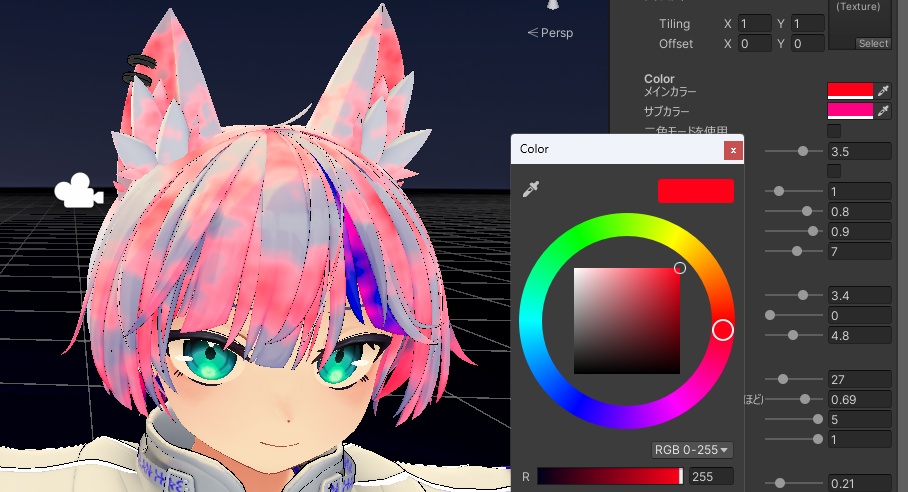
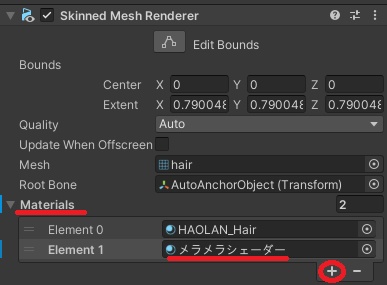
2025/4/10 たくさんのいいねありがとうございます!好評につき近々改良版だしました! 改良版では、細かい調整機能に加え、3Dモードや虹色モード等を追加しました! 炎/火のようにメラメラ光る表現を追加するマテリアルです。光り具合や設定等の詳細は動画をご覧ください。 マテリアルのパラメータから、主に以下を調整できます。 ・メイン/サブカラー ・二色モード切り替え ・虹色モード切り替え ・基本の明るさ ・発光強度・速度(ぼやっと点滅のように光らせる) ・ノイズの細かさ等 ・揺らぎの強さや速度 ・動きの速度(スクロール) ・動きの方向(度) ・3Dモード(頂点を歪ませて3Dでメラメラ効果を演出) ・3Dモードの細かな調整 ■使い方 以下の手順で、髪の毛等のメラメラ効果を追加したいオブジェクトに、本製品のマテリアルファイルを追加します。 ■マテリアルの追加方法1 1. Unity画面左側のヒエラルキータブから、髪の毛等のメラメラ効果を追加したいオブジェクトを選択 2. Unity画面右側のオブジェクトのInspectorタブから、「Materials」箇所にある「▶」ボタンを押してMaterialsの設定を開く 3. 「Materials」の欄の左側の数値を一つ増やす 4. 2の手順で開いた「Materials」の設定内で、Element(要素)が増えるので、増えた箇所の「Element」(一番大きい数字)の箇所に販売商品である「メラメラシェーダー.mat」というシェーダーが適用されたマテリアルをドラッグ&ドロップして追加する(紹介画像5枚目) ■マテリアルの追加方法2(光らせたいオブジェクトに既に複数のマテリアルが適用されてる場合) 1. ヒエラルキータブより光らせたいオブジェクトを選択 2. 「Ctrl + D」でオブジェクトを複製 3. 複製したオブジェクトに販売商品である「メラメラシェーダー.mat」をドラッグアンドドロップ 上記の手順でシェーダーが適応されたマテリアルをオブジェクトに追加し、「メラメラシェーダー.mat」を画面下のProjectタブ内で選択することで、動画のように画面右側の「Inspector」タブから色合いや光り具合を調整することができます。 ■動画、紹介画像でお借りしたアバター ・ハオラン https://booth.pm/ja/items/3818504 ■利用規約 ・本製品または本製品を改変したものを、二次配布・販売する行為を禁止します ・本製品または本製品を改変したものを、取り出し可能な状態で他商品へ同梱する行為を禁止します ■連絡先 Twitter: @udonnnnnnnnnn https://twitter.com/udonnnnnnnnnn ■■English explanation (DeepL translated) This shader adds a flaming, flickering effect.An English version of the file is also included. The shader parameters allow you to adjust the following (See the video for details) ・Main/Sub Color ・Switch between two color modes ・Switch between rainbow color modes ・Basic brightness ・Strength and speed of light emission (to make the light blink faintly) ・Fine noise etc. ・Intensity and speed of shaking ・Velocity of movement (scroll) ・Direction of movement (degrees) ・3D Mode (distorts vertices to create a 3D melancholy effect) 3D mode (distorts the vertices to create a mela mela effect in 3D) ・Adjust 3D mode in detail ■How to use Follow the steps below to add a material file with this shader applied to an object to which you want to add a mela mela effect, such as hair. 1. ■How to add a material1 1) From the Hierarchy tab on the left side of the Unity screen, select the object to which you wish to add a mela effect, such as hair. 2) From the Inspector tab of the object on the right side of the Unity screen, press the “▶” button in the “Materials” section to open the Materials settings. 3) Increase the value on the left side of the “Materials” column by one. 3) Increase the value on the left side of the “Materials” column by one. 4. in the “Materials” setting opened in step 2, the number of “Elements” will increase, so add a shader-adapted material called “MelamelaShader.mat” (a product for sale) to the “Element” (the largest number) in the increased area by dragging and dropping it. Add the material by dragging and dropping it to the “Element” (the largest number).(5th introductory image) ■How to add a material 2 (when multiple materials have already been applied to the object to be illuminated) 1. select the object to be illuminated from the Hierarchy tab. 2. 2) Duplicate the object by pressing Ctrl + D. 3) Sell the duplicated object. Drag and drop “MelamelaShader.mat” onto the duplicated object. Once the shader-adapted material is added to the object as described above, you can select "MelamelaShader.mat" in the "Project" tab at the bottom of the screen to adjust the hue and glow from the "Inspector" tab on the right side of the screen, as shown in the video. The "MelamelaShader.mat. ■Terms of use ・Secondary distribution or sale of this product or modified versions of this product is prohibited. ・Secondary distribution or sale of this product or any modified versions of it as part of another product in a removable form is prohibited. ■Contact Twitter: @udonnnnnnnnnn https://twitter.com/udonnnnnnnnnn





