

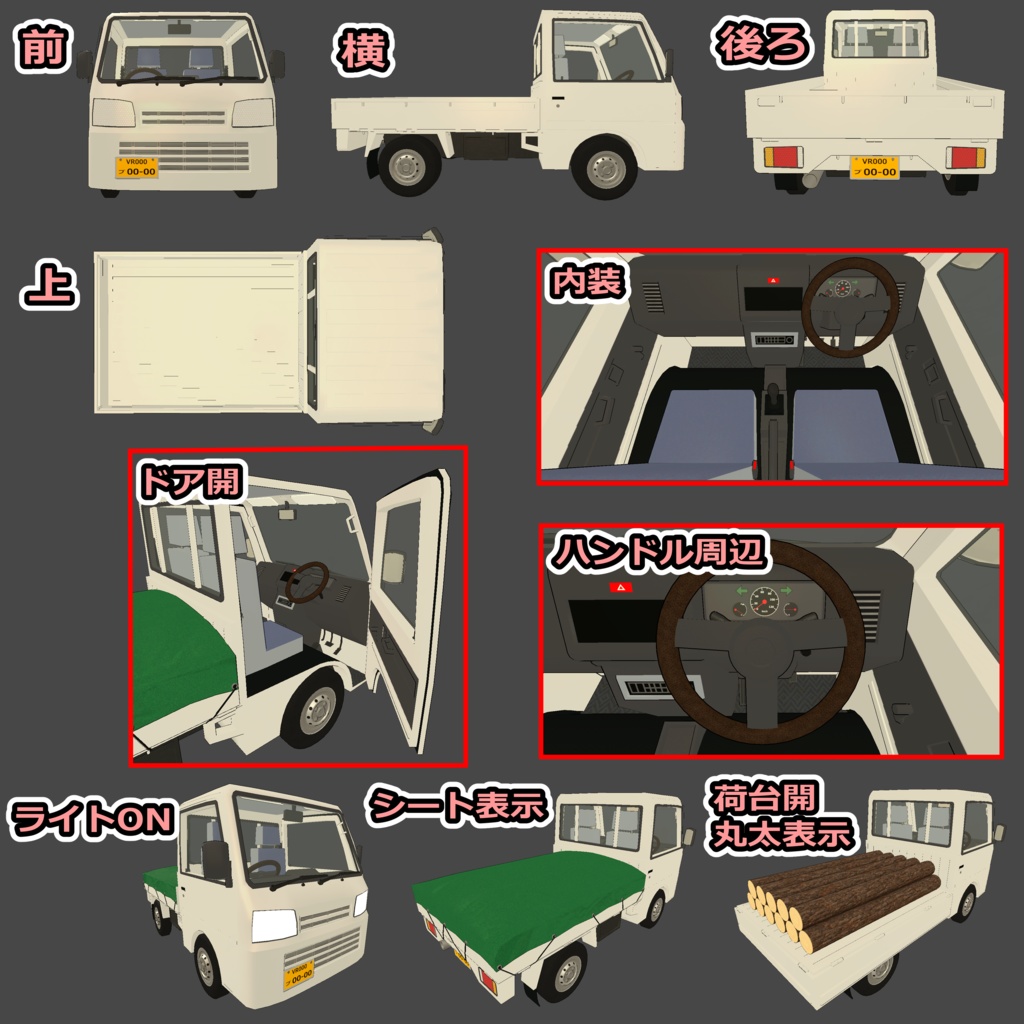

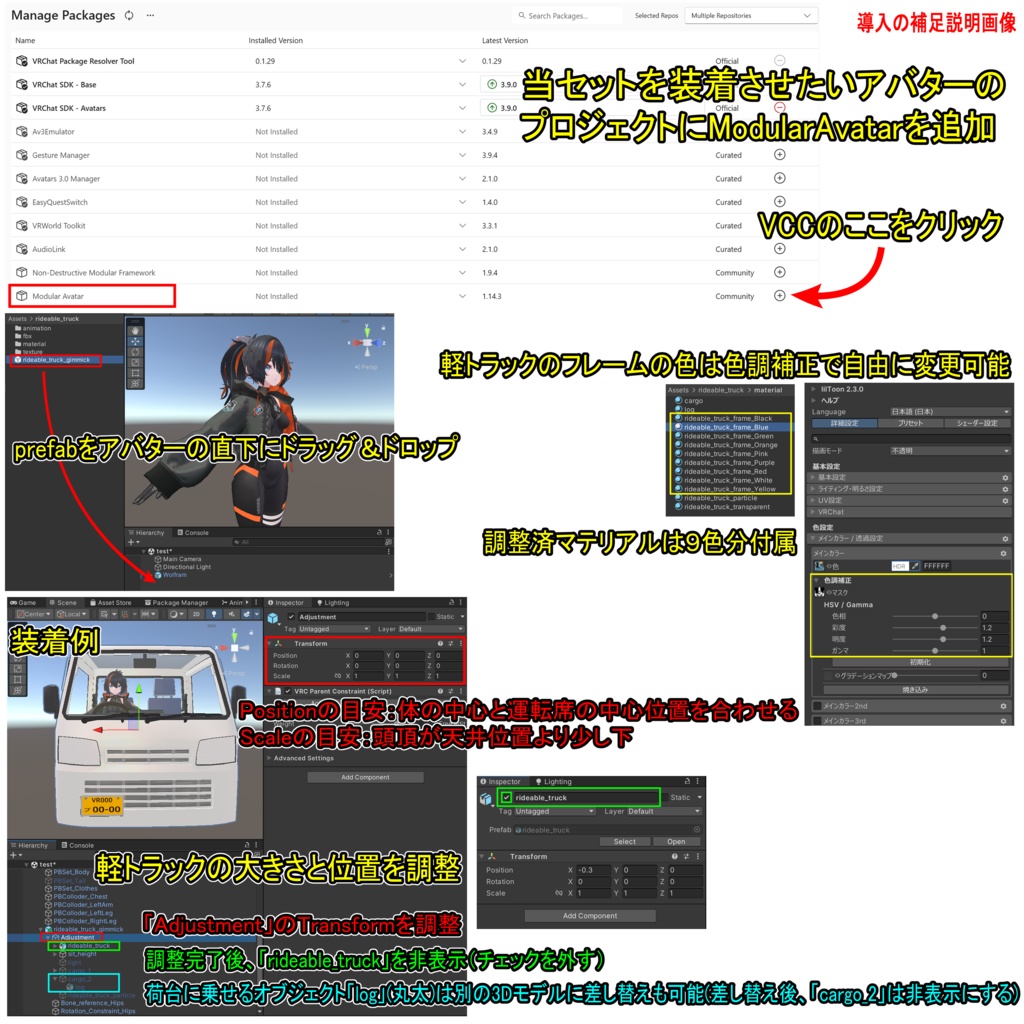
【商品名】 乗れる軽トラック【ModularAvatar対応】 【商品説明】 VRChat用アバターが乗れる軽トラックです。 VRChat内にてExpressionメニューで軽トラックをその場に出現させて乗ることができます。移動に合わせてタイヤとスピードメーターも動きます。 軽トラックに乗っている時はアバターが専用ポーズになりますが、ハンドトラッキングをONにすることもできます(VR用)。 ※アバターのポーズアニメーションは、一般的なボーン構造のヒューマノイドアバターなら使えると思います。なお、段差やジャンプでアニメーションが解除される場合があります。 また、自身の高さ調整、助手席のSit判定ON、Sit判定の高さ調整、ライトON、軽トラックをその場に設置、ワイパーを動かす、左右のドアそれぞれの開閉、荷台のオブジェクトの表示と非表示、荷台の開閉をする機能もあります。 軽トラックのフレームのテクスチャは2種類(白色、青色)ですが、Unity上にてliltoonの色調補正で自由に変更できます。なお、調整済マテリアルは9色分付属します。 ※装着例のアバター「Wolfram( https://flastore.booth.pm/items/5769373 )」は商品に含まれません。 【VRChatへの導入方法】※詳しくは導入の補足説明画像を参照 1.ModularAvatarをVCCにダウンロード。 https://modular-avatar.nadena.dev/ja/ 2.当セットを装備させたいアバターのプロジェクトにModularAvatarを追加 3.シェーダー(liltoon)をインポート https://booth.pm/ja/items/3087170 4.本商品(rideable_truck_1.1.unitypackage)をインポート 5.プロジェクト内(Assets/rideable_truck)にあるrideable_truck_gimmick.prefabをアバターの直下にドラッグ&ドロップ 6.軽トラックの大きさと位置を調整 ・Hierarchy上のオブジェクト「Adjustment」のTransformを調整 ・調整完了後、Hierarchy上のオブジェクト「rideable_truck」を非表示にする ※荷台に乗せるオブジェクト(丸太)は別の3Dモデルに差し替えも可能です。 7.通常の手順でVRChatにアップロード(必ずPrivate 設定で) 【ポリゴン数】 軽トラック:△28924 荷台のシート:△3028 丸太:△1408 【内容物】 Unitypackage readme FBX テクスチャ(PNG) 導入の補足説明画像 【利用規約】 改変可 商用利用可 再配布不可 再販売不可 政治的宗教的利用不可 【免責事項】 制作者は本データを利用したことにより発生した損害、損失、その他の不利益に対して一切の責任を負いません。 【Quest対応する方法】 ・マテリアル「rideable_truck_frame_White」と「cargo」と「log」のシェーダーを「VRChat/Mobile/Toon Lit」に変更 ※フレームの色は白になります。 ・マテリアル「rideable_truck_particle」のシェーダーを「VRChat/Mobile/Particles/Additive」に変更 ・Hierarchy上のオブジェクト「truck_transparent」と「light」を削除 ※ガラス等の透明部分が非表示になります。ライトON機能は無くなります。 【更新履歴】 2025/10/10 リリース 2025/10/12 Ver1.1リリース。 軽トラックのガラス越しだとチャットボックス等が見えなくなる不具合を修正(マテリアル「rideable_truck_transparent」を修正)。 助手席に座った時のポーズアニメーションを微修正。 ギミックを起動していない時には各オブジェクト(荷台のオブジェクトなど)を表示できないように修正。 【追記】 ギミックが正常に機能しない場合 →VCC、VRChat SDK、Modular Avatarのバージョンを最新にしてから【VRChatへの導入方法】の5.からやり直してください。 軽トラックに乗っている時にアバターの動きが大きく崩れたり移動速度が遅くなる場合 →VRで頭の位置が低いと起きる場合があります。姿勢を高くしてみて下さい。 フルトラで正常にアニメーションが動かない場合 →当ギミックを使用する場合は一時的に3点トラッキングに切り替えてください。なお、VRChatのメニューの「設定(歯車アイコン)」の「トラッキングとIK」の「フルボディトラッキングを許可」をOFFにすると切り替えできます。 他のツールやギミックなどと干渉して当ギミックが正常に機能しない場合 →それらを削除してお使い下さい。
English
[Product Name] Ridable Light Truck [Compatible with Modular Avatar] [Product Description] This is a light truck that VRChat avatars can ride. You can make the light truck appear on the spot in VRChat using the Expression menu and ride it. The tires and speedometer will move as you move. Your avatar will assume a special pose while riding the light truck, but you can also enable hand tracking (for VR). The avatar pose animation should work with any humanoid avatar with a standard bone structure. Note that the animation may be canceled when crossing a bump or jumping. Additionally, you can adjust your own height, enable the passenger seat sit detection, adjust the sit detection height, turn on the lights, place the light truck on the spot, operate the wipers, open and close the left and right doors, show and hide the cargo bed object, and open and close the cargo bed. The light truck frame comes with two textures (white and blue), but you can freely change these using liltoon's color correction in Unity. Nine pre-adjusted materials are included. *The avatar shown in the example, "Wolfram" ( https://flastore.booth.pm/items/5769373 ), is not included with the product. [How to Install in VRChat] *For details, see the supplementary installation instructions. 1. Download ModularAvatar to VCC. https://modular-avatar.nadena.dev/ja/ 2. Add ModularAvatar to the project of the avatar you want to equip with this set. 3. Import the shader (liltoon). https://booth.pm/ja/items/3087170 4. Import this product (rideable_truck_1.1.unitypackage). 5. Drag and drop rideable_truck_gimmick.prefab from your project (Assets/rideable_truck) directly below the avatar. 6. Adjust the size and position of the light truck. - Adjust the Transform of the "Adjustment" object in the Hierarchy. - After completing the adjustments, hide the "rideable_truck" object in the Hierarchy. *The object (log) placed in the bed can also be replaced with a different 3D model. 7. Upload to VRChat using the normal procedure (make sure to use the Private setting). [Polygon Count] Light truck: △28924 Cargo bed sheet: △3028 Log: △1408 [Contents] Unity package Readme FBX Texture (PNG) Supplementary installation instructions [Terms of Use] Modifications allowed Commercial use allowed No redistribution No resale No political or religious use allowed [Disclaimer] The creator assumes no responsibility for any damage, loss, or other inconvenience caused by the use of this data. [How to make it compatible with Quest] - Change the shader for the "rideable_truck_frame_White" material, "cargo" material, and "log" material to "VRChat/Mobile/Toon Lit" *The frame color will be white. - Change the shader for the "rideable_truck_particle" material to "VRChat/Mobile/Particles/Additive" - Delete the "truck_transparent" and "light" objects in the Hierarchy. *Transparent areas such as glass will be hidden. The Light ON function will be disabled. [Update history] 2025/10/10 release 2025/10/12 Ver1.1 released. Fixed an issue where the chat box and other items would not be visible through the glass of a light truck (fixed the material "rideable_truck_transparent"). Minor adjustments to the pose animation when sitting in the passenger seat. Fixed so that objects (such as cargo bed objects) cannot be displayed when the gimmick is not activated. [Additional note] If the gimmick doesn't work properly → Update the VCC, VRChat SDK, and Modular Avatar versions to the latest ones, then start again from step 5 of [How to install in VRChat]. If your avatar's movements become distorted or slower while riding a light truck →This may occur if your head is positioned too low in VR. Try raising your posture. If it doesn't work properly with full tracking →When using this gimmick, temporarily switch to 3-point tracking. You can also switch to this mode by turning off "Allow FullBody Tracking FBT" under "Tracking & IK" in "Settings (gear icon)" in the VRChat menu. If this gimmick doesn't work properly due to interference with other tools or gimmicks →Delete them before using.





